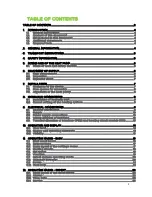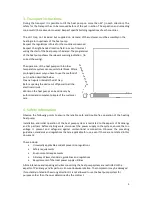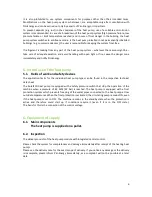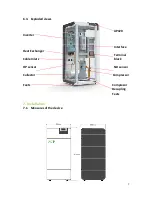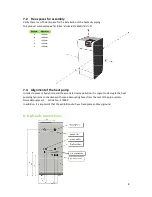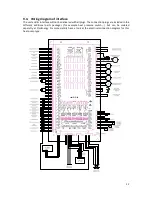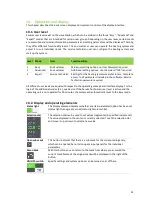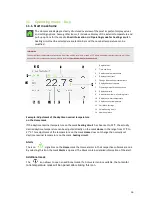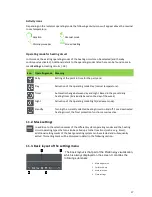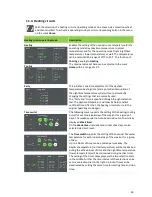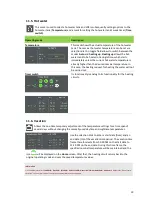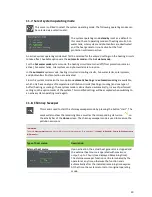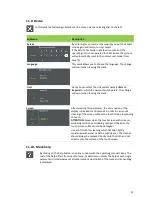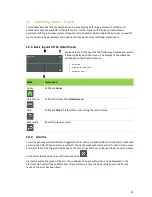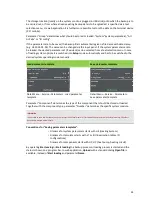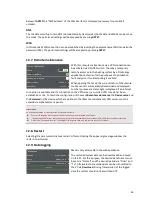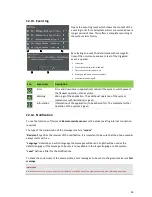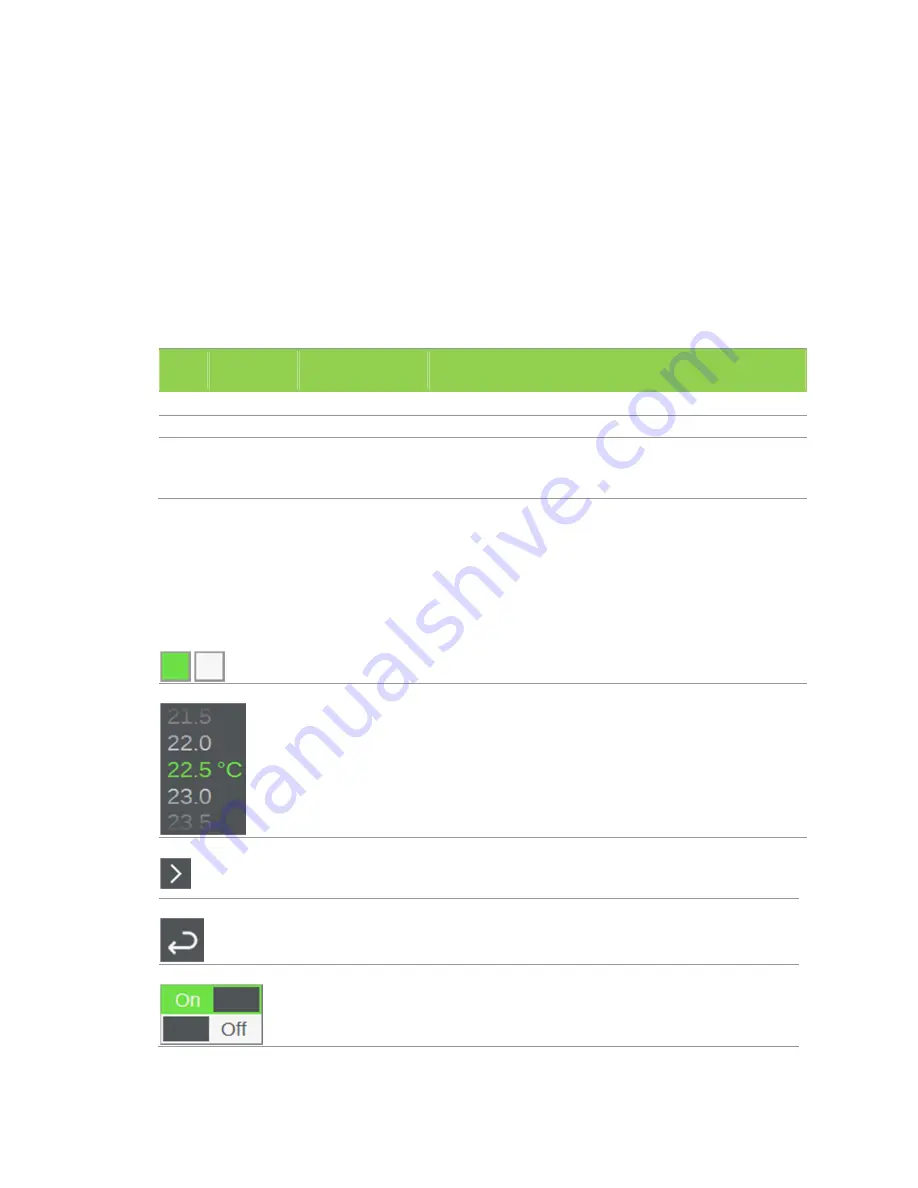
14
10.
Operation and display
This chapter describes the basic screen display and important controls of the display interface.
10.1.
User level
Several user levels exist on the visualization, which can be divided in the three "Easy", "Advanced" and
"Expert" modes that are intended for certain user groups. Depending on the user level, certain masks
are accessible and special information parameters and setting parameters will be displayed. Thereby,
they offer different functionality levels. The end customer user can operate the heating system and
adjust it to suit individual needs. The service technician user can configure the heating system and
start up the system.
Level Mode
User
Functionalities
1
Easy
End customer
Minimum setting options, no User Password required
2
Advanced
End customer
Additional setting options, User Password “100” required
3
Expert
Service technician Settings for the heating systems manufacturers . Complete
access to all parameters included in the software. Service
technician password required
All different user levels are equal with respect to the operating concept and interface display. For the
login of the additional modes (2-3), see Device. If the Service Technician user level is active and the
operating unit is not operated for 30 minutes, the system will automatically reset to the Easy mode.
10.2.
Display and operating elements
Status light
This display element indicates whether a certain parameter/option has been set
(status light turns green) or not (status light turns white).
Selection dial
The selection dial can be used to set values (segmented in specified increments)
The value displayed in the center is currently selected. Touch the selection dial
and move it up or down to select a new value.
Open sub mask
This button indicates that there is a sub mask for the corresponding entry,
which can be opened here. It also opens input panels for the individual
parameters.
Menü back
With this button you can return to the mask from where you accessed the
current mask. Name of the original mask will be displayed to the right of the
button.
ON/OFF-switch
Specific settings and system options can be turned on or off here.