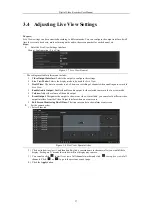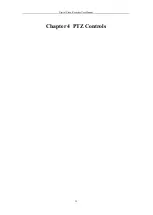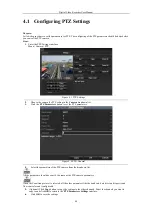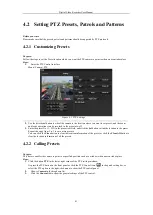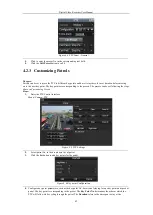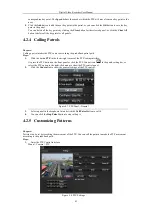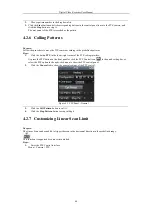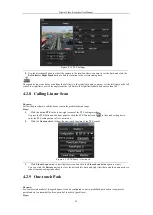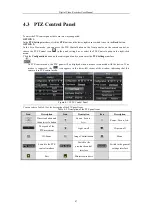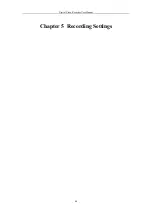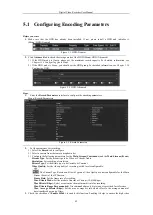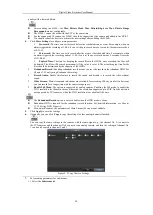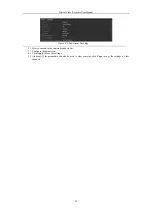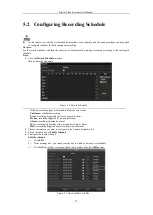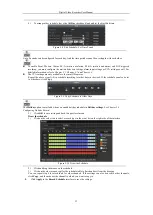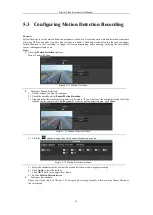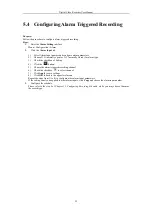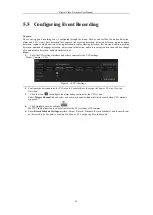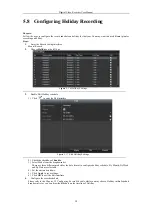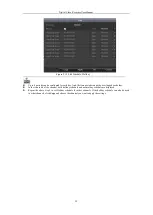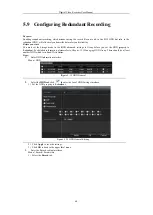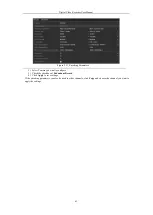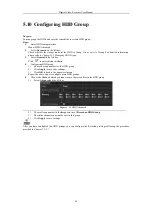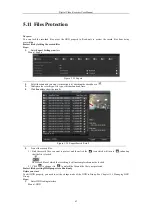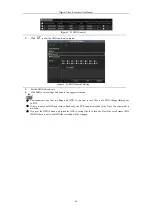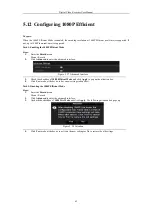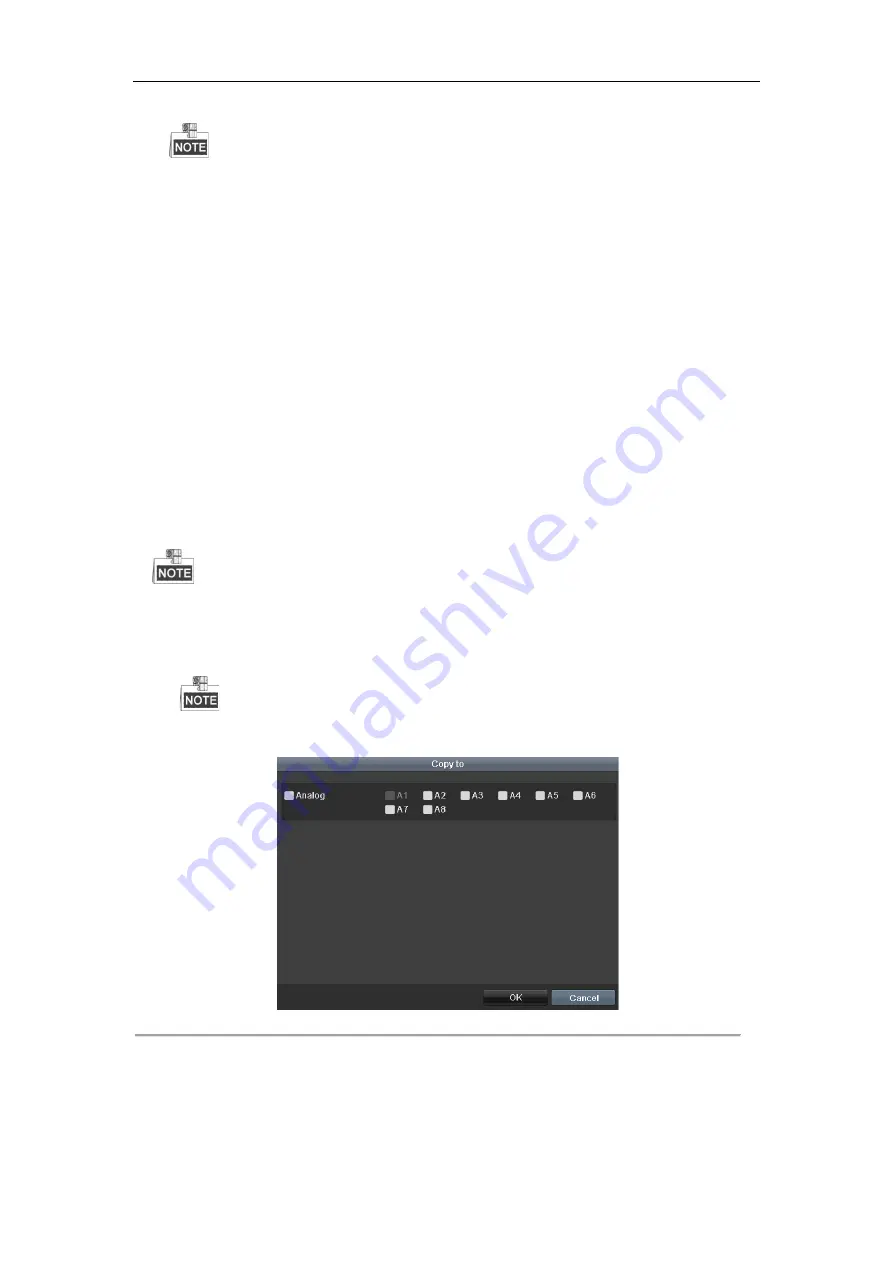
Digital Video Recorder User Manual
50
quality with a lowered bitrate.
l
After enabling the H.264+, the
Max. Bitrate Mode
,
Max. Bitrate(Kbps)
and
Max. Bitrate Range
Recommend
are not configurable.
l
The H.264+ can not be used with the SVC at the same time.
l
For the connnected IP camera, the H.264+ should be supported by the camera and added to the DVR l.
l
You should reboot the device to activate the new settings after enabling the H.264+.
4.
Click
More Settings
to configure more parameters.
•
Pre-record:
The time you set to record before the scheduled time or event. For example, when an
alarm triggered the recording at 10:00, if you set the pre-record time as 5 seconds, the camera records it
at 9:59:55.
•
Post-record:
The time you set to record after the event or the scheduled time. For example, when
an alarm triggered the recording ends at 11:00, if you set the post-record time as 5 seconds, it records
till 11:00:05.
•
Expired Time:
The time for keeping the record files in the HDDs, once exceeded, the files will
be deleted. The files will be saved permanently if the value is set as 0. The actual keeping time for the
files should be determined by the capacity of the HDDs.
•
Redundant Record:
Enabling redundant record means you save the record in the redundant HDD. See
Chapter 5.8 Configuring Redundant Recording
.
•
Record Audio:
Enable this feature to record the sound and disable it to record the video without
sound.
•
Video Stream:
Main stream and sub-stream are selectable for recording. When you select sub-stream,
you can record for a longer time with the same storage space.
•
Enable 960 Mode:
The option is supported by analog cameras. Enabling the 960 mode to enable the
WD1 resolution for the main stream, otherwise, the resolution supports up to 4CIF. And the option is
not supported by TVI cameras, while the WD1 resolution is available all the time.
l
The
Redundant Record
option is only available when the HDD mode is
Group.
l
Redundant HDD is required for the redundant record function. For detailed information, see
Chapter
12.3.2 Setting HDD Property
.
l
For network cameras, the parameters of Main Stream (Event) are not editable.
5.
Click
Apply
to save the settings.
6.
Optionally, you can click
Copy
to copy the settings to other analog channels if needed.
You can copy the same settings to the cameras with the same signal, e.g., the channel No. 1-3 connect to
the TVI cameras, and the channel No.4 connects to an analog camera, and then the settings of channel No.
1 can be only copied to channel 2 and 3.
Figure 5. 4
Copy Camera Settings
7.
Set encoding parameters for sub-stream.
1)
Select the
Substream
tab.
Summary of Contents for DVR-TVI-04
Page 1: ...Digital Video Recorder User Manual ...
Page 13: ...Digital Video Recorder User Manual 12 Chapter 1 Introduction ...
Page 21: ...Digital Video Recorder User Manual 20 Chapter 2 Getting Started ...
Page 32: ...Digital Video Recorder User Manual 31 Chapter 3 Live View ...
Page 40: ...Digital Video Recorder User Manual 39 Chapter 4 PTZ Controls ...
Page 49: ...Digital Video Recorder User Manual 48 Chapter 5 Recording Settings ...
Page 67: ...Digital Video Recorder User Manual 66 Chapter 6 Playback ...
Page 78: ...Digital Video Recorder User Manual 77 Chapter 7 Backup ...
Page 82: ...Digital Video Recorder User Manual 81 Chapter 8 Alarm Settings ...
Page 87: ...Digital Video Recorder User Manual 86 Figure 8 9 Copy Settings of Alarm Input ...
Page 96: ...Digital Video Recorder User Manual 95 Chapter 9 POS Configuration ...
Page 102: ...Digital Video Recorder User Manual 101 Chapter 10 VCAAlarm ...
Page 110: ...Digital Video Recorder User Manual 109 Chapter 11 VCA Search ...
Page 116: ...Digital Video Recorder User Manual 115 Chapter 12 Network Settings ...
Page 130: ...Digital Video Recorder User Manual 129 Chapter 13 HDD Management ...
Page 142: ...Digital Video Recorder User Manual 141 Chapter 14 Camera Settings ...
Page 146: ...Digital Video Recorder User Manual 145 Chapter 15 DVR Management and Maintenance ...
Page 153: ...Digital Video Recorder User Manual 152 Chapter 16 Others ...
Page 161: ...Digital Video Recorder User Manual 160 Chapter 17 Appendix ...