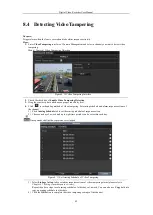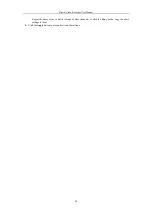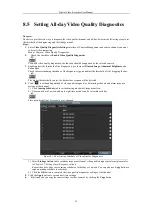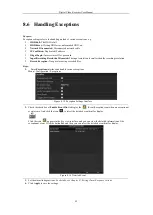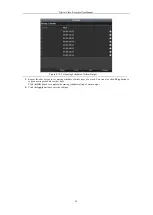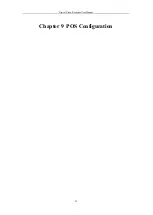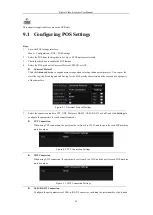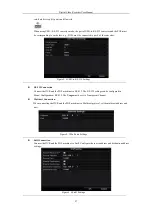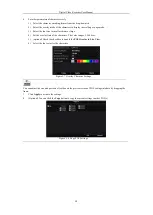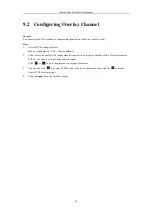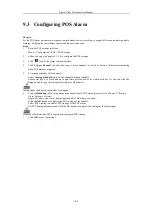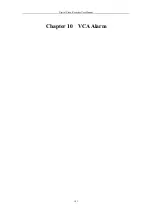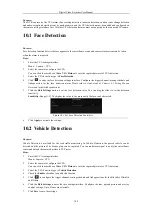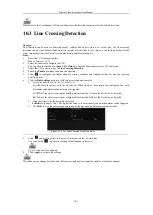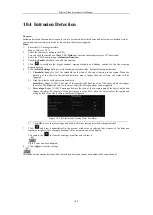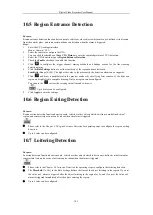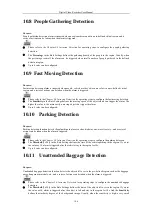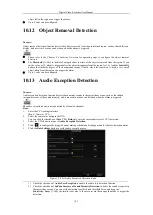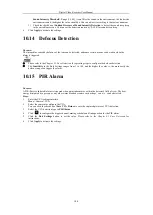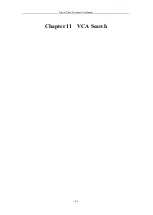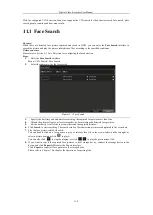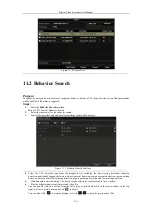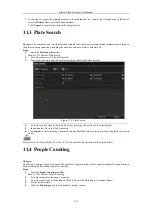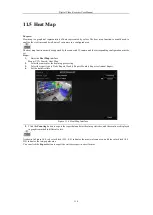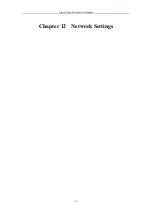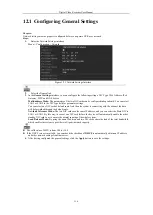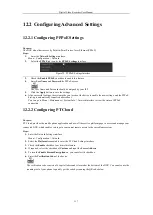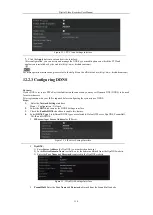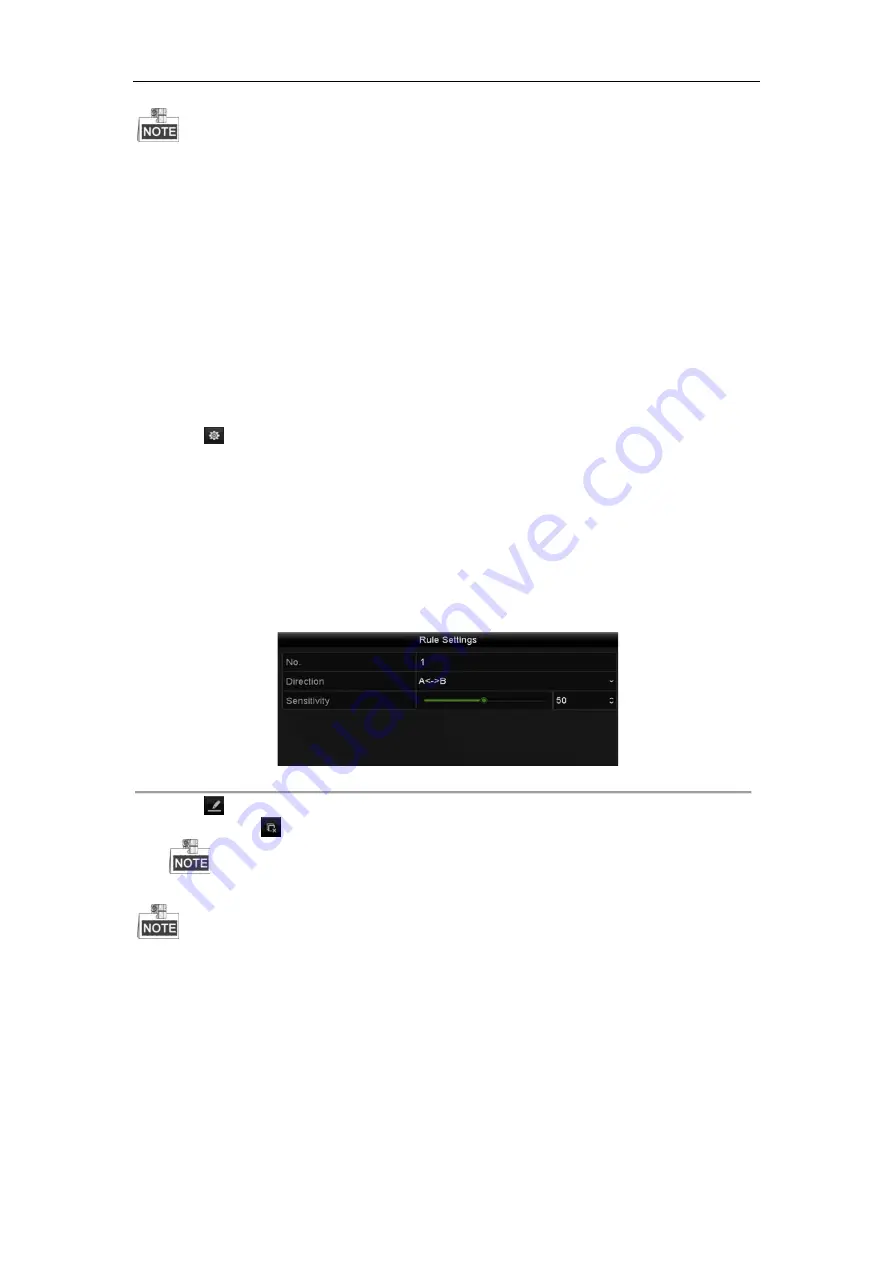
Digital Video Recorder User Manual
103
Please refer to the User Manual of Network Camera for the detailed instructions for the vehicle detection.
10.3
Line Crossing Detection
Purpose:
This function can be used for detecting people, vehicles and objects cross a set virtual line. The line crossing
direction can be set as bidirectional, from left to right or from right to left. And you can set the duration for the
alarm response actions, such as full screen monitoring, audible warning, etc.
Steps:
1.
Enter the VCA settings interface.
Menu> Camera> VCA
2.
Select the camera to configure the VCA.
You can click the checkbox of
Save VCA Picture
to save the captured pictures of VCA detection.
3.
Select the VCA detection type to
Line Crossing Detection
.
4.
Check the
Enable
checkbox to enable this function.
5.
Click
to configure the trigger channel, arming schedule and linkage actions for the line crossing
detection alarm.
6.
Click the
Rule Settings
button to set the line crossing detection rules.
1)
Select the direction to A<->B, A->B or B->A.
A<->B
: Only the arrow on the B side shows. When an object goes across the configured line, both
directions can be detected and alarms are triggered.
A->B
: Only the object crossing the configured line from the A side to the B side can be detected.
B->A
: Only the object crossing the configured line from the B side to the A side can be detected.
2)
Drag the slider to set the detection sensitivity.
Sensitivity:
Range [1-100]. The higher the value is, the more easily the detection alarm can be triggered.
3)
Click
OK
to save the rule settings and return to the line crossing detection settings interface.
Figure 10. 2
Set Line Crossing Detection Rules
7.
Click
and set two points in the preview window to draw a virtual line.
You can use the
to clear the existing virtual line and re-draw it.
Up to 4 rules can be configured.
8.
Click
Apply
to activate the settings.
The sudden scene change detection and the line crossing detection cannot be enabled at the same channel.
Summary of Contents for DVR-TVI-04
Page 1: ...Digital Video Recorder User Manual ...
Page 13: ...Digital Video Recorder User Manual 12 Chapter 1 Introduction ...
Page 21: ...Digital Video Recorder User Manual 20 Chapter 2 Getting Started ...
Page 32: ...Digital Video Recorder User Manual 31 Chapter 3 Live View ...
Page 40: ...Digital Video Recorder User Manual 39 Chapter 4 PTZ Controls ...
Page 49: ...Digital Video Recorder User Manual 48 Chapter 5 Recording Settings ...
Page 67: ...Digital Video Recorder User Manual 66 Chapter 6 Playback ...
Page 78: ...Digital Video Recorder User Manual 77 Chapter 7 Backup ...
Page 82: ...Digital Video Recorder User Manual 81 Chapter 8 Alarm Settings ...
Page 87: ...Digital Video Recorder User Manual 86 Figure 8 9 Copy Settings of Alarm Input ...
Page 96: ...Digital Video Recorder User Manual 95 Chapter 9 POS Configuration ...
Page 102: ...Digital Video Recorder User Manual 101 Chapter 10 VCAAlarm ...
Page 110: ...Digital Video Recorder User Manual 109 Chapter 11 VCA Search ...
Page 116: ...Digital Video Recorder User Manual 115 Chapter 12 Network Settings ...
Page 130: ...Digital Video Recorder User Manual 129 Chapter 13 HDD Management ...
Page 142: ...Digital Video Recorder User Manual 141 Chapter 14 Camera Settings ...
Page 146: ...Digital Video Recorder User Manual 145 Chapter 15 DVR Management and Maintenance ...
Page 153: ...Digital Video Recorder User Manual 152 Chapter 16 Others ...
Page 161: ...Digital Video Recorder User Manual 160 Chapter 17 Appendix ...