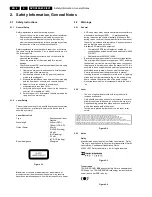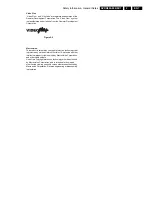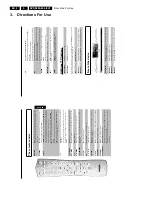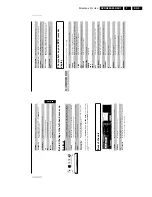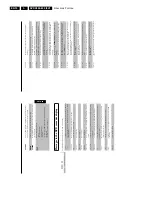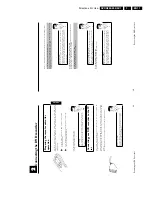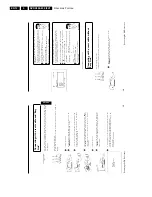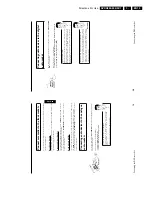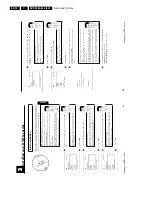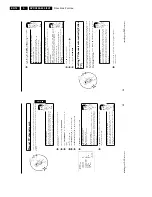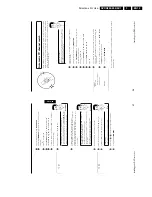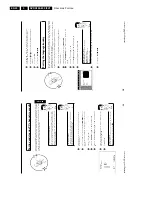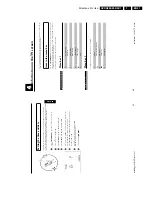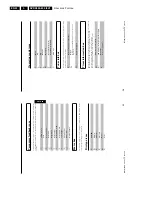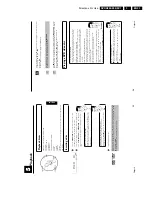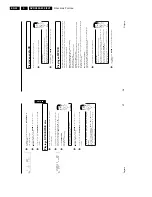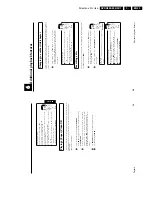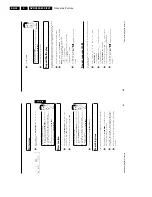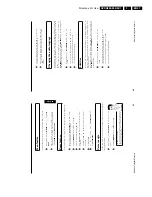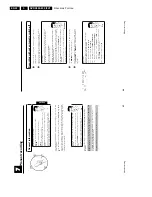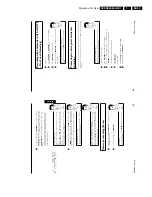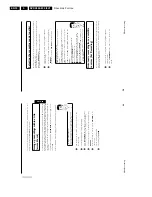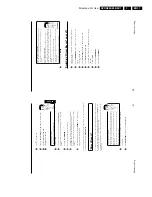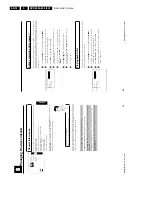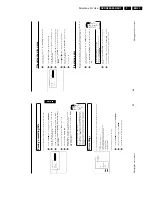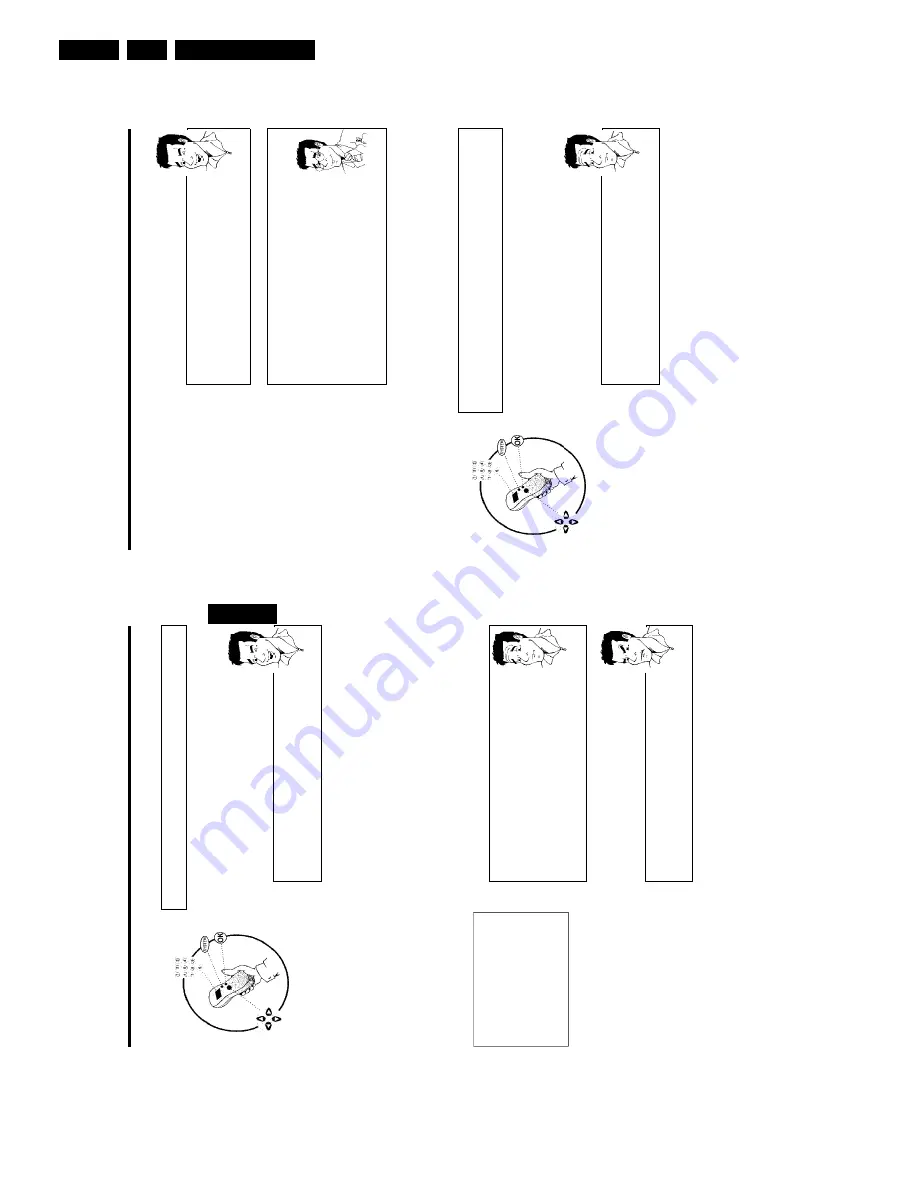
Directions For Use
EN 18
DVDR880-890 /0X1
3.
26
9
Using
D
or
C
in
'
Programme
number
',
select
the
programme
number
you
want
to
use
for
the
TV
channel,
e.g.
'
01
'.
How
can
I
change
the
displayed
symbol
of
a
TV
channel?
1
In
'
TV
channel
name
',
press
C
.
2
Select
the
desired
symbol
position
using
D
or
C
.
3
Change
the
symbol
at
the
symbol
position
with
B
or
A
.
4
Select
the
next
symbol
position
in
the
same
way.
5
Keep
pressing
C
until
the
cursor
disappears.
Tip
How
can
I
change
the
TV
system
of
the
TV
channel?
In
'
TV
system
',
use
D
or
C
to
select
the
TV
system
that
produces
the
least
distortion
of
picture
and
sound.
What
is
NICAM?
NICAM
is
a
digital
sound
transmission
system.
Using
NICAM,
you
can
transmit
either
1
stereo
channel
or
2
separate
mono
channels.
However,
if
reception
is
poor
and
the
sound
distorted
you
can
turn
off
NICAM.
In
'
NICAM
',
select
'
Off
'
using
D
or
C
.
How
can
I
improve
the
automatic
process
for
storing
channels?
To
change
the
automatic
process
for
storing
channels
(fine
tuning),
select
'
Fine
tuning
'.
Using
D
or
C
you
can
try
to
fine-tune
the
TV
channel
manually.
Experts
0
Press
OK
to
store
the
TV
channel.
A
To
search
for
other
TV
channels,
begin
again
at
8
.
B
To
end,
press
SYSTEM-MENU
.
Sorting
TV
channels
automatically
(Follow
TV)
When
the
automatic
channel
search
function
is
activated,
the
TV
channels
are
stored
in
a
specific
order.
This
may
differ
from
the
order
in
which
the
TV
channels
appear
on
your
TV
set.
This
function
changes
the
order
of
the
TV
channels
stored
in
your
DVD
recorder
to
match
the
order
on
the
TV
set.
This
only
works
if
the
DVD
recorder
(
EXT
1
TO
TV-I/O
socket)
and
the
TV
set
are
connected
with
a
scart
cable
.
What
does
EASYLINK
do?
If
your
TV
set
supports
'Easylink,..',
TV
channels
will
be
stored
during
initial
installation
in
the
same
order
as
they
appear
on
the
TV
set.
To
store
the
TV
channels
in
a
different
order,
you'll
need
to
change
the
order
on
the
TV
set.
When
you
start
the
Follow
TV
function
the
information
is
transferred
again
from
the
TV
set.
?
1
Switch
on
the
TV
set.
If
required,
select
the
programme
number
for
the
DVD
recorder.
Installing
your
DVD
recorder
25
Manual
TV
channel
search
In
some
cases,
not
all
of
the
available
TV
channels
may
have
been
found
and
stored
during
initial
installation.
In
this
case,
you
will
need
to
search
for
and
store
the
missing
or
coded
TV
channels
manually.
Manual
search
with
EasyLink
With
'Easy
Link',
the
DVD
recorder
will
automatically
download
the
TV
channels
stored
on
the
TV
set.
This
is
why
some
lnes
have
no
function.
To
store
new
TV
channels,
they
must
first
be
stored
on
the
TV
set.
The
information
will
then
be
transferred
to
the
DVD
recorder
automatically.
Tip
1
Switch
on
the
TV
set.
If
required,
select
the
programme
number
for
the
DVD
recorder.
2
Switch
on
the
DVD
recorder
using
STANDBY/ON
.
3
Press
SYSTEM-MENU
on
the
remote
control.
The
menu
bar
appears.
4
Select
'
A
'
using
D
or
C
.
5
Select
'
Installation
'
using
B
or
A
and
confirm
with
C
.
6
Select
'
Manual
search
'
using
B
or
A
and
confirm
with
C
.
Installation
Manual
search
Channel/freq.
CH
Entry/search
01
Programme
number
01
TV
channel
name
BBC1
Decoder
Off
TV
system
PAL-BG
NICAM
On
Fine
tuning
0
To
store
Press
OK
7
In
'
Channel/freq.
',
select
the
desired
display
using
C
What
is
hidden
behind
the
settings?
'
Freq.
'
:
Display/entry
of
frequencies
'
CH
'
:
Display/entry
of
channels
'
S-CH
'
:
Display/entry
of
special
channels
What
is
a
special
channel?
TV
signals
are
transmitted
in
certain
pre-defined
frequency
ranges.
These
ranges
are
divided
into
channels.
A
specific
frequency/channel
is
assigned
to
each
TV
station.
Certain
frequency
ranges
are
specified
as
special
channels
(hyperband
channels).
?
8
In
'
Entry/search
',
enter
the
frequency
or
channel
of
the
TV
station
using
the
number
buttons
0..9
.
a
I
don't
know
the
channel
for
my
TV
station
b
In
this
case,
press
C
to
start
the
automatic
search.
A
changing
channel
number/frequency
number
will
appear
on
the
TV
screen.
Continue
the
automatic
search
until
you
have
found
the
TV
channel
you
are
looking
for.
Problem
ENGLISH
Installing
your
DVD
recorder
Summary of Contents for DVDR880/001
Page 48: ...Mechanical Instructions EN 50 DVDR880 890 0X1 4 4 5 Dismantling Instructions Figure 4 14 ...
Page 166: ...Circuit IC Descriptions and List of Abbreviations EN 168 DVDR880 890 0X1 9 ...
Page 167: ...Circuit IC Descriptions and List of Abbreviations EN 169 DVDR880 890 0X1 9 ...
Page 174: ...Circuit IC Descriptions and List of Abbreviations EN 176 DVDR880 890 0X1 9 IC7411 ...
Page 182: ...Circuit IC Descriptions and List of Abbreviations EN 184 DVDR880 890 0X1 9 ...
Page 183: ...Circuit IC Descriptions and List of Abbreviations EN 185 DVDR880 890 0X1 9 ...
Page 184: ...Circuit IC Descriptions and List of Abbreviations EN 186 DVDR880 890 0X1 9 ...
Page 203: ...Circuit IC Descriptions and List of Abbreviations EN 205 DVDR880 890 0X1 9 ...