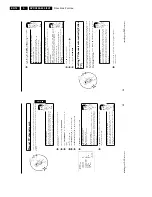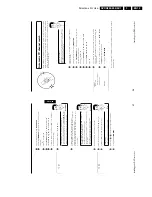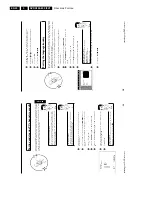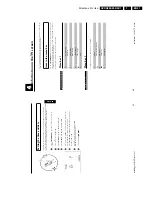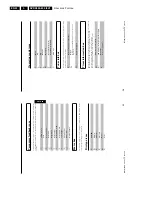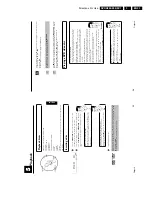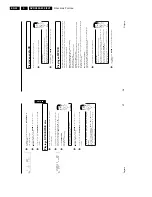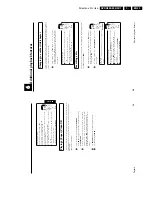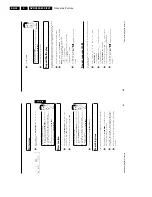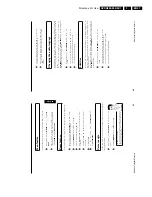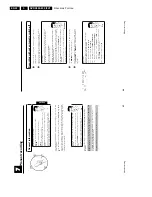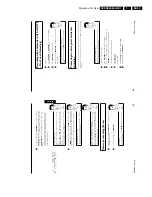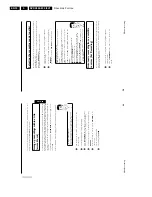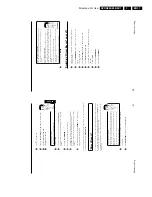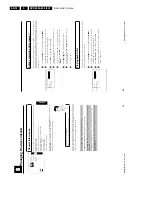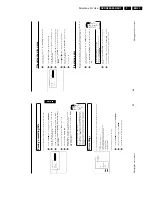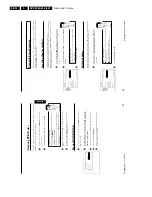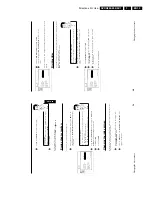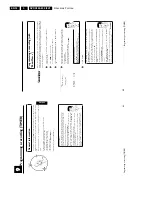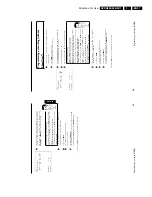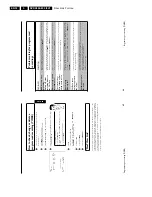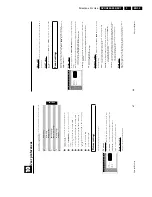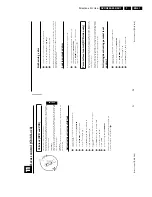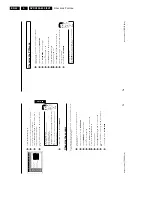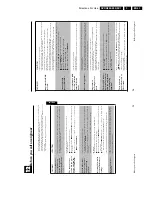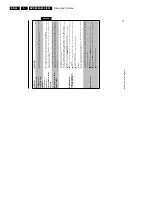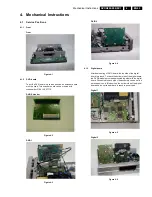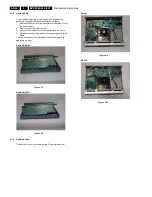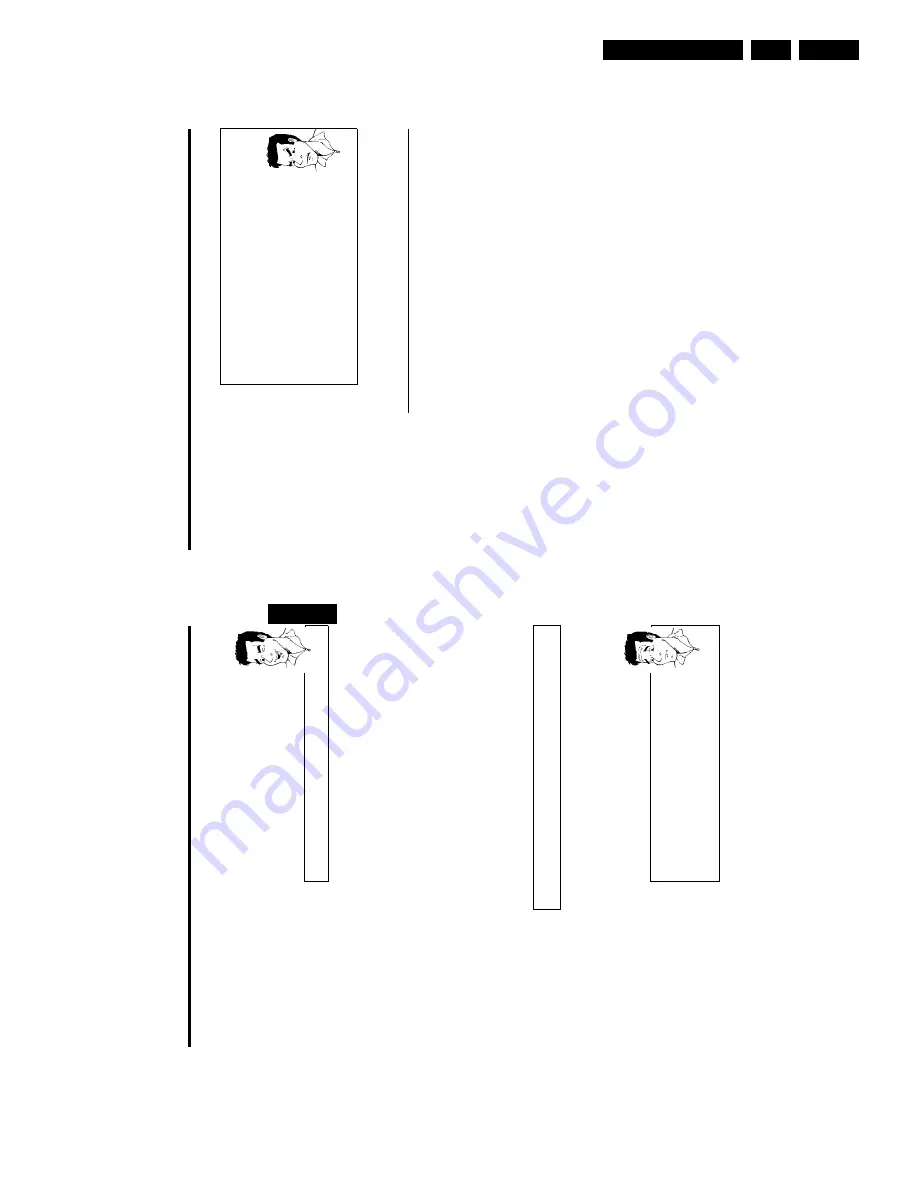
Directions For Use
EN 31
DVDR880-890 /0X1
3.
52
a
'
WA
T
'
will
appear
on
the
display.
b
The
DVD
recorder
is
comparing
its
stored
TV
channels
with
those
on
the
TV
set.
Please
do
not
change
the
TV
channel
on
the
TV
set
while
'
WA
T
'i
s
displayed.
a
'
NOTV
'
appears
in
the
display
b
This
TV
channel
could
not
be
found
in
the
DVD
recorder's
memory.
Check
that
all
the
TV
channels
stored
on
the
TV
set
are
available
on
the
DVD
recorder.
If
necessary,
store
any
missing
channels.
Please
read
paragraph
'Manual
TV
channel
search'
in
the
chapter
'Installing
your
DVD
Recorder'.
b
Check
the
connectors
at
both
ends
of
the
scart
cable.
b
Check
your
TV's
operating
instructions
to
see
which
scart
socket
is
used
for
video
signals.
b
If
the
problem
persists,
you
won't
be
able
to
use
this
feature.
Problem
3
Stop
recording
with
STOP
h
.
Switching
'Direct
Record'
on
or
off
1
Switch
on
the
TV
set.
If
required,
select
the
programme
number
for
the
DVD
recorder.
2
Press
SYSTEM-MENU
on
the
remote
control.
The
menu
bar
appears.
3
Select
'
A
'
using
D
or
C
.
4
Select
'
Record
settings
'
using
B
or
A
and
confirm
with
C
.
5
Select
'
Direct
Record
'
using
B
or
A
.
6
Select
'
On
'
(Direct
Record
on)
or
'
Off
'
(Direct
Record
off)
using
D
or
C
.
7
Confirm
with
OK
.
8
Quit
using
SYSTEM-MENU
.
9
Switch
off
with
STANDBY
m
.
Manual
recording
51
3
Select
'
A
'
using
D
or
C
.
4
Select
line
'
Record
settings
'
using
B
or
A
and
confirm
with
C
.
5
Select
'
Sat
record
'
using
B
or
A
.
6
Select
'
EXT2
'
with
D
or
C
.
Switching
off
'Sat
Recording'
To
switch
off
the
feature,
select
'
Off
'
using
C
or
D
.
Tip
7
Confirm
with
OK
.
8
Use
a
scart
cable
to
connect
the
scart
socket
EXT
2
AUX
I/O
on
the
DVD
recorder
to
the
corresponding
scart
socket
on
the
satellite
receiver.
9
Quit
using
SYSTEM-MENU
.
0
Insert
a
disc
that
you
want
to
use
for
recording.
A
Programme
the
satellite
receiver
with
the
required
information
(programme
number
of
the
TV
channel,
start
time,
end
time).
If
necessary,
please
see
the
operating
instructions
for
your
satellite
receiver.
B
Switch
off
the
DVD
recorder
with
STANDBY
m
.'
x
'
appears
in
the
display
to
show
the
activated
feature.
The
DVD
recorder
is
now
ready
to
record.
The
beginning
and
end
of
the
recording
is
controlled
via
the
scart
socket
EXT
2
AUX
I/O
.
'Direct
Record'
Can
I
instantly
record
the
TV
channel
I
want,
even
though
the
DVD
recorder
is
switched
off?
No
problem.
If
recording
is
started
manually,
the
DVD
recorder,
when
it
is
switched
off
,
is
set
to
the
current
TV
channel
on
the
TV
set
using
the
scart
cable.
You
will
find
more
information
on
how
to
switch
'Direct
record'
on
or
off
in
the
next
section
'Direct
Record'.
How
does
Direct
Record
work?
The
DVD
recorder
uses
the
scart
cable
to
compare
the
TV
channel
selected
on
the
TV
set
with
its
stored
TV
channels.
If
the
same
TV
channel
is
found,
the
DVD
recorder
switches
to
the
corresponding
programme
number
and
starts
recording.
During
this
search
please
do
not
change
the
TV
channel
on
the
TV.
This
may
affect
the
tuning
of
the
DVD
recorder.
?
1
On
the
TV
set,
select
the
programme
number
you
want
make
the
recording
from.
2
Press
REC/OTR
n
with
the
DVD
recorder
switched
off
.
ENGLISH
Manual
recording
Summary of Contents for DVDR880/001
Page 48: ...Mechanical Instructions EN 50 DVDR880 890 0X1 4 4 5 Dismantling Instructions Figure 4 14 ...
Page 166: ...Circuit IC Descriptions and List of Abbreviations EN 168 DVDR880 890 0X1 9 ...
Page 167: ...Circuit IC Descriptions and List of Abbreviations EN 169 DVDR880 890 0X1 9 ...
Page 174: ...Circuit IC Descriptions and List of Abbreviations EN 176 DVDR880 890 0X1 9 IC7411 ...
Page 182: ...Circuit IC Descriptions and List of Abbreviations EN 184 DVDR880 890 0X1 9 ...
Page 183: ...Circuit IC Descriptions and List of Abbreviations EN 185 DVDR880 890 0X1 9 ...
Page 184: ...Circuit IC Descriptions and List of Abbreviations EN 186 DVDR880 890 0X1 9 ...
Page 203: ...Circuit IC Descriptions and List of Abbreviations EN 205 DVDR880 890 0X1 9 ...