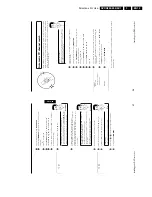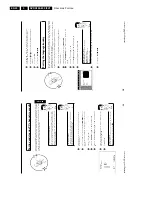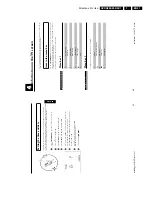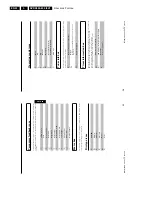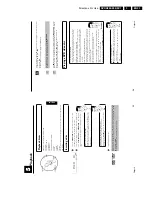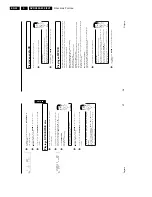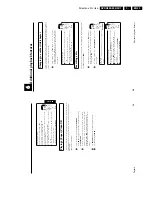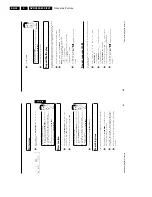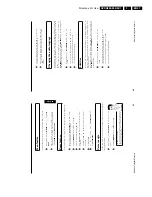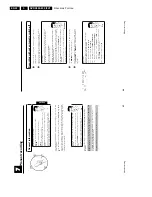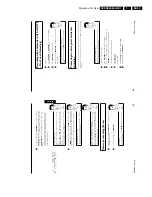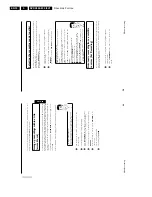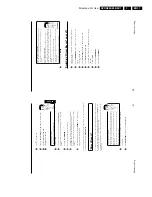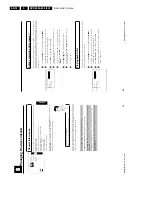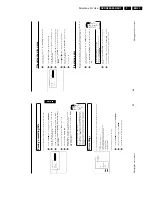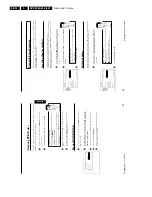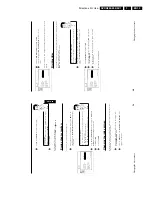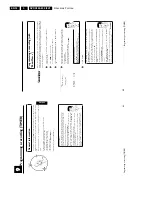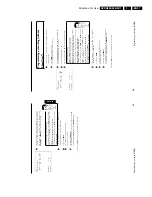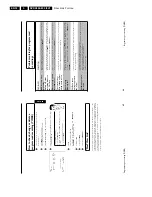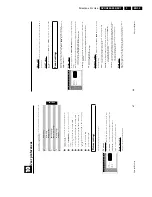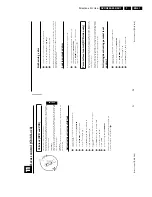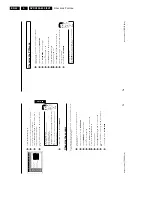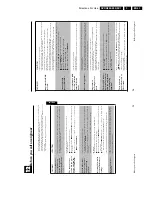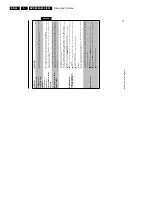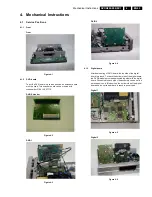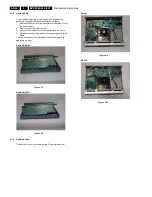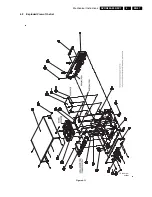Directions For Use
EN 33
DVDR880-890 /0X1
3.
56
Changing
the
disc
name
1
In
the
Disc
Info
screen
press
C
.
The
'
Settings
for
'
menu
appears
on
the
TV
screen.
Settings
for
Phi
ips1
Disc
name
Philips1
Protection
Unprotected
Erase
disc
2
Select
'
Disc
name
'
using
A
or
B
and
confirm
with
C
.
3
Using
C
or
D
select
the
position
where
the
letter/number/icon
is
to
be
changed/re-entered.
4
Change
the
icon
using
A
or
B
.
You
can
switch
between
upper
and
lowercase
using
SELECT
.
You
can
delete
the
character
using
CLEAR
.
5
Repeat
3
and
4
until
you
have
made
the
changes
you
want.
6
Save
the
new
title
with
OK
.'
Storing
name
'
appears
on
the
TV
screen
for
confirmation.
7
To
end,
press
D
.
Finalising
a
disc
Even
if
one
or
more
titles
have
been
edited,
a
DVD
player
may
still
show
the
original
title.
You
can
prepare
your
disc
so
that
a
DVD
player
will
be
able
to
read
the
edited
title.
1
In
the
Disc
Info
screen
press
C
.
The
'
Settings
for
'
menu
will
appear
on
the
screen.
2
Select
'
Make
edits
compatible
'
using
A
or
B
and
confirm
with
OK
.
a
'
Make
edits
compatible
'
does
not
appear
b
Your
disc
is
already
compatible.
No
conversion
is
necessary.
To
end,
press
SYSTEM-MENU
.
Problem
3
The
screen
displays
'
This
will
take
...'
to
show
how
long
the
process
will
last.
4
To
confirm
press
OK
.
The
screen
will
show
'
Working
...'.
A
bar
will
move
from
left
to
right
indicating
the
progress
of
the
conversion.
Managing
the
disc
contents
55
Erasing
a
recording/title
You
can
erase
individual
recordings
from
a
disc.
Follow
the
instructions
below:
1
Press
the
STOP
h
button
or
during
playback
press
DISC-MENU
.
Settings
for
title
Charly
1
Name
Charly
1
Play
full
title
Erase
this
title
Press
OK
2
Using
A
or
B
select
the
title
to
be
erased
and
confirm
with
C
.
The
menu
for
editing
titles
appears.
3
Using
A
or
B
select
'
Erase
this
title
'
and
confirm
with
OK
.
The
screen
will
show
'
This
will
completely
erase
this
title
'.
'
Press
OK
to
confirm
'.
4
If
you
want
to
erase
the
title
press
OK
.
To
end,
press
D
.
5
The
screen
will
show
'
Erasing
title
'.
6
'
Empty
title
'
will
now
appear
in
this
position
in
the
Index
Picture
Screen.
A
new
recording
can
now
be
made
at
this
position.
If
the
deleted
title
was
very
short
(shorter
than
1
minute)
no
'
Empty
title
'
will
be
displayed.
Can
titles
be
deleted
from
a
DVD+R
disc?
Titles
on
DVD+R
discs
are
only
marked
as
deleted.
'
Deleted
title
'
will
appear
in
the
display
instead
of
'
Empty
title
'.
During
playback
the
'deleted'
title
is
skipped.
The
space
used
for
this
title
cannot
be
used
again
as
the
title
has
not
been
physically
deleted.
Once
the
disc
has
been
finalised
no
further
changes
can
be
made.
?
Disc
settings
Philips1
00
35:59
used
Fri15/02/2002
PAL
DVD
playback
This
screen
appears
before
the
first
title
and
contains
general
information
about
the
current
disc.
You
can:
•)
change
the
name
of
the
disc
•)
activate
or
deactivate
write
protection
on
the
disc
•)
Finish
editing
(make
edits
DVD
compatible)
•)
Finalising
DVD+Rs
•)
Erasing
DVD+RWs
Follow
the
instructions
to
get
to
this
screen:
1
Press
the
STOP
h
button
or
during
playback
press
DISC-MENU
.
2
Select
the
first
title
using
A
or
press
STOP
h
.
3
Press
the
A
button.
The
Disc
Info
screen
will
appear.
ENGLISH
Managing
the
disc
contents
Summary of Contents for DVDR880/001
Page 48: ...Mechanical Instructions EN 50 DVDR880 890 0X1 4 4 5 Dismantling Instructions Figure 4 14 ...
Page 166: ...Circuit IC Descriptions and List of Abbreviations EN 168 DVDR880 890 0X1 9 ...
Page 167: ...Circuit IC Descriptions and List of Abbreviations EN 169 DVDR880 890 0X1 9 ...
Page 174: ...Circuit IC Descriptions and List of Abbreviations EN 176 DVDR880 890 0X1 9 IC7411 ...
Page 182: ...Circuit IC Descriptions and List of Abbreviations EN 184 DVDR880 890 0X1 9 ...
Page 183: ...Circuit IC Descriptions and List of Abbreviations EN 185 DVDR880 890 0X1 9 ...
Page 184: ...Circuit IC Descriptions and List of Abbreviations EN 186 DVDR880 890 0X1 9 ...
Page 203: ...Circuit IC Descriptions and List of Abbreviations EN 205 DVDR880 890 0X1 9 ...