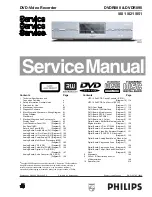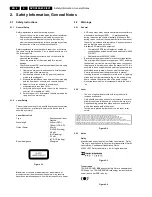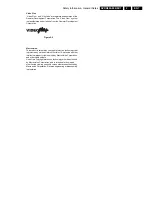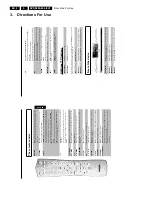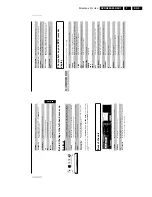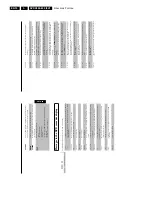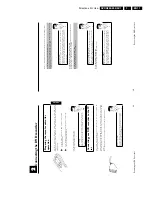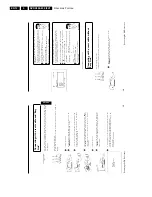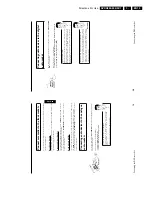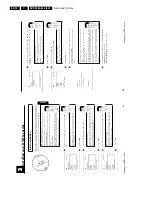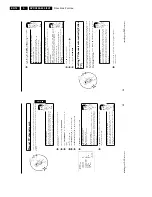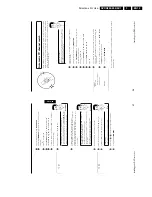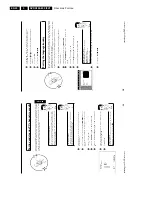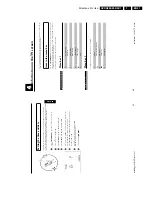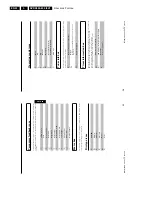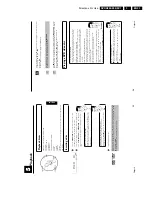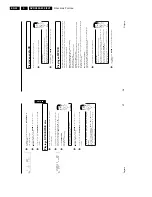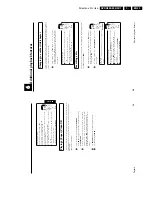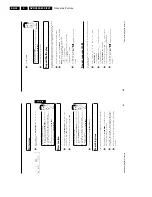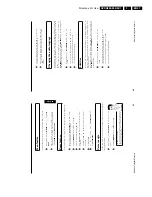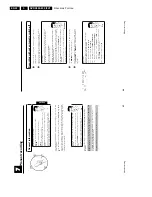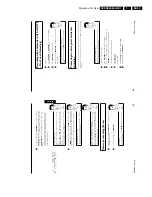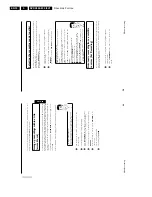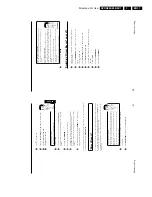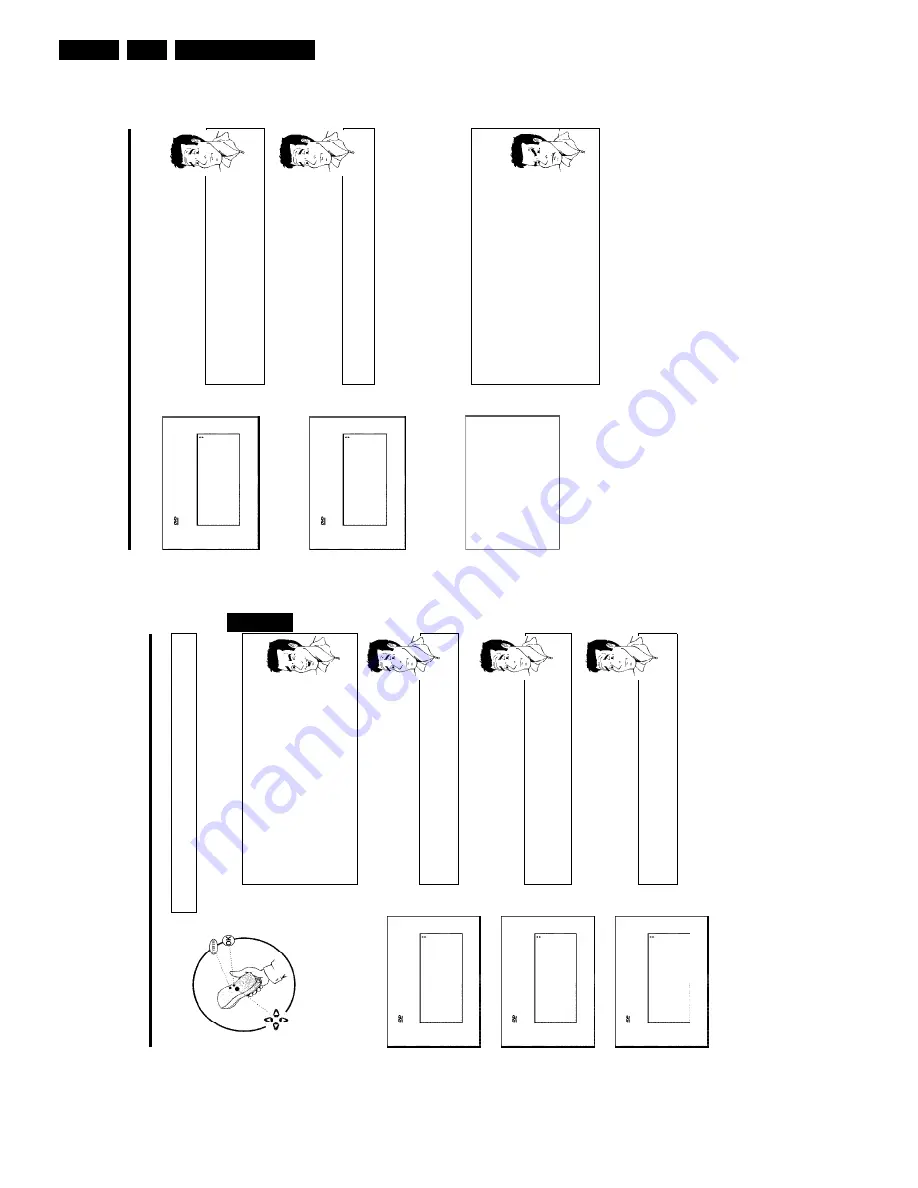
Directions For Use
EN 16
DVDR880-890 /0X1
3.
22
Virgin
mode
TV
Shape
4
3
letterbox
4
3
panscan
16:9
Press
OK
to
continue
7
Select
the
desired
screen
format
position
using
B
or
A
.
These
settings
will
only
be
used
if
you
insert
a
DVD
that
contains
this
information.
Which
screen
formats
can
I
select?
'
4:3
letterbox
'
for
wide-screen
(cinema
format)
with
black
borders
at
the
top
and
bottom
of
the
screen.
4:3
panscan
'
for
a
full-height
picture
with
cropped
edges.
16:9
'
for
a
wide-screen
TV
set
(screen
edge
ratio
16:9)
?
8
Confirm
with
OK
.
Virgin
mode
Country
Austria
Belgium
Denmark
Finland
France
Press
OK
to
continue
9
Select
your
country
with
B
or
A
.
If
your
country
does
not
appear,
select
'
Other
'.
Why
do
I
have
to
set
the
country?
To
call
up
the
specific
settings
for
the
respective
country,
you
must
first
install
the
country.
?
0
Confirm
with
OK
.
A
After
you
connect
the
aerial
(or
cable
TV,
satellite
receiver,
etc.)
to
the
DVD
recorder,
press
OK
.
The
automatic
TV
channel
search
starts.
'
WAIT
'
will
appear
on
the
display.
Installation
Autom.
search
Searching
for
TV
channels
00
Channels
found
Bitte
warten
a
The
DVD
recorder
cannot
find
any
TV
stations
b
Select
channel
1
on
the
TV
set.
Can
you
see
the
stored
TV
channel
on
the
TV
set?
If
not,
check
the
cable
connection
from
the
aerial
(aerial
socket)
to
the
DVD
recorder
and
to
the
TV
set.
b
Please
have
patience.
The
DVD
recorder
searches
the
entire
frequency
range
in
order
to
find
and
store
the
largest
possible
number
of
TV
channels.
It
is
possible
that
the
TV
channels
in
your
country
are
broadcast
in
a
higher
frequency
range.
As
soon
as
this
range
is
reached
during
the
search,
the
DVD
recorder
will
find
the
TV
channels.
b
If
no
aerial
is
connected,
complete
the
basic
settings
and
then,
if
desired,
start
the
automatic
channel
search
(see
section
'Automatic
TV
channel
search').
Problem
B
When
the
automatic
TV
channel
search
is
complete,
'
Autom.
search
complete
'
will
appear
on
the
TV
screen.
'
Time
',
'
Year
',
'
Month
',
'
Date
'
will
appear
on
the
TV
screen.
Installing
your
DVD
recorder
21
C
Installing
your
DVD
recorder
Initial
installation
After
successfully
connecting
your
DVD
recorder
to
the
TV
set
and
other
additional
devices
as
described
in
the
previous
chapter,
this
chapter
will
show
you
how
to
start
the
initial
installation.
The
DVD
recorder
automatically
seeks
out
and
stores
all
available
TV
channels.
Aim
correctly
with
the
remote
control
In
the
following
sections,
you
will
need
the
remote
control
for
the
first
time.
Aim
the
remote
control
at
the
DVD
recorder
and
not
at
the
TV
set.
Connecting
additional
devices
If
you
have
connected
additional
devices
such
as
a
satellite
receiver
to
the
aerial
cable,
switch
them
on.
The
automatic
channel
search
will
recognise
it
and
save
it.
No
aerial
connected
Even
if
you
only
want
to
use
the
DVD
recorder
to
play
back
or
have
only
connected
a
satellite
receiver,
you
must
still
complete
the
initial
installation.
This
is
necessary
so
that
the
basic
settings
are
stored
correctly.
Once
initial
installation
is
complete
you
can
use
the
DVD
recorder
as
normal.
Tip
Virgin
mode
Menu
Language
English
Español
Français
Italiano
Deutsch
Press
OK
to
continue
1
Select
the
desired
language
for
the
on-screen
menu
by
pressing
B
or
A
.
What
is
an
onscreen
menu?
The
multi-language
on-screen
menu
takes
the
mystery
out
of
using
your
new
DVD
recorder.
All
settings
and/or
functions
are
displayed
on
your
TV
screen
in
the
relevant
language.
?
2
Confirm
with
OK
.
Virgin
mode
Audio
Language
English
Español
Français
Português
Italiano
Press
OK
to
continue
3
Select
the
desired
audio
language
using
B
or
A
.
What
is
an
audio
language?
The
DVD
will
play
the
sound
in
the
language
you
select,
provided
this
language
is
available
on
the
disc.
If
it
is
not
available
on
the
disc
the
fist
language
on
the
DVD
will
be
used
instead.
The
DVD
Video
D
sc
menu,
if
available,
will
also
be
displayed
in
the
language
you
select.
?
4
Confirm
with
OK
.
Virgin
mode
Subtitle
Language
English
Español
Français
Português
Italiano
Press
OK
to
continue
5
Select
the
desired
language
for
the
subtitles
by
pressing
B
or
A
.
What
is
the
subtitle
language?
The
subtitles
w
ll
be
displayed
in
the
language
you
select,
provided
this
language
is
available
on
the
disc.
If
it
is
not
available
on
the
disc
the
fist
language
on
the
DVD
will
be
used
instead.
?
6
Confirm
with
OK
.
ENGLISH
Installing
your
DVD
recorder
Summary of Contents for DVDR880/001
Page 48: ...Mechanical Instructions EN 50 DVDR880 890 0X1 4 4 5 Dismantling Instructions Figure 4 14 ...
Page 166: ...Circuit IC Descriptions and List of Abbreviations EN 168 DVDR880 890 0X1 9 ...
Page 167: ...Circuit IC Descriptions and List of Abbreviations EN 169 DVDR880 890 0X1 9 ...
Page 174: ...Circuit IC Descriptions and List of Abbreviations EN 176 DVDR880 890 0X1 9 IC7411 ...
Page 182: ...Circuit IC Descriptions and List of Abbreviations EN 184 DVDR880 890 0X1 9 ...
Page 183: ...Circuit IC Descriptions and List of Abbreviations EN 185 DVDR880 890 0X1 9 ...
Page 184: ...Circuit IC Descriptions and List of Abbreviations EN 186 DVDR880 890 0X1 9 ...
Page 203: ...Circuit IC Descriptions and List of Abbreviations EN 205 DVDR880 890 0X1 9 ...