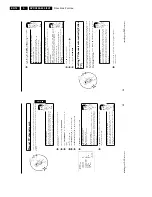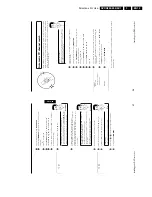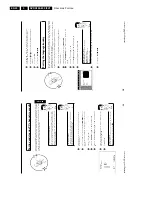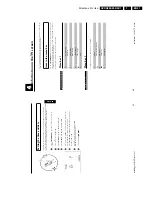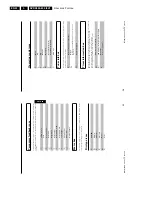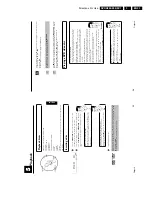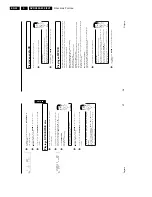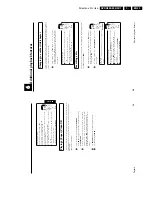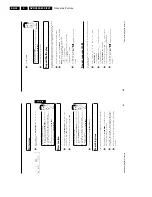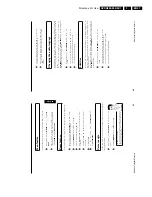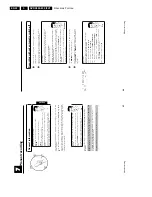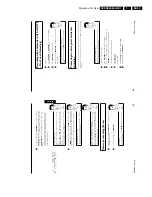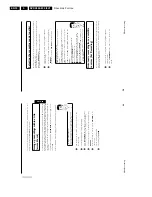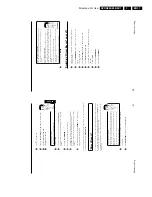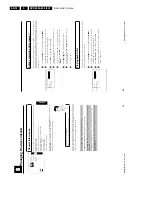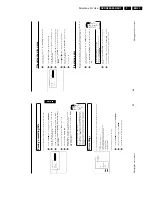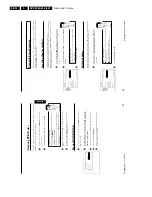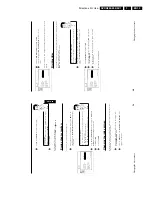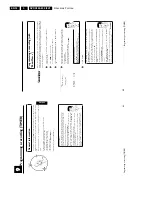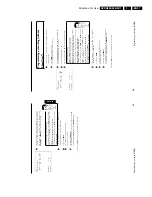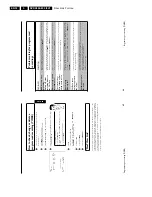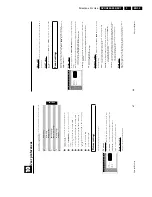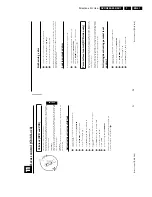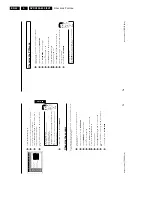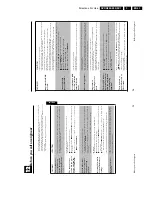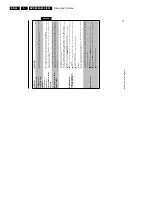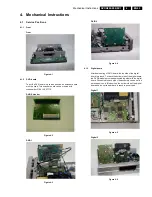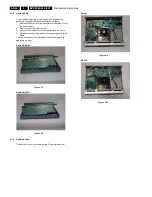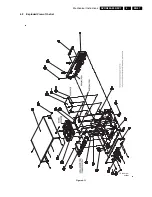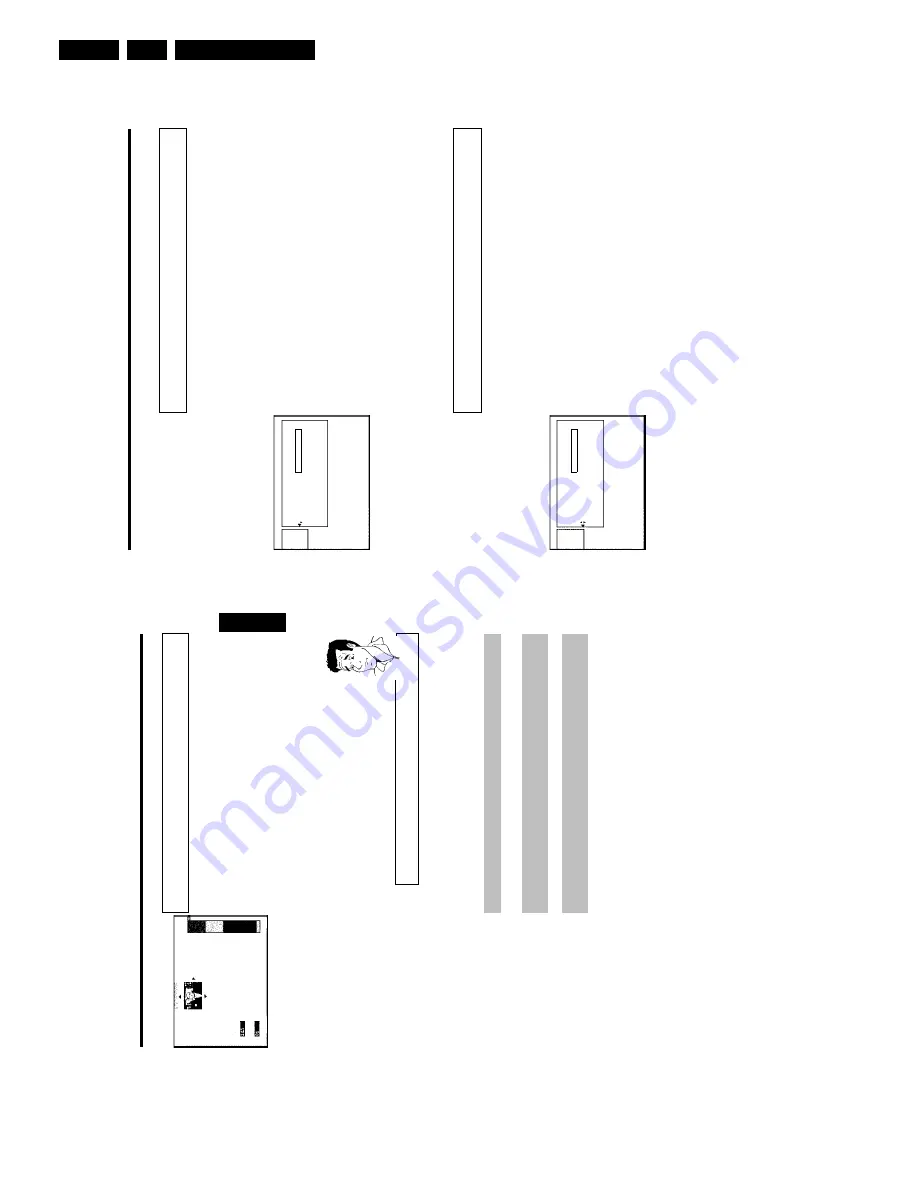
Directions For Use
EN 32
DVDR880-890 /0X1
3.
54
Editing
recording
titles
(name)
Some
TV
stations
transmit
the
title
(name)
of
a
programme.
In
this
case,
the
name
will
be
included
automatically
(e.g.
'ROCKY').
Otherwise,
the
channel
number
and
time
of
the
recording
are
stored
as
the
name.
The
name
of
the
recording
can
only
be
changed
after
the
recording
has
been
completed.
1
Press
the
STOP
h
button
or
during
playback
press
DISC-MENU
.
Settings
for
title
Charly
1
Name
Charly
1
Play
fu
l
ti
le
Erase
this
title
2
Using
A
or
B
select
the
title
whose
name
you
want
to
edit
and
confirm
with
C
.
The
menu
for
editing
names
appears.
3
Select
'
Name
'
using
A
or
B
and
confirm
with
C
.
4
Using
C
or
D
select
the
position
where
the
letter/number/icon
is
to
be
changed/re-entered.
5
Change
the
icon
using
A
or
B
.
You
can
switch
between
upper
and
lowercase
using
SELECT
.
You
can
delete
the
character
using
CLEAR
.
6
Repeat
4
and
5
until
you
have
made
the
changes
you
want.
7
Save
the
new
name
with
OK
.'
Storing
name
'
appears
on
the
TV
screen
for
confirmation.
8
To
end,
press
D
.
Playing
back
titles
If
you
have
hidden
certain
chapters
of
a
title,
with
this
setting
you
can
view
the
entire
title
including
the
hidden
chapters.
Proceed
as
follows:
1
Press
the
STOP
h
button
or
during
playback
press
DISC-MENU
.
Settings
for
title
Charly
1
Name
Charly
1
Play
fu
l
ti
le
Press
OK
Erase
this
title
2
Using
A
or
B
select
the
title
that
you
want
to
play
back
and
confirm
with
C
.
The
menu
for
editing
titles
appears.
3
Select
'
Play
full
title
'
using
A
or
B
and
confirm
with
OK
.
4
Playback
begins
automatically.
The
full
title
–
including
the
hidden
chapters
-
is
played
back.
Managing
the
disc
contents
53
H
Managing
the
disc
contents
Charly
1
00:29:59
•
HQ
Fri15/02/2002
Empty
title
01:30:01
General
Information
When
a
recording
is
made
to
disc,
the
following
additional
information
is
also
stored
at
the
beginning
of
the
recording:
•)
Name
of
the
recording
If
the
TV
station
does
not
transmit
a
name,
only
the
channel
number
and
time
will
be
stored
as
the
name
•)
Length
of
the
recording
•)
Record
type
(Quality)
•)
Date
of
the
recording
•)
Index
picture
of
the
recording
A
marker
will
be
set
every
5-6
minutes
if
the
'
Auto
chapters
'
function
is
activated
in
the
'
Record
settings
'
menu.
This
marker
is
known
as
a
'chapter'.
These
markers
can
be
changed
when
the
recording
has
finished.
Can
markers
be
set
on
a
DVD+R
disc?
Markers
can
be
set
on
these
discs
if
they
have
not
been
finalised.
?
It
is
also
possible
to
add
'chapters'
later.
This
means
that
scenes
you
do
not
want
to
see
during
playback,
such
as
commercials,
can
be
hidden
or
skipped.
During
playback
you
can
watch
your
recording
as
a
continuous
sequence
without
the
hidden
chapters.
Read
section
'Disc
settings'
,
to
change
general
settings
of
the
disc.
Read
'Editing
recording
titles
(name)'
to
find
out
how
to
change
a
name.
Read
'Playing
back
titles'
to
find
out
how
to
play
back
the
entire
recording
including
the
hidden
chapters
Read
'Erasing
a
recording/title'
to
find
how
to
erase
titles
and
the
accompanying
recording.
Read
'Favourite
scene
selection'
to
find
out
how
to
split
the
title
into
chapters
and
how
to
manage
the
chapters.
ENGLISH
Managing
the
disc
contents
Summary of Contents for DVDR880/001
Page 48: ...Mechanical Instructions EN 50 DVDR880 890 0X1 4 4 5 Dismantling Instructions Figure 4 14 ...
Page 166: ...Circuit IC Descriptions and List of Abbreviations EN 168 DVDR880 890 0X1 9 ...
Page 167: ...Circuit IC Descriptions and List of Abbreviations EN 169 DVDR880 890 0X1 9 ...
Page 174: ...Circuit IC Descriptions and List of Abbreviations EN 176 DVDR880 890 0X1 9 IC7411 ...
Page 182: ...Circuit IC Descriptions and List of Abbreviations EN 184 DVDR880 890 0X1 9 ...
Page 183: ...Circuit IC Descriptions and List of Abbreviations EN 185 DVDR880 890 0X1 9 ...
Page 184: ...Circuit IC Descriptions and List of Abbreviations EN 186 DVDR880 890 0X1 9 ...
Page 203: ...Circuit IC Descriptions and List of Abbreviations EN 205 DVDR880 890 0X1 9 ...