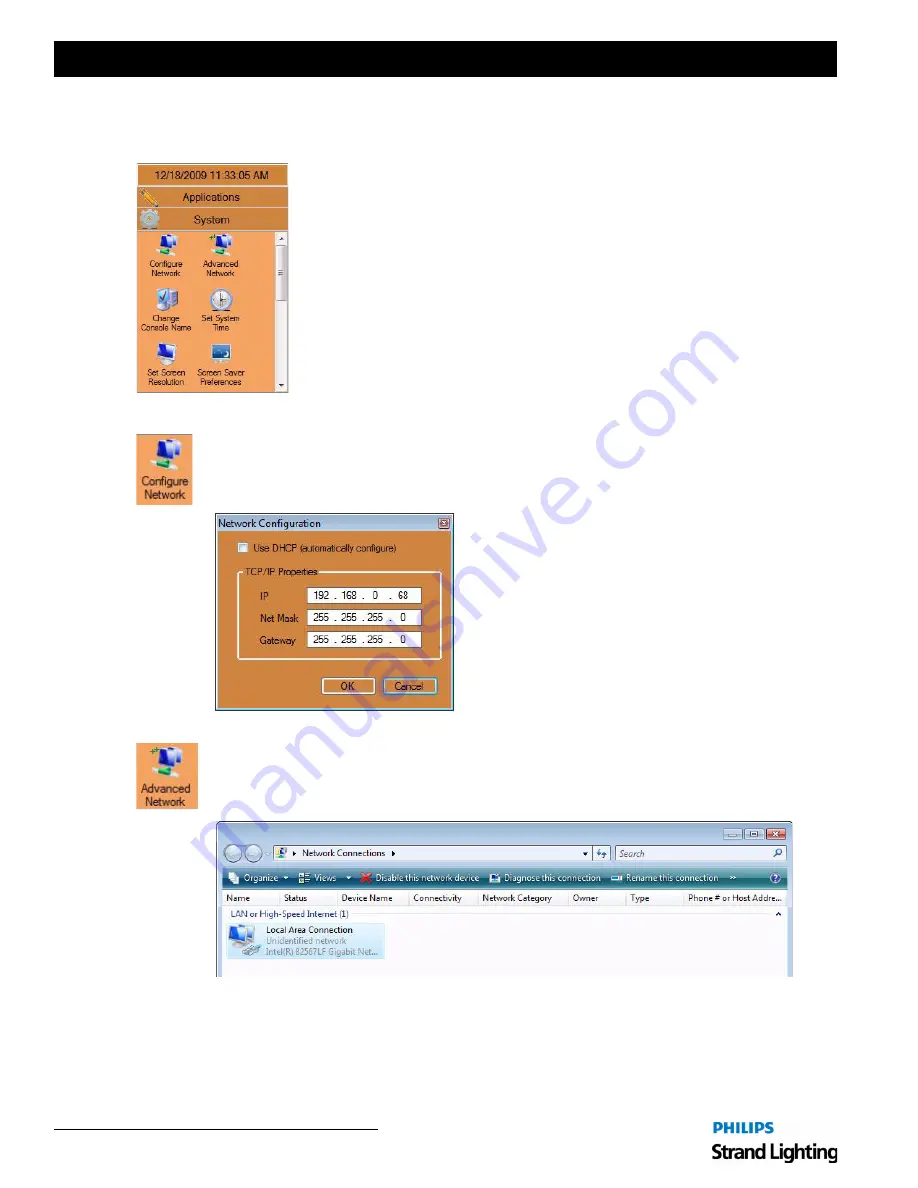
Installation & Setup Guide
Palette II Lighting Control Console
3 6
Controls
System Controls
The System section contains configuration items for your lighting control system.
Configure Network
Clicking Configure Network icon opens the Network Configuration dialogue box. Here you can set or
change the static IP address of the console.
Advanced Network
The Advanced Network icon accesses the Windows networking tools for advanced network
configuration.
If the console can be connected to the facility's network, networking capabilities such as mapped
network drives and Internet connection can be accessed. Most LANs have a DHCP Server (Dynamic
Host Configuration Protocol) that automatically assigns network properties such as the IP address. In
most network situations, the console can be connected to the network via connecting a network cable up
to the back of the processor to either access the Internet or find shared drives on the network.
Summary of Contents for basicPalette II
Page 1: ......
Page 4: ...Installation Setup Guide Palette II Lighting Control Console ii Notes ...
Page 16: ...Installation Setup Guide Palette II Lighting Control Console 8 Overview Notes ...
Page 60: ...Installation Setup Guide Palette II Lighting Control Console 52 Controls Notes ...
Page 68: ...Installation Setup Guide Palette II Lighting Control Console 60 Setup Notes ...
Page 79: ...71 Palette II Lighting Control Console Installation Setup Guide A Specifications ...
Page 81: ...73 Palette II Lighting Control Console Installation Setup Guide B Software Tips ...
Page 87: ...Notes ...
Page 88: ...Part No 2 450181 010 ...
















































