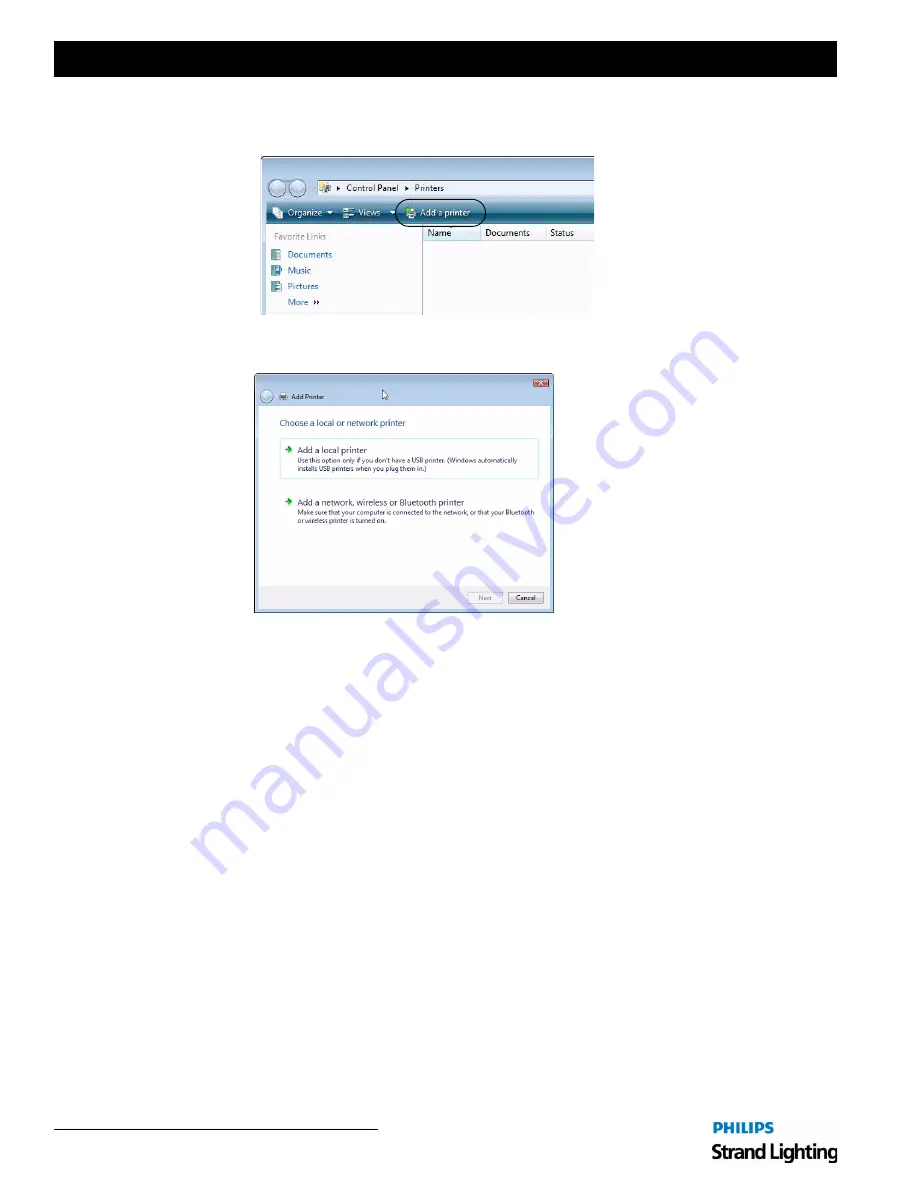
Installation & Setup Guide
Palette II Lighting Control Console
4 4
Controls
Step 4. At Printer dialog box, click "Add a Printer" button.
Step 5. At Add Printer dialog box, click either "Add a local printer" or "Add a network wireless or
Bluetooth printer" as required.
Step 6. Follow the wizard that allows you to browse for local printers or shared network printers. You
must make sure your system administrator has already established a shared printer on the LAN
and given you privileges to connect to and use it.
Once a printer has been added, it will become the default printer (check marked). You can add more than
one printer; you will just have to choose which one you want to print to if it is not the default printer.
The console also prints to Adobe® Portable Document Format (PDF) files. These files can be saved to
the hard drive or removable media (such as a USB flash drive) and printed elsewhere if a shared
(network) printer is not available. Browse the hard drive with Explorer and double-click on your PDF
files.
Summary of Contents for basicPalette II
Page 1: ......
Page 4: ...Installation Setup Guide Palette II Lighting Control Console ii Notes ...
Page 16: ...Installation Setup Guide Palette II Lighting Control Console 8 Overview Notes ...
Page 60: ...Installation Setup Guide Palette II Lighting Control Console 52 Controls Notes ...
Page 68: ...Installation Setup Guide Palette II Lighting Control Console 60 Setup Notes ...
Page 79: ...71 Palette II Lighting Control Console Installation Setup Guide A Specifications ...
Page 81: ...73 Palette II Lighting Control Console Installation Setup Guide B Software Tips ...
Page 87: ...Notes ...
Page 88: ...Part No 2 450181 010 ...






























