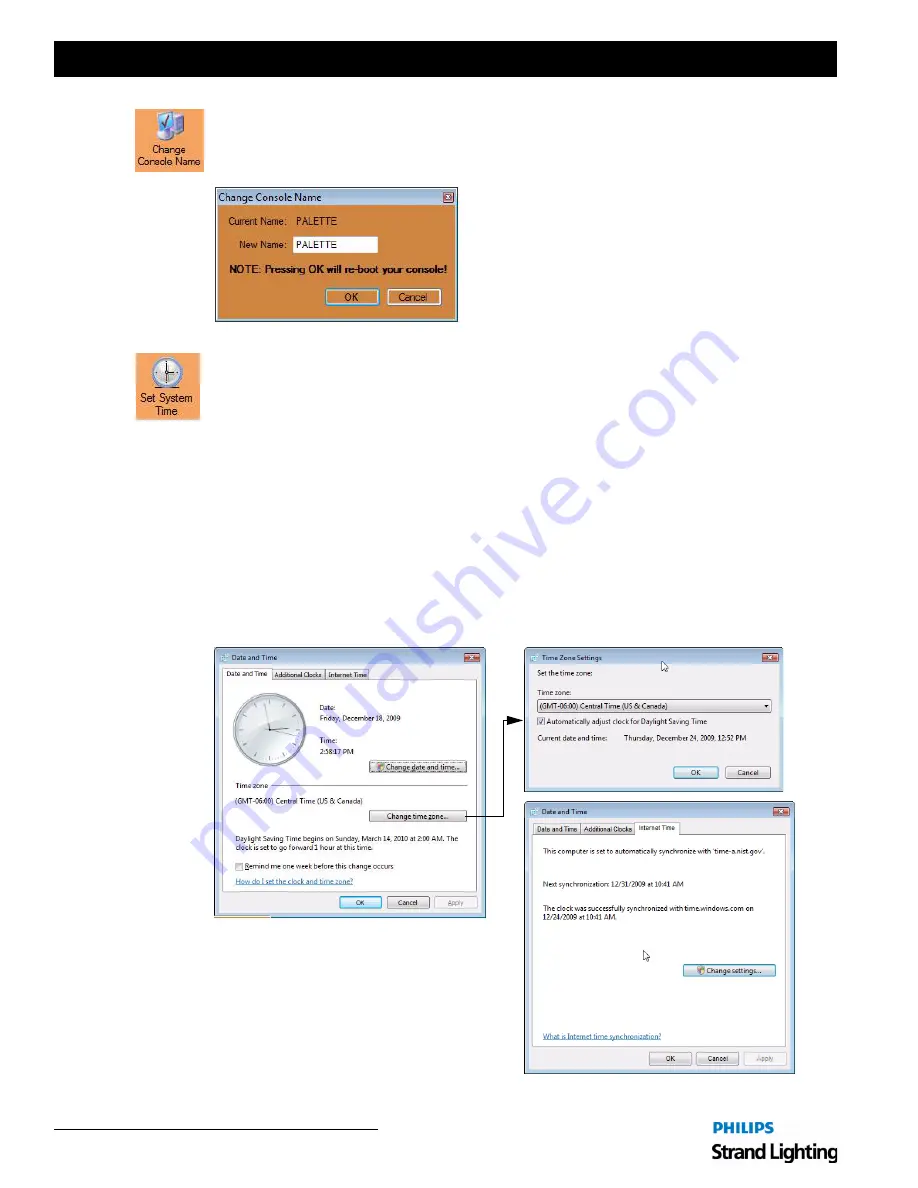
Installation & Setup Guide
Palette II Lighting Control Console
3 8
Controls
Change Console Name
Clicking the Change Console Name icon opens the Change Console Name dialogue box. Note that once
you enter a new name and select "OK", the console will reboot to complete the configuration change.
Set System Time
Clicking the Set System Time icon opens the Date and Time dialogue box. Here you can change the
date, time and time zone configuration for the console.
To adjust the Time Zone (which is important if using Astronomical Events or want to synchronize the
system with World Time Services), click "Change time zone..." button and choose the appropriate time
zone. Check Daylight Savings Time box for adjusting to time changes. (The PaletteOS must be restarted
for the Time Zone change to take effect.)
The Internet Time tab determines whether or not the console will look to World Time Servers on the
Internet, such as time.windows.com, to synchronize the clock to World Standard Time. To do this all of
the following must be true:
• The processor must be connected to the Internet (see
).
• The date must be set correctly.
• The time zone must be set correctly.
Summary of Contents for basicPalette II
Page 1: ......
Page 4: ...Installation Setup Guide Palette II Lighting Control Console ii Notes ...
Page 16: ...Installation Setup Guide Palette II Lighting Control Console 8 Overview Notes ...
Page 60: ...Installation Setup Guide Palette II Lighting Control Console 52 Controls Notes ...
Page 68: ...Installation Setup Guide Palette II Lighting Control Console 60 Setup Notes ...
Page 79: ...71 Palette II Lighting Control Console Installation Setup Guide A Specifications ...
Page 81: ...73 Palette II Lighting Control Console Installation Setup Guide B Software Tips ...
Page 87: ...Notes ...
Page 88: ...Part No 2 450181 010 ...






























