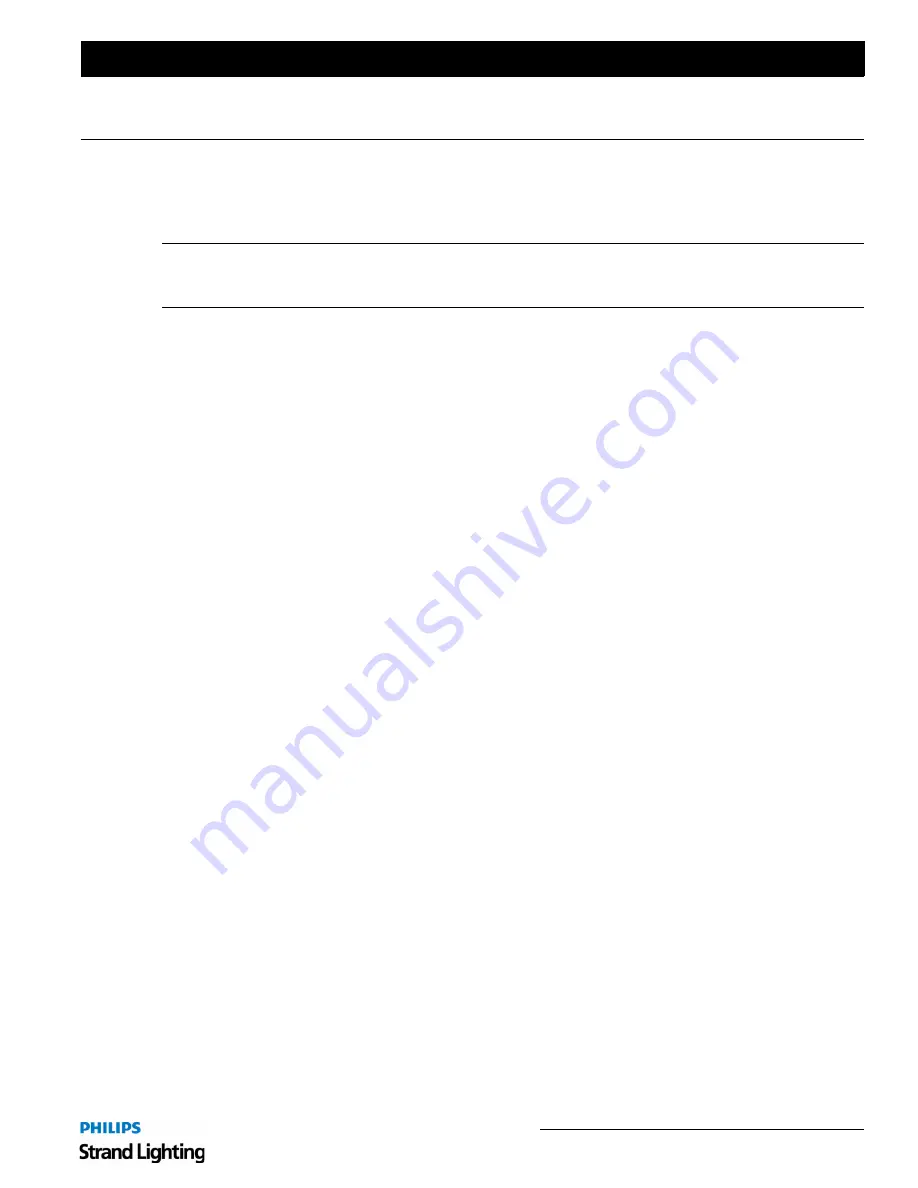
Restoring the Software
51
Palette II Lighting Control Console
Installation & Setup Guide
RESTORING THE SOFTWARE
1. Updating or Re-Installing PaletteOS Software
If it is necessary to update or re-install the PaletteOS application onto the processor, follow the steps below.
Note:
The processor always looks to removable media first upon startup for software updates. Therefore, it is
important not to leave a USB Key containing update software in the processor. This method does not archive the
install, but you can always find the software on our website. Follow the procedure below to re-install.
To update PaletteOS software:
Step 1. At Strand website, download upgrade file (file name:
PaletteOSX.X.X.exe
).
Step 2. Copy software file onto a USB key.
Step 3. Plug USB key into console.
Step 4. At console, close Palette console software. (Control Panel will launch.)
Step 5. From Control Panel, open File Manager.
Step 6. At folders list, locate the inserted USB key and select upgrade file (
PaletteOSX.X.X.exe
).
Step 7. Press [Ctrl] [C] to copy.
Step 8. Select
D:\SavedInstalls
folder on console hard drive.
Step 9. Press [Ctrl] [V] to paste. (The file should copy from the USB key to the console's hard drive.)
Step 10. Unplug USB key.
Step 11. Double-click
D:\SavedInstalls\PaletteOSX.X.X.exe
file.
Step 12. Follow all prompts to run upgrade program.
Step 13. Reboot console to complete installation.
To re-install current
or
previous version of PaletteOS software:
Step 1. Using Control Panel, launch File Manager. (Refer to
Step 2. Browse to
D:\SavedInstalls
directory.
Step 3. If the version you want is here and the file name is
PaletteOSX.X.X.exe
, then you may double-click this file
to initiate the installation process.
Step 4. If the version you want is NOT here, then follow the instructions to Update PaletteOS Software above.
Summary of Contents for basicPalette II
Page 1: ......
Page 4: ...Installation Setup Guide Palette II Lighting Control Console ii Notes ...
Page 16: ...Installation Setup Guide Palette II Lighting Control Console 8 Overview Notes ...
Page 60: ...Installation Setup Guide Palette II Lighting Control Console 52 Controls Notes ...
Page 68: ...Installation Setup Guide Palette II Lighting Control Console 60 Setup Notes ...
Page 79: ...71 Palette II Lighting Control Console Installation Setup Guide A Specifications ...
Page 81: ...73 Palette II Lighting Control Console Installation Setup Guide B Software Tips ...
Page 87: ...Notes ...
Page 88: ...Part No 2 450181 010 ...






























