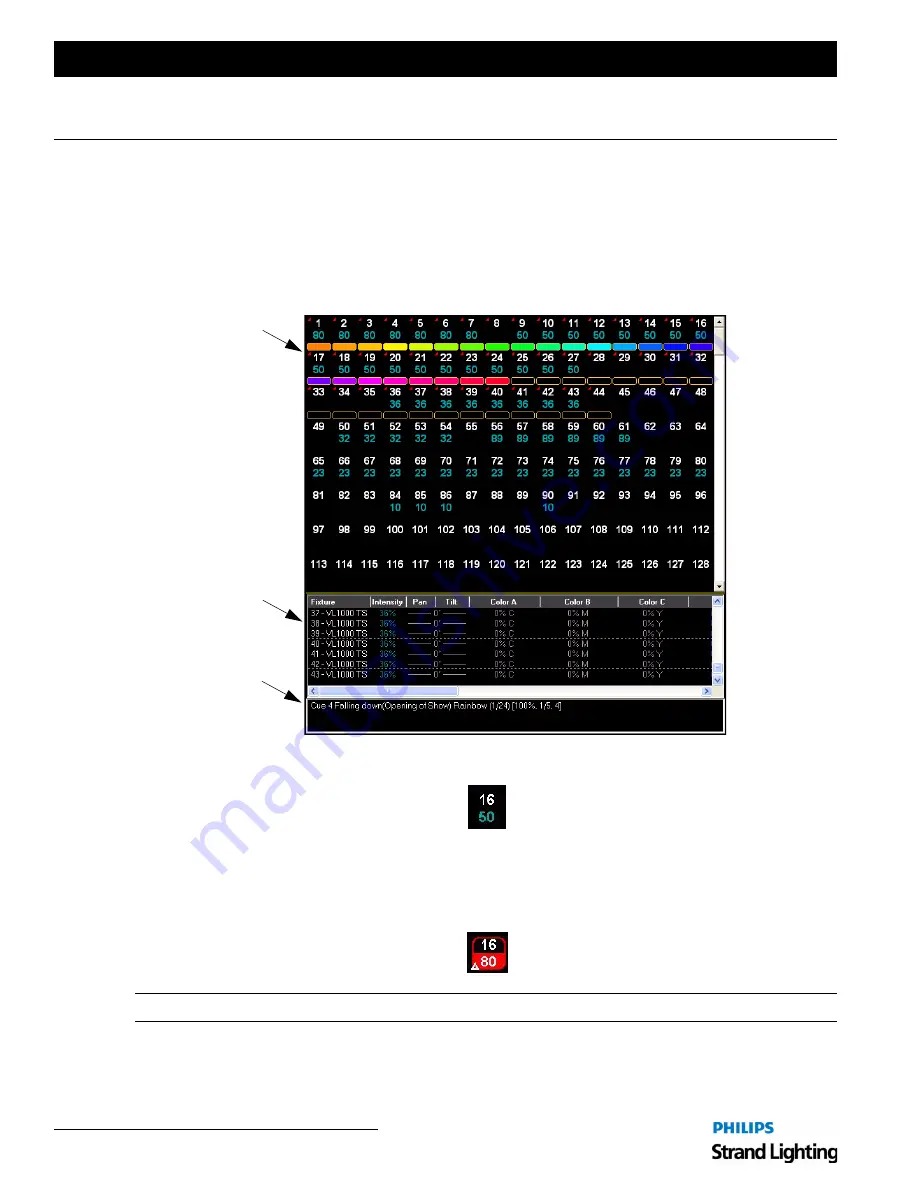
Installation & Setup Guide
Palette II Lighting Control Console
6 2
Operation
SELECTING CHANNELS AND SETTING LEVELS
1. Channel Grid Overview
Channel information is displayed on the Channel Grid (shown below) with the channel number on the top row of
numbers and the level on the bottom row. The color bubble below can be turned on or off using the Display menu.
Selecting a channel is the first step towards setting or modifying levels.
Channels may be selected with the mouse or with keystrokes.
Selected channels are identified in the channel grid by a red highlight around the channel:
The level may still be controlled by other means (i.e, Cue Lists or Look Masters). Until you specify that you want to
change the level, you do not have control over it with the wheel or keypad. Once a level is altered, the red outline will
fill in and a white triangle (delta symbol - meaning changed) will appear. Attributes will be indicated by a red triangle
and text:
Note:
Refer to "Selecting and Setting channels" in the PaletteOS software
Help Menu
for more instructions.
Channel Grid
Attribute Grid
Running Effects
List
Summary of Contents for basicPalette II
Page 1: ......
Page 4: ...Installation Setup Guide Palette II Lighting Control Console ii Notes ...
Page 16: ...Installation Setup Guide Palette II Lighting Control Console 8 Overview Notes ...
Page 60: ...Installation Setup Guide Palette II Lighting Control Console 52 Controls Notes ...
Page 68: ...Installation Setup Guide Palette II Lighting Control Console 60 Setup Notes ...
Page 79: ...71 Palette II Lighting Control Console Installation Setup Guide A Specifications ...
Page 81: ...73 Palette II Lighting Control Console Installation Setup Guide B Software Tips ...
Page 87: ...Notes ...
Page 88: ...Part No 2 450181 010 ...






























