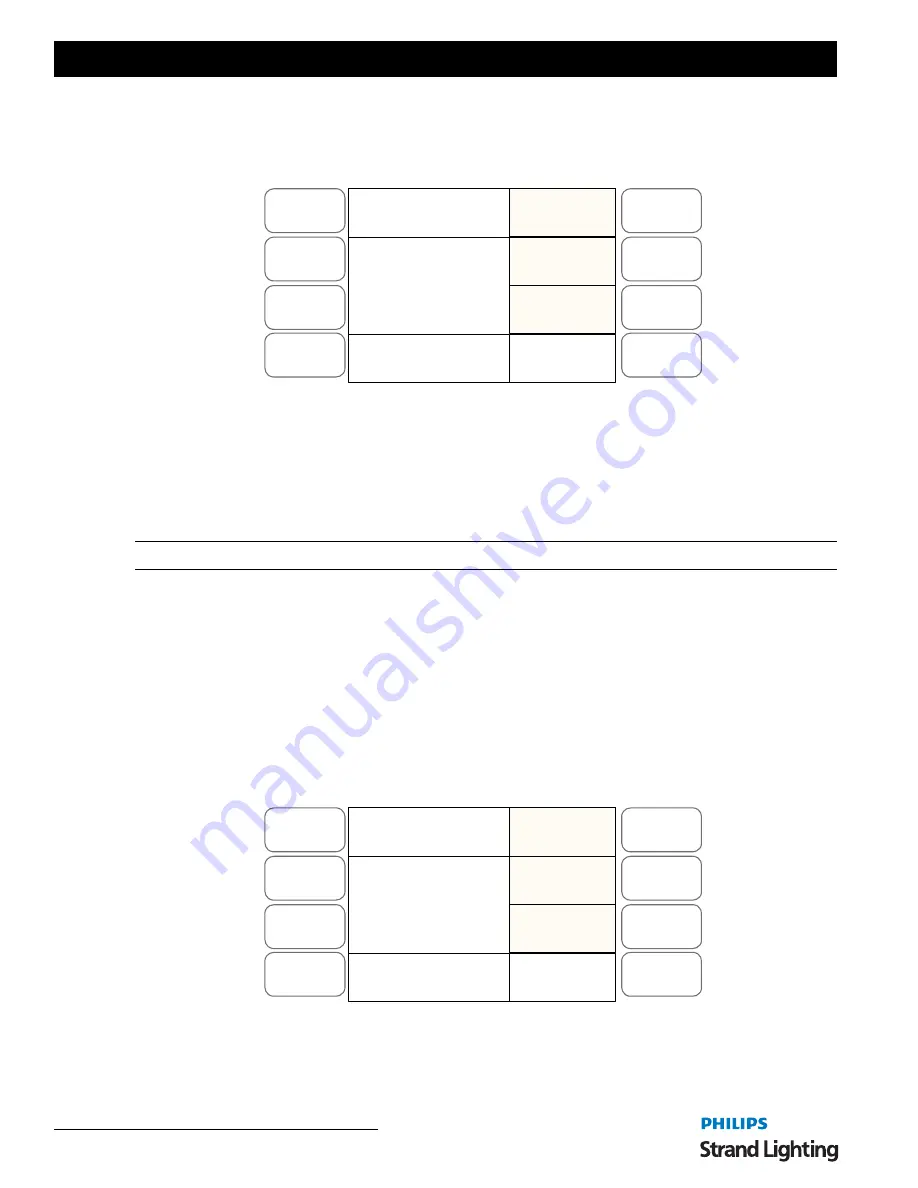
Operations Manual
6 6
SET UP FUNCTIONS
•
SOFTKEY B "Fix Upload"
will upload only the Fixture Information.
•
SOFTKEY C "SubMst Upload"
will upload only the Submaster information.
•
SOFTKEY D "Next"
will bring up further options as shown in
Figure 78
.
Figure 78: Upload Library Options - LCD Display
•
SOFTKEY A "ML Upload"
will upload only the ML information.
•
SOFTKEY B "Led Upload"
will upload only the LED information.
•
SOFTKEY C "Patch Upload"
will upload only the DMX Patch information.
•
SOFTKEY D "Back"
will return you to the first screen of the Upload options.
Note:
To exit Upload Library, press
MENU
.
9. System Files
This function allows you to load show files from the USB memory stick to the console or to restore the console to its
original factory settings. This function is on the third page of the menu screens.
To access System Files:
1) Press
MENU
.
2) Press
SOFTKEY D "Next"
three times.
3) Press
SOFTKEY A "System Files"
.
4) You will be promoted to input your Password using the
FX Keys
(
See “Change Password” on page 67
for
more information). The LCD display will appear as shown in
Figure 79
.
Figure 79: System Files - LCD Display
System Files Options:
•
SOFTKEY A "System DwLoad"
will load the complete show file from the USB to the console.
Menu
Release
DMX Base
FX
A
B
C
D
ML
Upload
Next
PL: 01 S000 T000
Upload Lib
Led
Upload
Patch
Upload
Menu
Release
DMX Base
FX
A
B
C
D
System
Upload
Next
PL: 01 S000 T000
Upload Lib
Fix
Upload
SubMst
Upload























