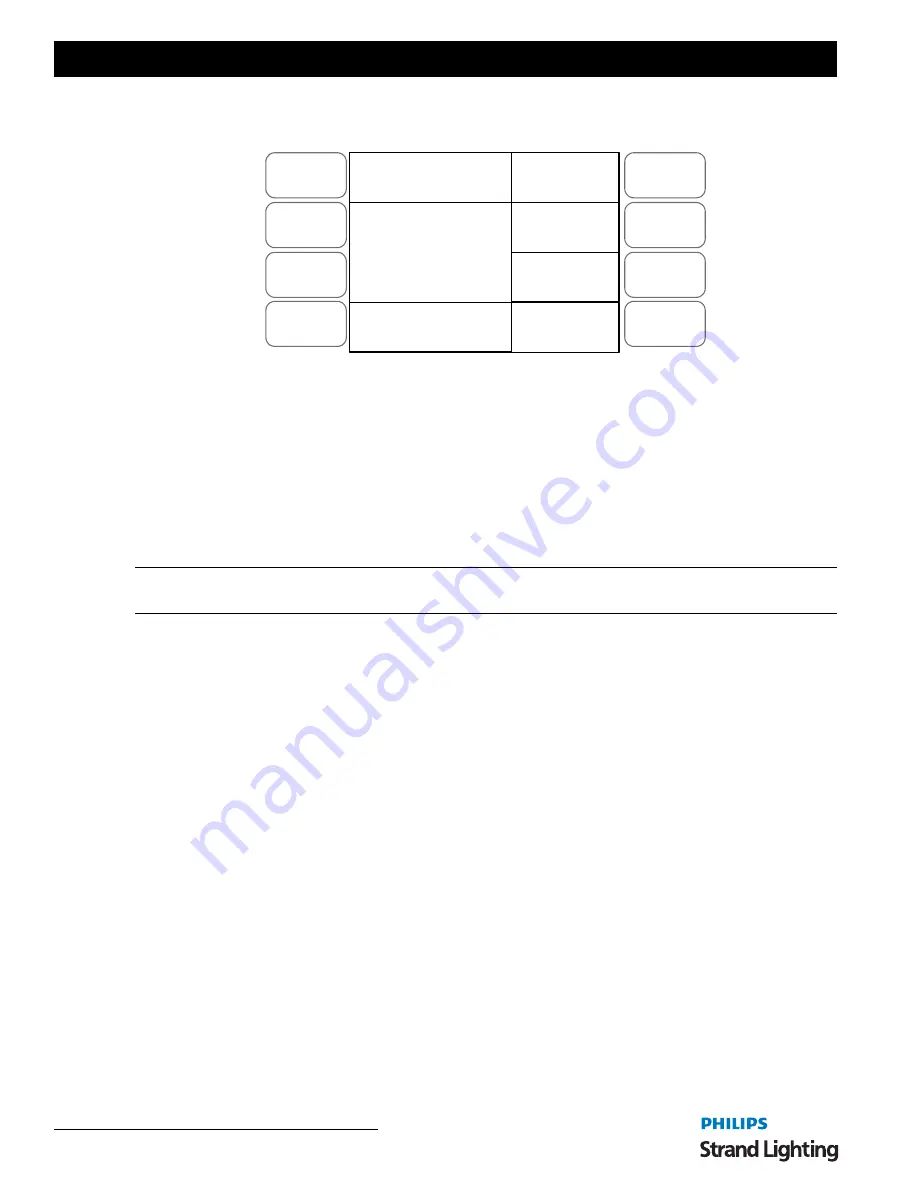
Operations Manual
1 6
CONSOLE BASIC OPERATION
If the video (VGA) display card is disconnected or a video monitor is not used, you can still view information on the
LCD screen.
Figure 12: Single Scene Operation - LCD Display
Entering Single Scene Operation Mode
There are two ways of entering Single Scene mode:
If the
SINGLE SCENE
button is not lit at all:
1) Press the
SINGLE SCENE
button once and it will turn yellow.
2) Press the
SINGLE SCENE
button a second time and it will turn dark green.
3) You are now in Single Scene mode.
Note:
Be aware that if any channels on
PRESET A
or
PRESET B
are above 0% and the relevant
PRESET A
or
PRESET B MASTER
faders are at full the intensity of those channels will snap on.
Fading into Single Scene mode is also possible. If the
SINGLE SCENE
button is not lit at all:
1) Press the
SINGLE SCENE
button once and it will turn yellow.
2) If the
PRESET A
or
PRESET B FADERS
are at the bottom move them to the top. This will cross fade in
any channels set above 0% on the
PRESET A
faders and the
SINGLE SCENE
button will turn dark green.
Or
3) If the
PRESET A
or
PRESET B FADERS
are at the top move them to the bottom and then move them to
the top. This will cross fade in any channels set above 0% on the
PRESET A
faders and the
SINGLE
SCENE
button will turn dark green.
In most cases during Single Scene operation you will only want to control 48 channels (24 channels on the 12/24
version) as this is the basic control mode. However it is possible to access up to 96 channels (48 on the 12/24 version)
by using the 1-48 (1-24) and the 49-96 (25-49) buttons. You can page between the pages to set the levels as you
require. Remember to re-page to lower these channels if you have set them. The LCD next to the channel numbers
you have selected will light to show which ones you are working on.
Setting a Scene
In Single Scene Mode you are able to crossfade between, or combine two scenes which are 48 channels wide (24
channels on the 12/24 version). To use this function, the
NEXT
button must be activated. This will allow the
A
STORE
and
B STORE
buttons to be used. Select the
NEXT
button and it will turn red.
A scene is set up using both the
PRESET A
and
PRESET B
faders (
PRESET A
faders control channels 1-24,
PRESET B
faders control channels 24 - 48). This scene can then be stored temporarily by pressing the
A STORE
if
the
PRESET A
fader is at full or in the
B STORE
button if the
PRESET B
fader is at full.
A second scene can then be set up on the
PRESET A
and
PRESET B
faders. The
A PRESET
and
B PRESET
MASTER
faders can then be used to crossfade between the two scenes.
Menu
Release
DMX Base
FX
A
B
C
D
A Fade
01:
13:
25:
37:
Master XXX
Single Scene
B Fade






























