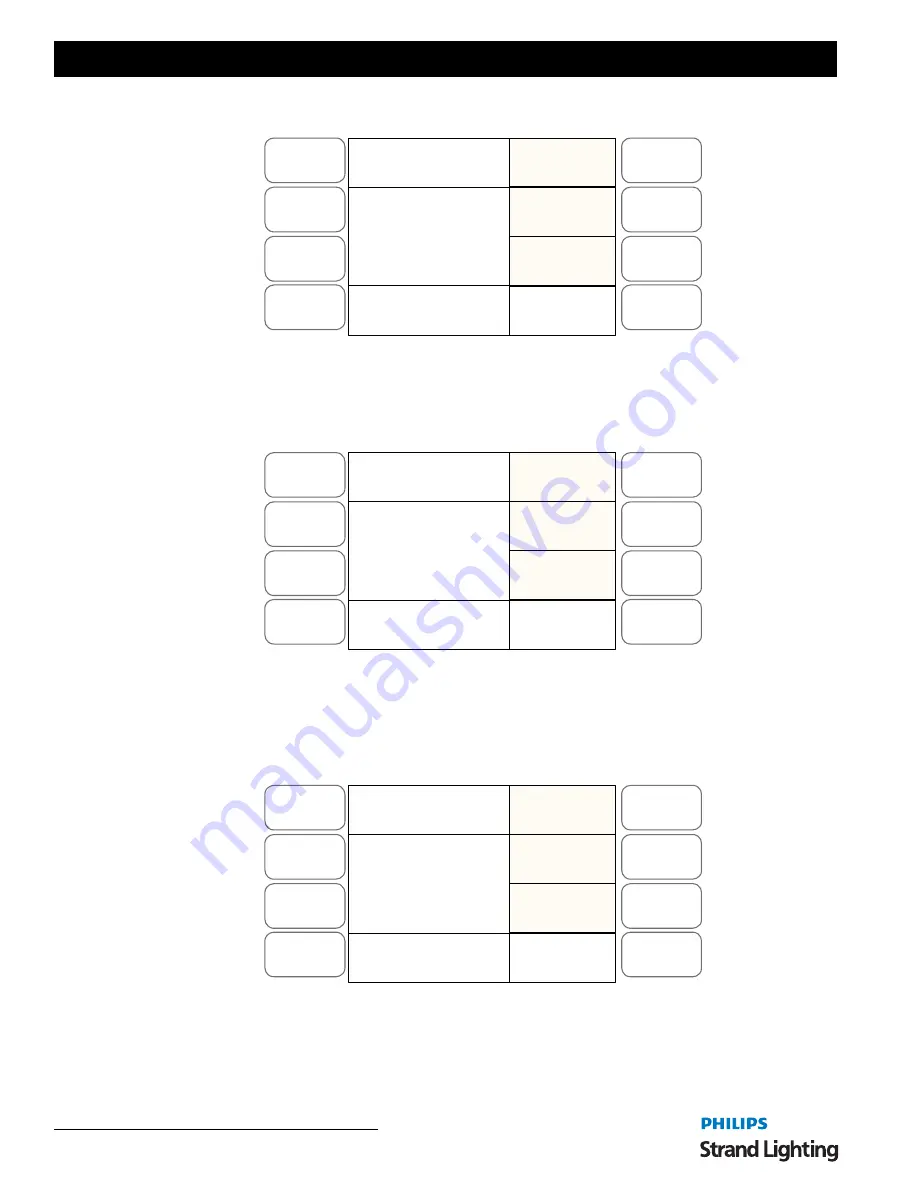
Operations Manual
2 8
CONSOLE ADVANCED OPERATION
Figure 26: Recording a Scene in a Moving Light - LCD Display
3) The Preset B Flash Buttons are used to store the look or sequence you wish to program. If a button has
nothing recorded in it, it will flash. Press the Flash button where you want to record a scene. For instance
Select "PlayBack 1", it will flash red. The LCD will show the ML home page as below:
Figure 27: Recording a Scene in a Moving Light - LCD Display
4) You can now adjust Pan, Tilt and Color using
Preset B Faders 21, 22
, and
23
, the Intensity will be
controlled on the
Preset A Fader
to which the ML is assigned.
Preset B Fader 24
can have the other
attributes of the moving light assigned to it. At the moment you will see, in the example, it controls Gobo. If
you use
SOFTKEY C "Attrib"
you will get a list of available attributes:
Figure 28: Adjusting Moving Light Attributes - LCD Display
5) You can select the attributes you wish to control on Fader 24 by using the relevant
SOFTKEY
. For instance
for Shutter control you would use
SOFTKEY B
, the LCD screen will update to show you which attributes
you have control of. If there are more attributes than 3 you can cycle to them using
SOFTKEY D
, "More".
Menu
Release
DMX Base
FX
A
B
C
D
Pan: 127
Tilt: 127
Color: Open
Dimmer: 255
Gobo: Open
Master: 255
Record Playback
Menu
Release
DMX Base
FX
A
B
C
D
Focus
Next.
Pan: 127
Tilt: 127
Color: Open
Dimmer: 255
Gobo: Open
PL: 01 S000 T000
Record Playback
Group
Attrib
Menu
Release
DMX Base
FX
A
B
C
D
Gobo
More.
Pan: 127
Tilt: 127
Color: Open
Dimmer: 255
Gobo: Open
PL: 01 S000 T000
ML Attribute
Shutter
P/T Macro






























