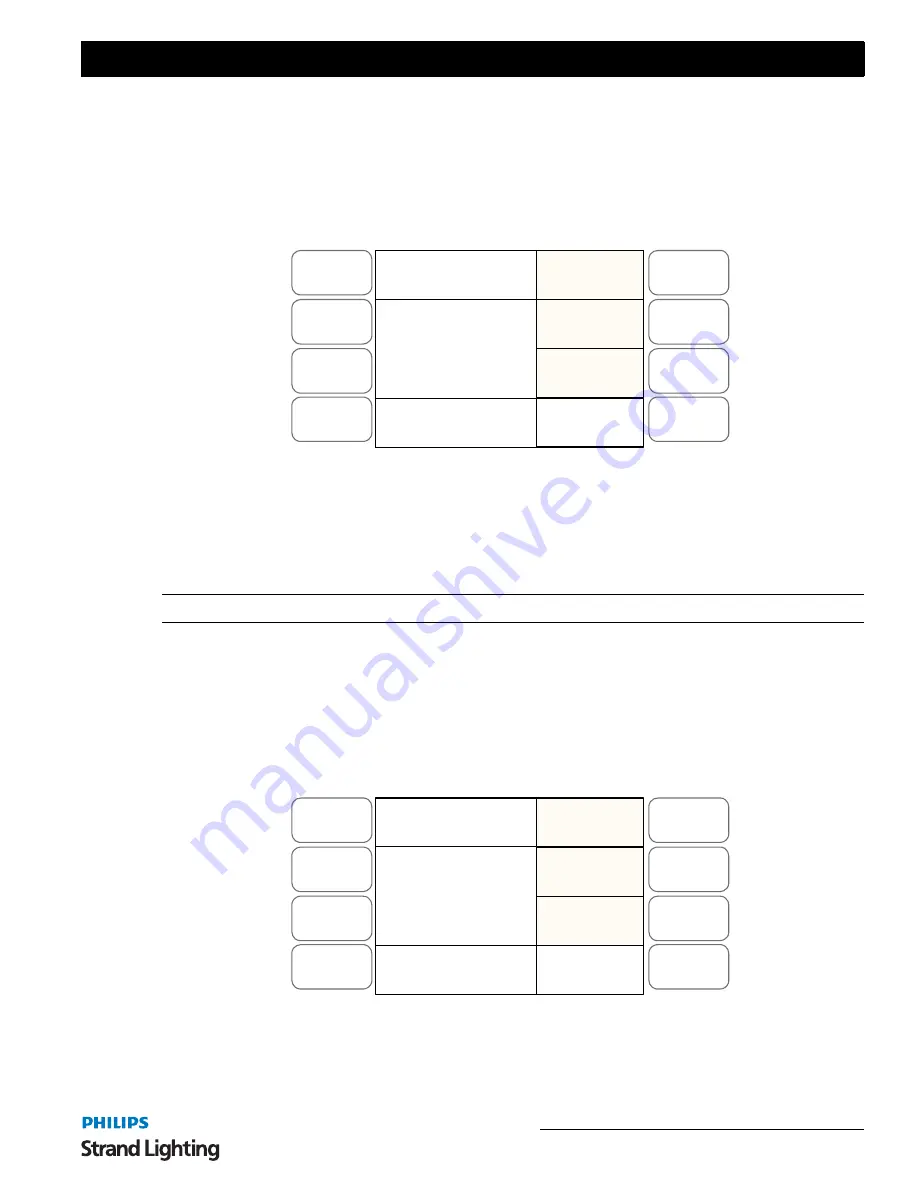
FX Programming Tools
51
200 Plus Series Console
Copying a Scene
It is possible to copy a scene from one scene to another in an FX stack.
1) To access this function press
RECORD
and then the
FX
you wish to work with. The
FX
button will flash
blue.
2) Select the scene you wish to copy by holding down the flash button associated with it. The LCD screen will
appear as shown in
Figure 53
.
Figure 53: Copying a Scene - LCD Display
3) Press
SOFTKEY A "Copy To".
4) Now press the flash button where you wish to copy the scene to.
5) Use
SOFTKEY
.
6) Exit by pressing
SOFTKEY C "Record FXBase"
to update the
FX
stack.
Note:
This is a useful tool if you wish to use a look you have previously created in a new cue.
Inserting a Cue
It is possible to insert a scene into an FX stack provided you have not used all the scenes available for the FX
stack.
1) To access this function press
RECORD
and then the
FX
where you wish to work. The
FX
button will flash
blue.
2) Select the scene where you wish to insert a scene by holding down the flash button associated with it. The
LCD screen will display as shown in
Figure 54
.
Figure 54: Inserting a Cue - LCD Display
3) Press
SOFTKEY B "Insert"
.
4) The scene will move up 1 leaving you a blank scene you can add a look to.
Menu
Release
DMX Base
FX
A
B
C
D
Copy
To
Cover
Master: xxx
Record FXBase
Insert
Delete
Menu
Release
DMX Base
FX
A
B
C
D
Copy
To
Cover
Master: xxx
Record FXBase
Insert
Delete






























