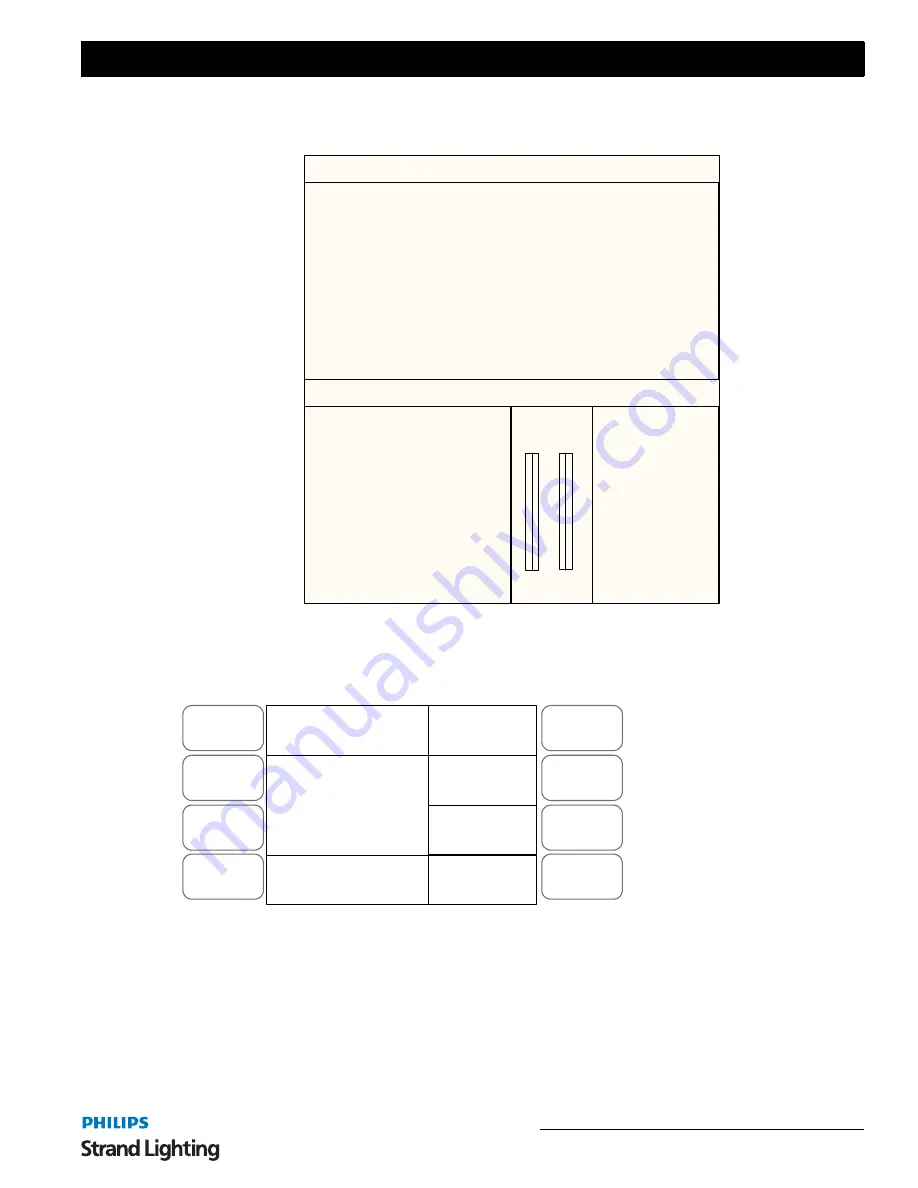
Two Scene Control
13
200 Plus Series Console
The monitor displays information (as shown in
Figure 8
) about Channel levels and the position of the
A/B MASTER
faders.
Figure 8: Two Scene Operation - Video Monitor Screen
If a video monitor is disconnected or not used, the LCD can be used to show information during console operation.
Channel levels are shown as bar lines next to the numbers in the middle left window.
Figure 9: Two Scene Operation - LCD Display
To Output a Scene from Preset A - Use the
PRESET A
faders to set the required levels for each channel. Set the
PRESET A MASTER
to full and the
PRESET B MASTER
to zero (both faders will be at the top). The scene set up
on the
PRESET A
faders will output live.
To Output a Scene from Preset B faders- Set the required levels for each channel on the
PRESET B
faders. Set the
PRESET A MASTER
to zero and the
PRESET B MASTER
to full (both faders will be at the bottom). The scene
set on the
PRESET B
faders will output live.
01 02 03 04 05 06 07 08 09 10 11 12 13 14 15 16 17 18 19 20 21 22 23 24
25 26 27 28 29 30 31 32 33 34 35 36 37 38 39 40 41 42 43 44 45 46 47 48
49 50 51 52 53 54 55 56 57 58 59 60 61 62 63 64 65 66 67 68 69 70 71 72
73 74 75 76 77 78 79 80 81 82 83 84 85 86 87 88 89 90 91 92 93 94 95 96
REV1.00 Strand Lighting 2*48 GM: FL
Submaster Preset Effect
Page: 01
01 02 03 04 05 06 07 08 09 10 11 12
13 14 15 16 17 18 19 20 21 22 23 24
25 26 27 28 29 30 31 32 33 34 35 36
37 38 39 40 41 42 43 44 45 46 47 48
A B
FL FL
FX Base
FX1 FX2 FX3
FX4 FX5 FX6
FX7 FX8 FX9
FX10 FX11 FX12
Menu
Release
DMX Base
FX
A
B
C
D
A Fade
01:
13:
25:
37:
Master XXX
Two Scene
B Fade
Note: The video monitor's
output will change color
schemes occasionally to
help minimize color burn
out on the monitor.
















































