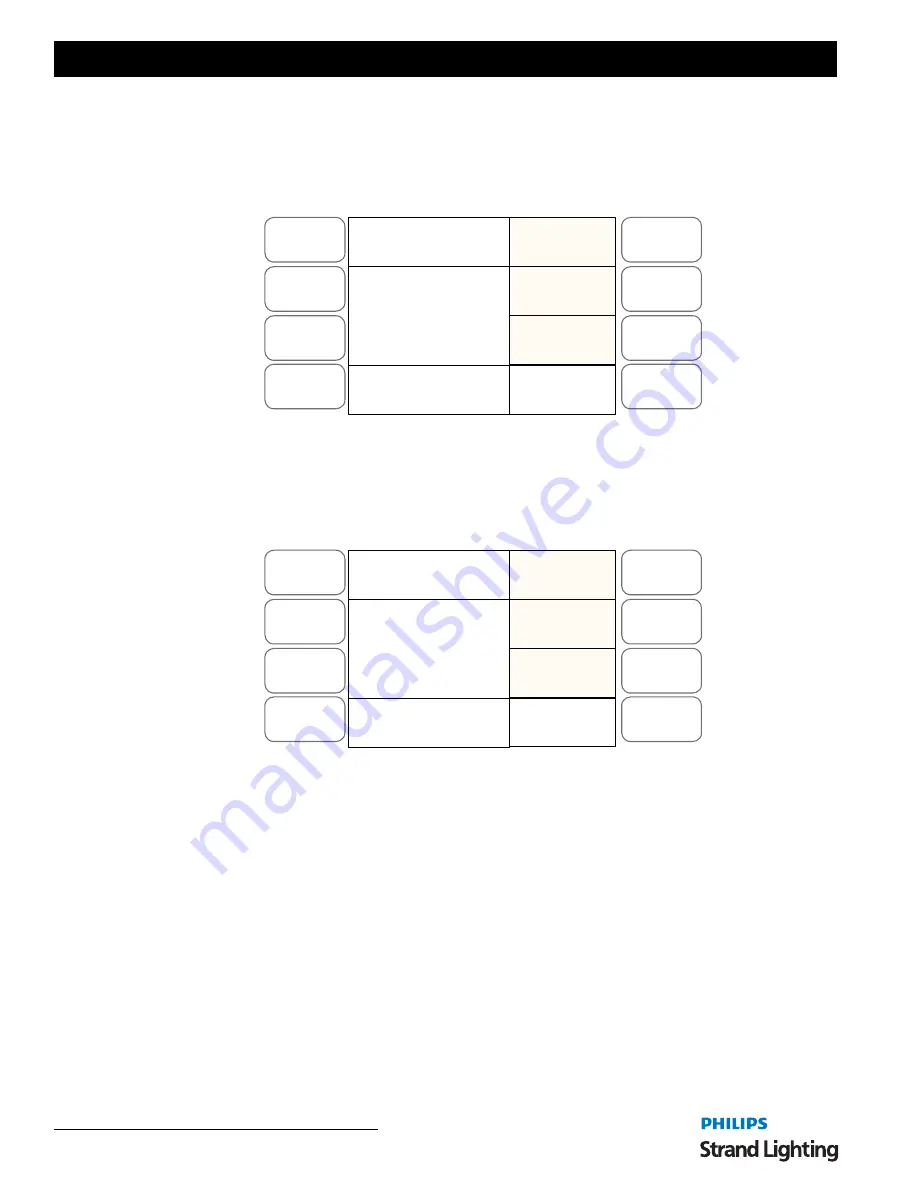
Operations Manual
4 2
CONSOLE ADVANCED OPERATION
The bottom left of the LCD screen shows which playback you are editing, which scene you are in and the total
number of scenes. In the example above we are editing Playback 1, we are in Scene 8 and there are a Total of 11
scenes.
To change which Scene you are editing you will need to use
SOFTKEY D "Next"
to move to the next Menu screen
as seen in
Figure 46
.
Figure 46: Scene Editing Screen - LCD Display
•
"UP"
and
"Down"
allow you to scroll through the available scenes.
•
"Delete"
will delete the currently selected scene.
•
"Next"
will take you to the next Menu Screen as shown in
Figure 47
.
Figure 47: Scene Editing Menu Screen - LCD Display
"Cover"
is used once you have made a change to a scene and you wish to store your changes for that step. Once you
have completed the changes by adjusting the parameters, in the screen above it would be for Scene 8, you would then
press
SOFTKEY A "Cover"
to overwrite the current information in Scene 8. You will be promoted to select
"Yes"
to
overwrite the scene or
"No"
to exit without overwriting it.
"Insert"
will add a new step to the Chase. If you are currently in Scene 8 it will add a new Scene 8 and move all the
subsequent scenes up by one. Adjust the parameters and then use
"Insert"
to store them as the new step.
"Record"
will save all the changes you have made to the chase and exit the Modify Playback function.
To exit without making any changes press the
MENU
key.
LED Programming Aides (Groups, Shapes, Effects)
There are several tools available to help program your LEDs.
Groups
If you've got several units of one LED type, you often want to select them all at the same time. To avoid lots of button
pressing, the Console allows you to put fixtures into groups. This makes it possible to select all these fixtures with
one button press.
Menu
Release
DMX Base
FX
A
B
C
D
UP
Next.
09:PLBLAZEM1
Red: 127
Green: 255
Blue: 255
PL: 01 S008 T011
Modify Playback
Down
Delete
Menu
Release
DMX Base
FX
A
B
C
D
Cover
Next.
09:PLBLAZEM1
Red: 127
Green: 255
Blue: 255
PL: 01 S008 T011
Modify Playback
Insert
Record






























