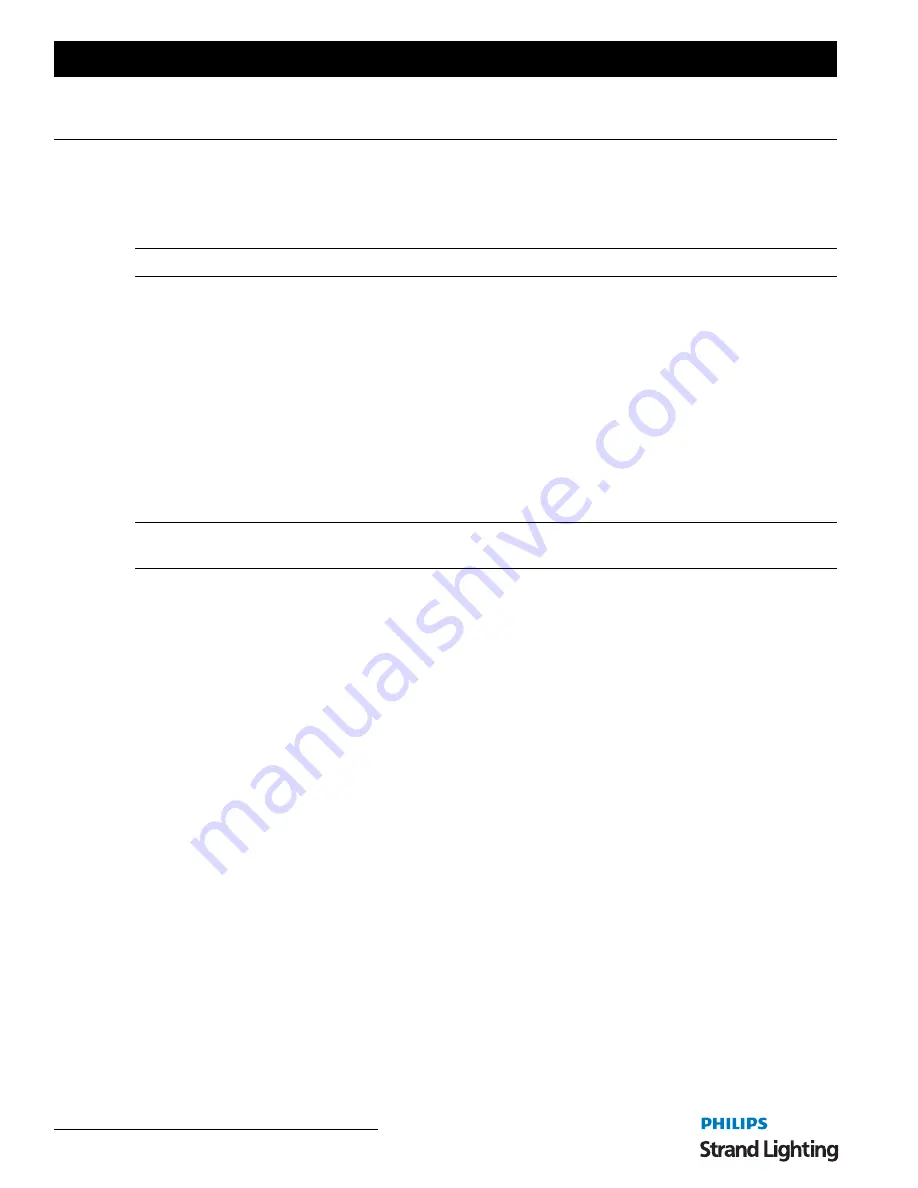
Operations Manual
1 2
CONSOLE BASIC OPERATION
CONSOLE BASIC OPERATION
Naming Conventions
When a key is referred to in the manual it will be in capital letters. For instance
RECORD
would refer to the record
button. A softkey command on the LCD screen will be written contained inside "". So for instance the "Enter" would
refer to a softkey option available on the LCD screen.
Note:
All screen shots in the
"CONSOLE BASIC OPERATION"
section are simulated for clarity.
1. Two Scene Control
In Two Scene operation, separate scenes are set up on
PRESET A
and
PRESET B
faders. The
A MASTER
and
B
MASTER
faders are used to crossfade between the two different scenes.
Entering Two Scene Operation Mode
There are two ways of entering into Two Scene mode:
If the
TWO SCENE
button is not lit at all:
1) Press the
TWO SCENE
button once and it will turn yellow.
2) Press the
TWO SCENE
button a second time and it will turn dark green.
3) You are now in Two Scene mode.
Note:
If any channels on
PRESET A
or
PRESET B
are above 0% and the relevant
PRESET A
or
PRESET B
MASTER
faders are at full the intensity of those channels will snap on.
Fading into TWO SCENE mode is also possible. If the
TWO SCENE
button is not lit at all:
1) Press the
TWO SCENE
button once and it will turn yellow.
2) If the
PRESET A
or
PRESET B FADERS
are at the bottom move them to the top. This will cross fade in
any channels set above 0% on the
PRESET A
faders and the
TWO SCENE
button will turn dark green or;
3) If the
PRESET A
or
PRESET B FADERS
are at the top move them to the bottom and then move them to
the top. This will cross fade in any channels set above 0% on the
PRESET A
faders and the
TWO SCENE
button will go dark green.
In most cases during Two Scene operation you will want to control 24 channels (12 channels on the 12/24 version) as
this is the basic control mode. However it is possible to access up to 48 channels (24 on the 12/24 version) by using
the 1-48 (1-24) and the 49-96(25-49) buttons. You can page between the pages to set the levels as you require.
Remember to re-page to lower these channels if you have set them. The LCD next to the channel numbers you have
selected will light up to represent the channels that you are working with on each fader bank.





























