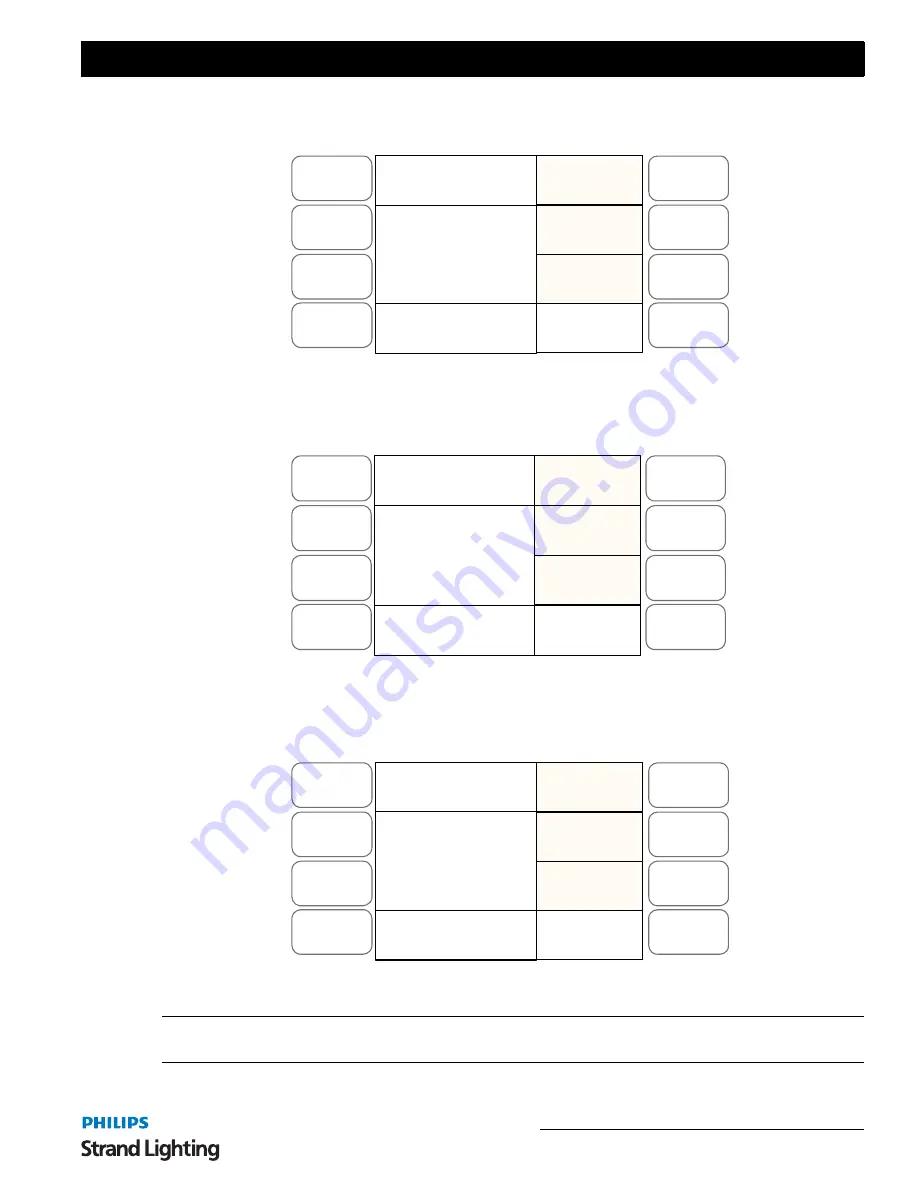
LED Mode
41
200 Plus Series Console
You will need to go to the third page of the LED menus. To do this, use the
SOFTKEY D "Next"
after pressing the
MENU
key. This will take you to the LCD display as shown in
Figure 43
.
Figure 43: Editing a Scene or Chase - LCD Display
Select
"Modify Playbk"
by using
SOFTKEY A
. You will see the following on the LCD display as shown in
Figure
44
.
Figure 44: Selecting the Modify Playback Option - LCD Display
You will need to select the Scene or Chase you wish to edit by pressing the relevant playbacks Flash Button.
The LCD will change to:
Figure 45: Selecting a Scene or Chase to Modify - LCD Display
Note:
All the normal LED programming tools are available to you. However there are also other buttons available to
allow editing.
Menu
Release
DMX Base
FX
A
B
C
D
Modify
PlayBK
Back.
Master: XXX
Led Menu Mode
Memory
Lock
Menu
Clear Buffer
DMX Base
FX
A
B
C
D
Pan: 127
Tilt: 127
Color: Open
Dimmer: 255
Gobo: Open
PL: 01 S000 T000
Hit a Playbck
Menu
Release
DMX Base
FX
A
B
C
D
Group
Next.
09:PLBLAZEM1
Red: 127
Green: 255
Blue: 255
PL: 01 S008 T011
Modify Playback
Attrib
Shape






























