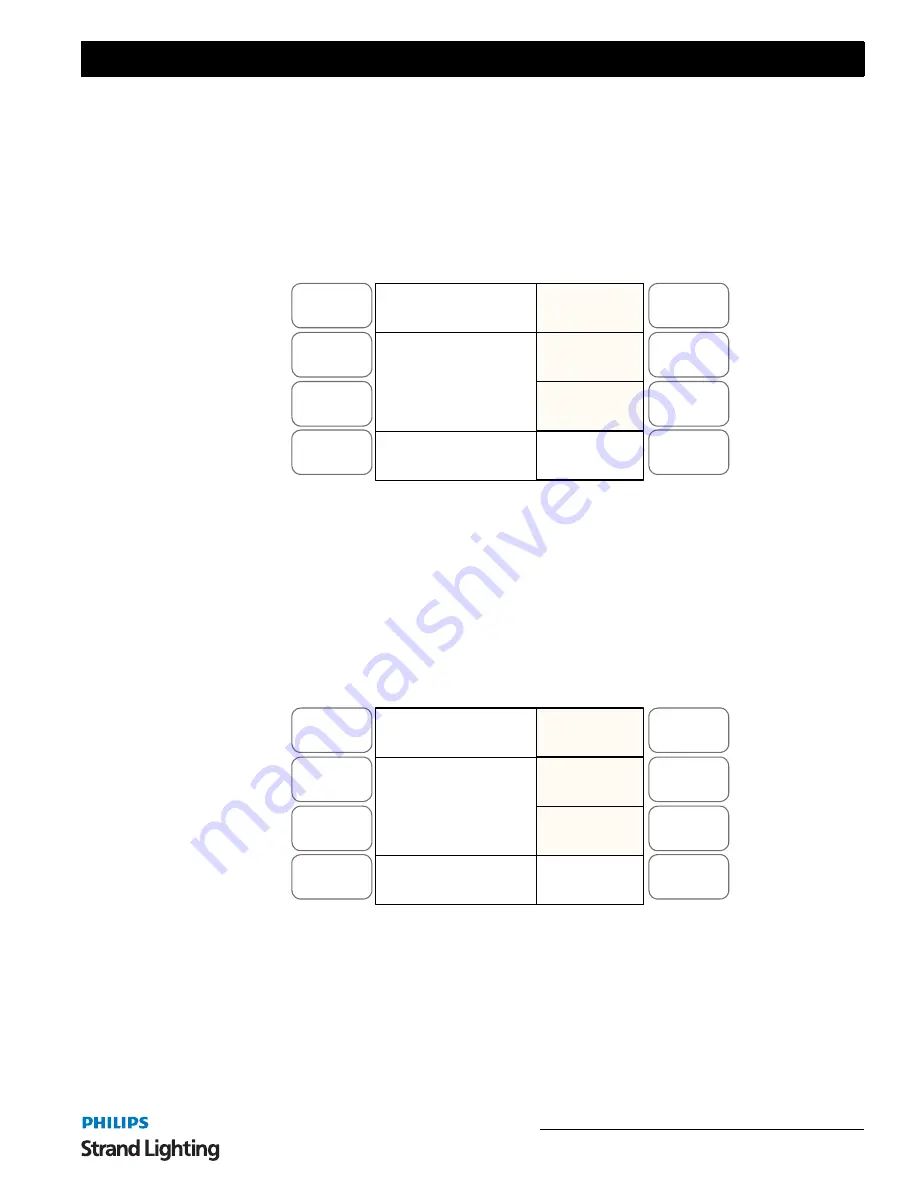
Deleting an FX
53
200 Plus Series Console
4) The scene previously stored in that button will be deleted and the flash button will flash red to show it is
empty.
5) Exit by pressing
SOFTKEY C "Record FXBase"
to update the
FX
stack.
5. Deleting an FX
It is possible to delete an FX stack completely.
1) To access this function press
RECORD
and then the
FX
you wish to delete. The
FX
button will flash blue.
The LCD screen will show as seen in
Figure 57
.
Figure 57: Deleting an FX - LCD Display
2) Press
SOFTKEY B "Del-FXBase"
.
3) Confirm deletion with
SOFTKEY A "Yes"
or use
SOFTKEY C "No"
if you do not wish to delete the
selected
FX
Stack.
6. Previewing an FX Stack
It is possible to preview the scenes recorded in an FX stack.
1) To access this function press RECORD and then the FX stack you wish to preview scenes in. The FX button
will flash blue. The LCD screen will show as seen in
Figure 58
.
Figure 58: Previewing an FX Stack - LCD Display
2) Press
SOFTKEY A "Preview"
. The text will invert its colors to show the selection has occurred.
3) The buttons which have scenes stored in them will turn red.
4) Press the
Flash
button of the scene you wish to preview.
5) It will flash red and the scene will be outputting live on stage.
6) You can use the
SINGLE SCENE, LED
or
ML
buttons to change the monitor display to see the contents of
the scene displayed on the monitors associated with those functions.
7) To preview a different scene press the relevant
Flash
button. That scene will be output live.
Menu
Release
DMX Base
FX
A
B
C
D
Preview
Exit
Master: xxx
Record FXBase
Del-
FXBase
Record
FXBase
Menu
Release
DMX Base
FX
A
B
C
D
Preview
Exit
Master: xxx
Record FXBase
Del-
FXBase
Record
FXBase






























