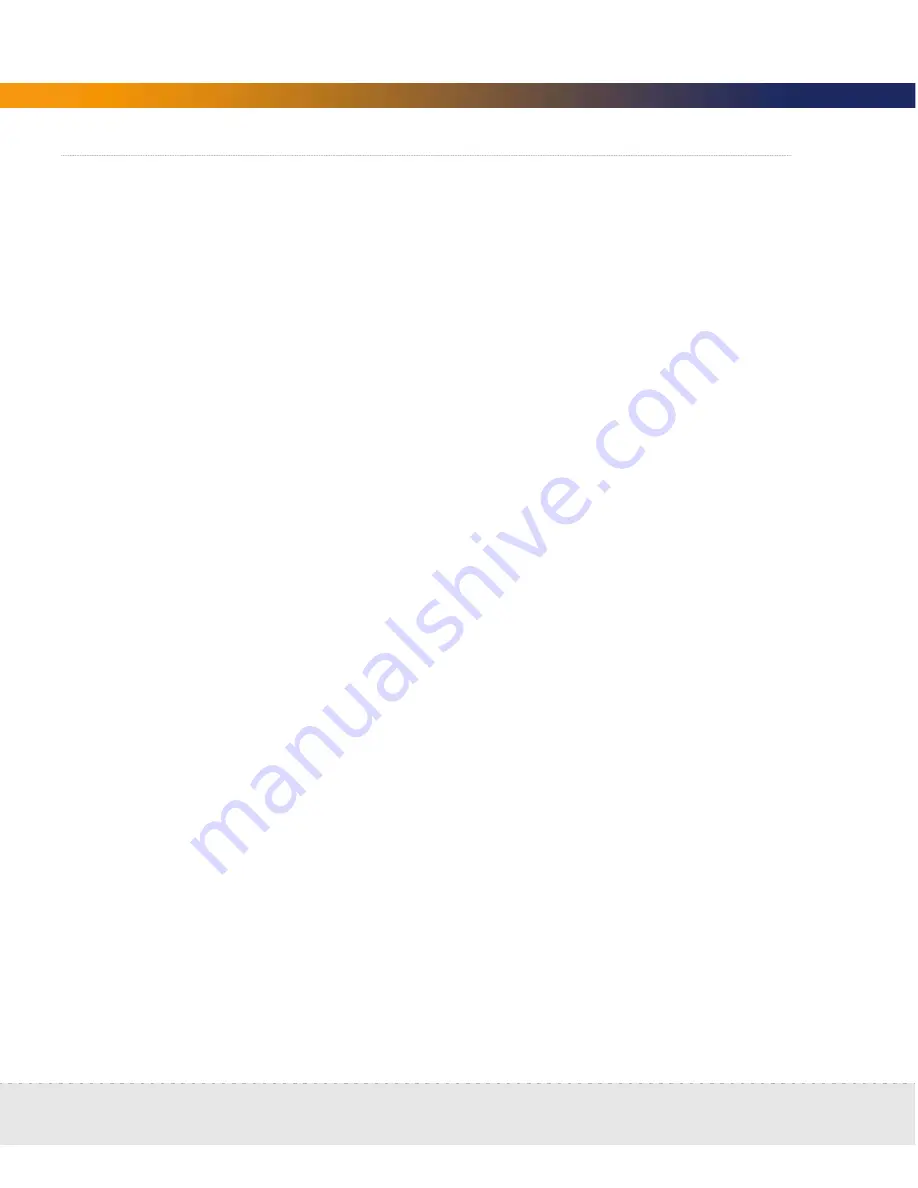
94 | Licenses
Network Discovery
Install the new license
Peregrine Systems Customer Support generates your new license file and sends
it to you attached to an e-mail.
Note:
If the license asks the Peregrine appliance to do too much, (for example,
a license for more devices than the Peregrine appliance can support) the
Peregrine appliance will take the maximum it can do.
Note:
To see what licenses are currently installed on your Peregrine appliance,
see
Status
>
Current Settings
>
Installed Licenses
.
To install the new license
1
Click
Administration > Appliance management > Install license
.
2
Click the
Browse...
button to locate the license file sent to you by Peregrine
Systems.
3
A
Choose File
window appears.
4
Find and select the license file.
5
Click
Open
.
6
Click
Submit
.
Summary of Contents for DPND-523-EN12
Page 14: ...14 Welcome to Network Discovery Network Discovery...
Page 68: ...68 Install and Start Network Discovery Network Discovery...
Page 144: ...144 Backup and Restore Network Discovery...
Page 146: ...146 Shutting down the Peregrine Appliance Network Discovery...
Page 152: ...152 Before you call Network Discovery...
Page 156: ...156 Security Checklist Network Discovery...
Page 162: ...162 Extra Hardware Network Discovery...
Page 168: ...168 Index Network Discovery...
Page 169: ......
Page 170: ...1 21 05...






























