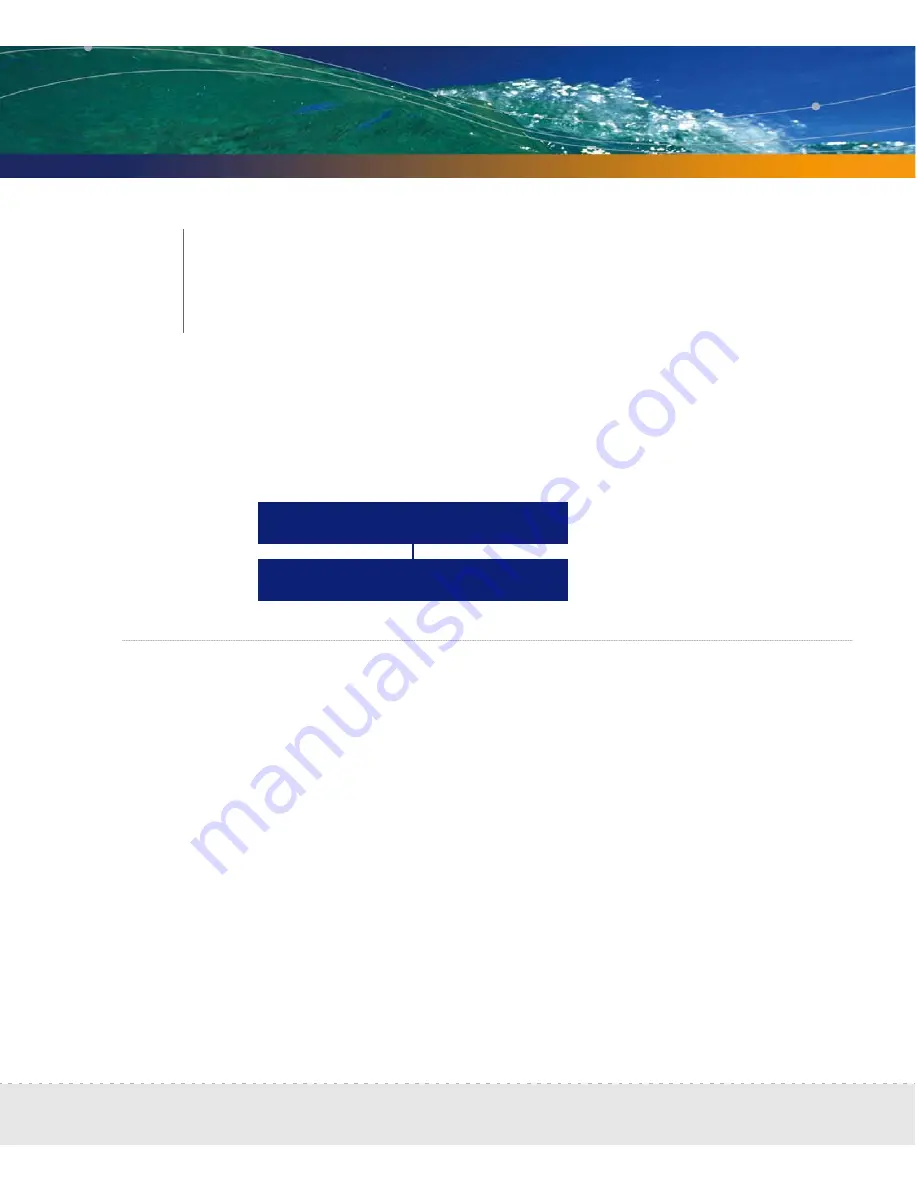
Licenses | 91
CHAPTER
7
Licenses
Peregrine Systems makes increased functionality available through license files you
can install once you receive them from Peregrine Customer Support.
How it works
To see what licenses are currently installed on your Peregrine appliance, see
Status
>
Current Settings
>
Installed Licenses
.
You request a license upgrade from Peregrine Systems, directly through
Network Discovery. Then you receive the license file through e-mail and install
it.
When you receive the Peregrine appliance, it has a default license on it. The
license gives you:
capacity for one map session at a time
the ability to find ten devices on the network, including up to five PDI
scanned devices
the ability to have ten resource-managed devices
Request a new License
Install the new license
Summary of Contents for DPND-523-EN12
Page 14: ...14 Welcome to Network Discovery Network Discovery...
Page 68: ...68 Install and Start Network Discovery Network Discovery...
Page 144: ...144 Backup and Restore Network Discovery...
Page 146: ...146 Shutting down the Peregrine Appliance Network Discovery...
Page 152: ...152 Before you call Network Discovery...
Page 156: ...156 Security Checklist Network Discovery...
Page 162: ...162 Extra Hardware Network Discovery...
Page 168: ...168 Index Network Discovery...
Page 169: ......
Page 170: ...1 21 05...
















































