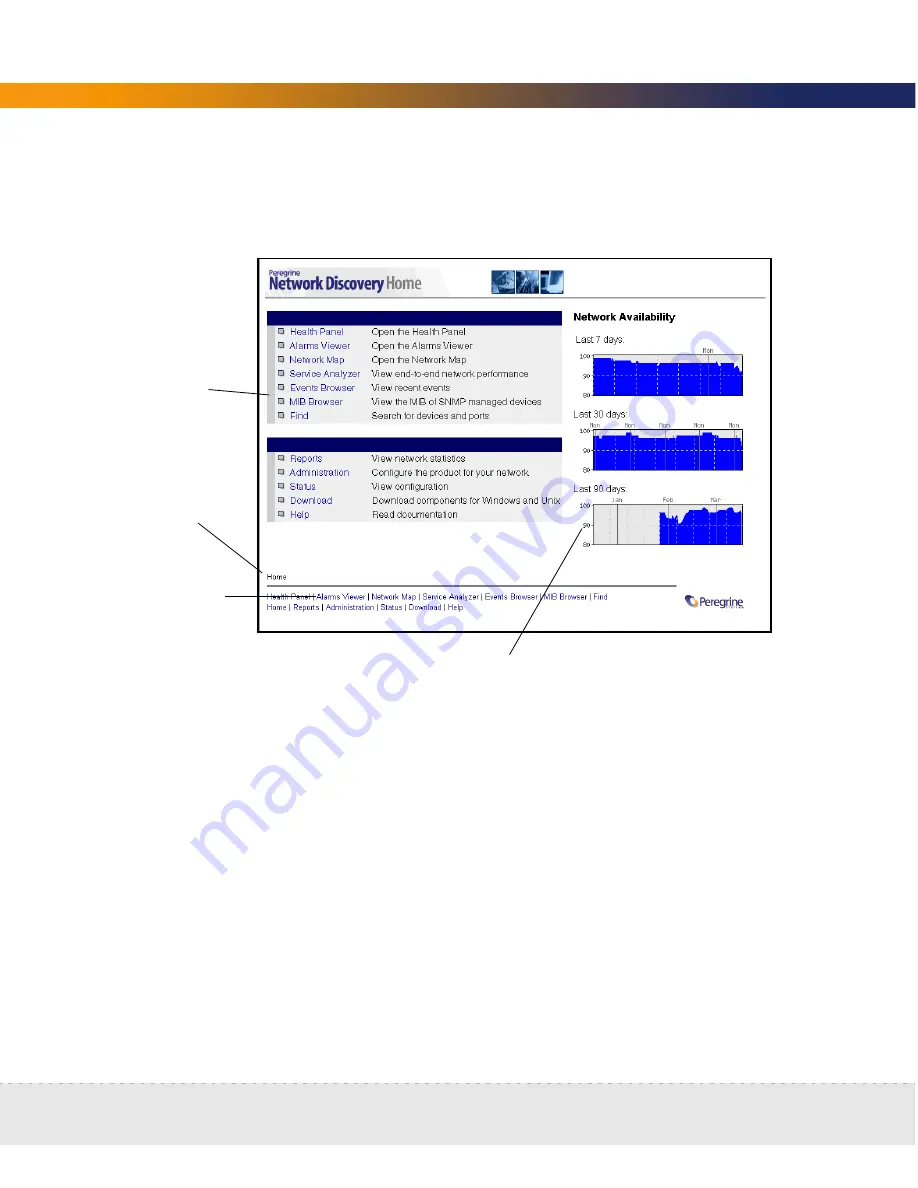
74 | Appliance Management
Network Discovery
Three rows of navigation hyperlinks appear at the bottom of the Home page (as
well as at the bottom of the Report, Status, Administration, and Help windows).
The first row of hyperlinks (which sometimes ends in plain, unlinked text) shows
you the path you have followed in the menus. These hyperlinks help you to
visualize where you are in the menus, and help you to get back to where you
started.
The second and third row of hyperlinks represents the first and second groups
of buttons from the Toolbar (Health Panel, Network Map, Alarms Viewer, Events
Browser, Service Analyzer, MIB Browser, Find, Home, Status, Reports,
Administration, Download, and Help). Click any of these hyperlinks to navigate
Network Discovery without using the Toolbar.
First row of
hyperlinks shows
where you have
been
Links to major
features
Bottom rows are is
Toolbar buttons
The Network Availability graphs give you an idea of how your
network is performing. In this example, you can see the
appliance has been running for approximately 1.5 months.
Summary of Contents for DPND-523-EN12
Page 14: ...14 Welcome to Network Discovery Network Discovery...
Page 68: ...68 Install and Start Network Discovery Network Discovery...
Page 144: ...144 Backup and Restore Network Discovery...
Page 146: ...146 Shutting down the Peregrine Appliance Network Discovery...
Page 152: ...152 Before you call Network Discovery...
Page 156: ...156 Security Checklist Network Discovery...
Page 162: ...162 Extra Hardware Network Discovery...
Page 168: ...168 Index Network Discovery...
Page 169: ......
Page 170: ...1 21 05...
















































