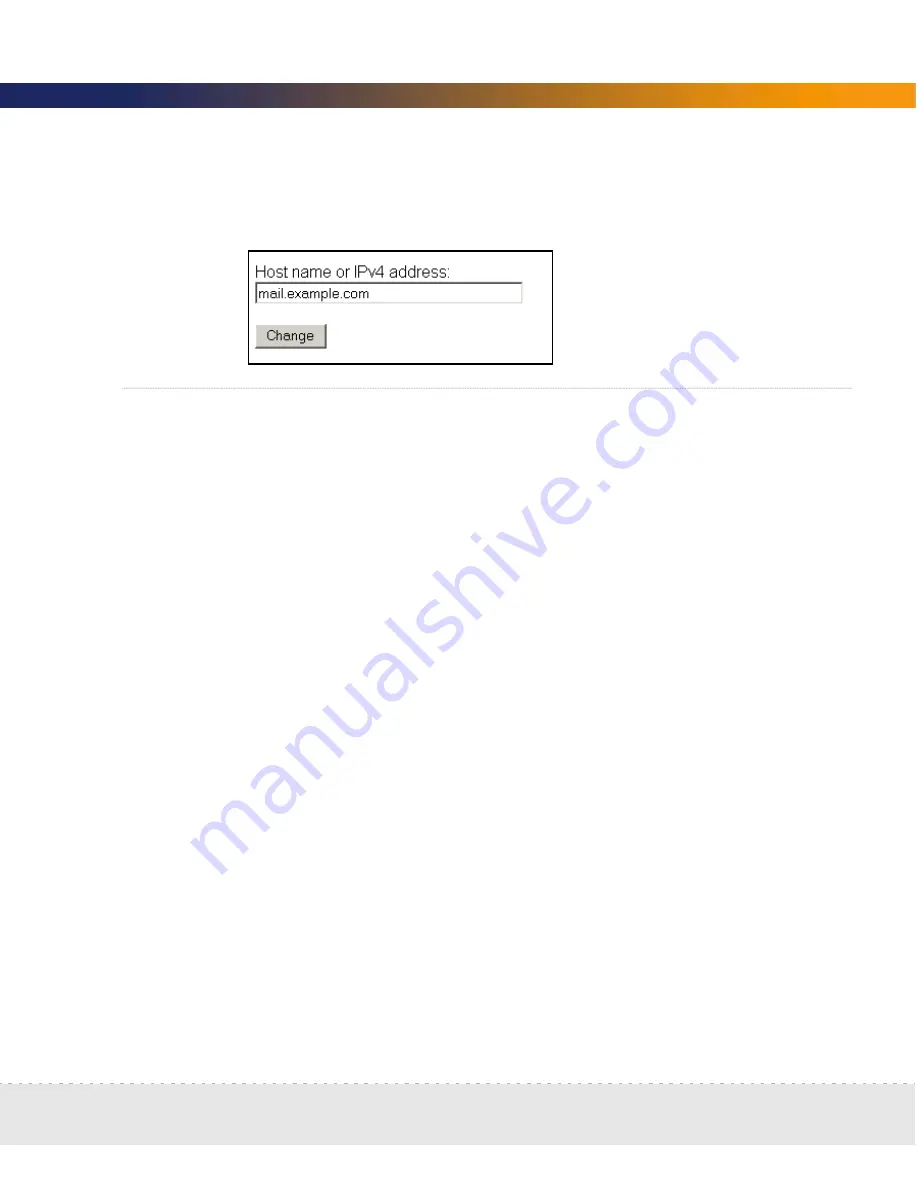
Set the system time | 85
Setup Guide
2
Enter the Host name or IPv4 address of the SMTP server.
3
Click
Change
.
Set the system time
Network Discovery uses the system time to monitor your network, to generate
reports, and to adjust to daylight savings time automatically.
Perform one of the two following procedures, not both.
Set the date and time on page 85
Synchronize the time on page 86
(or
Enter an NTP server to synchronize the
time (continually) on page 87
)
Important:
Make sure you set the time and date correctly. If you change the
time and date later, you may lose significant amounts of data, and
you may in fact have to delete all of your collected data and
reconfigure your appliance.
Set the date and time
Important:
If you accidentally type the year as “2004” when you meant “2003”
and later have to set the year, correctly, to 2003, then Network
Discovery will take one year to start updating the map again. This
problem can only be rectified with the help of Peregrine customer
support.
Note:
The “Hours” field uses the 24-hour clock, so times between noon and
midnight must be specified as being between 12:00 and 23:59. For
example, 3:45 PM is specified 15:45.
Summary of Contents for DPND-523-EN12
Page 14: ...14 Welcome to Network Discovery Network Discovery...
Page 68: ...68 Install and Start Network Discovery Network Discovery...
Page 144: ...144 Backup and Restore Network Discovery...
Page 146: ...146 Shutting down the Peregrine Appliance Network Discovery...
Page 152: ...152 Before you call Network Discovery...
Page 156: ...156 Security Checklist Network Discovery...
Page 162: ...162 Extra Hardware Network Discovery...
Page 168: ...168 Index Network Discovery...
Page 169: ......
Page 170: ...1 21 05...
















































