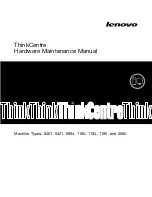58 | Install and Start Network Discovery
Network Discovery
15
Type
6
and press
Enter.
16
Wait briefly.
Important:
While you’re waiting, change the Peregrine appliance’s default
password for security.
To change the Peregrine appliance’s default password
On the IP Networking menu:
1) Return to main menu
2) Refresh
3) IP ADDRESS
4) NETMASK
5) GATEWAY
1
Press
1
and press
Enter.
The screen shows the Appliance Settings menu:
1) Return to main menu.
2) IP Networking
3) Appliance system variables
4) Appliance community strings
5) Host name
6) Workgroup
7) Administrator's E-mail Address
8) Mail server
9) Time server
10) Change password
2
Type
10
and press
Enter
.
3
Follow the screen prompts.
4
When you have retyped your new password, press
Enter
.
The screen shows the Appliance Settings menu.
Now you will be able to access Network Discovery through your web browser.
Summary of Contents for DPND-523-EN12
Page 14: ...14 Welcome to Network Discovery Network Discovery...
Page 68: ...68 Install and Start Network Discovery Network Discovery...
Page 144: ...144 Backup and Restore Network Discovery...
Page 146: ...146 Shutting down the Peregrine Appliance Network Discovery...
Page 152: ...152 Before you call Network Discovery...
Page 156: ...156 Security Checklist Network Discovery...
Page 162: ...162 Extra Hardware Network Discovery...
Page 168: ...168 Index Network Discovery...
Page 169: ......
Page 170: ...1 21 05...