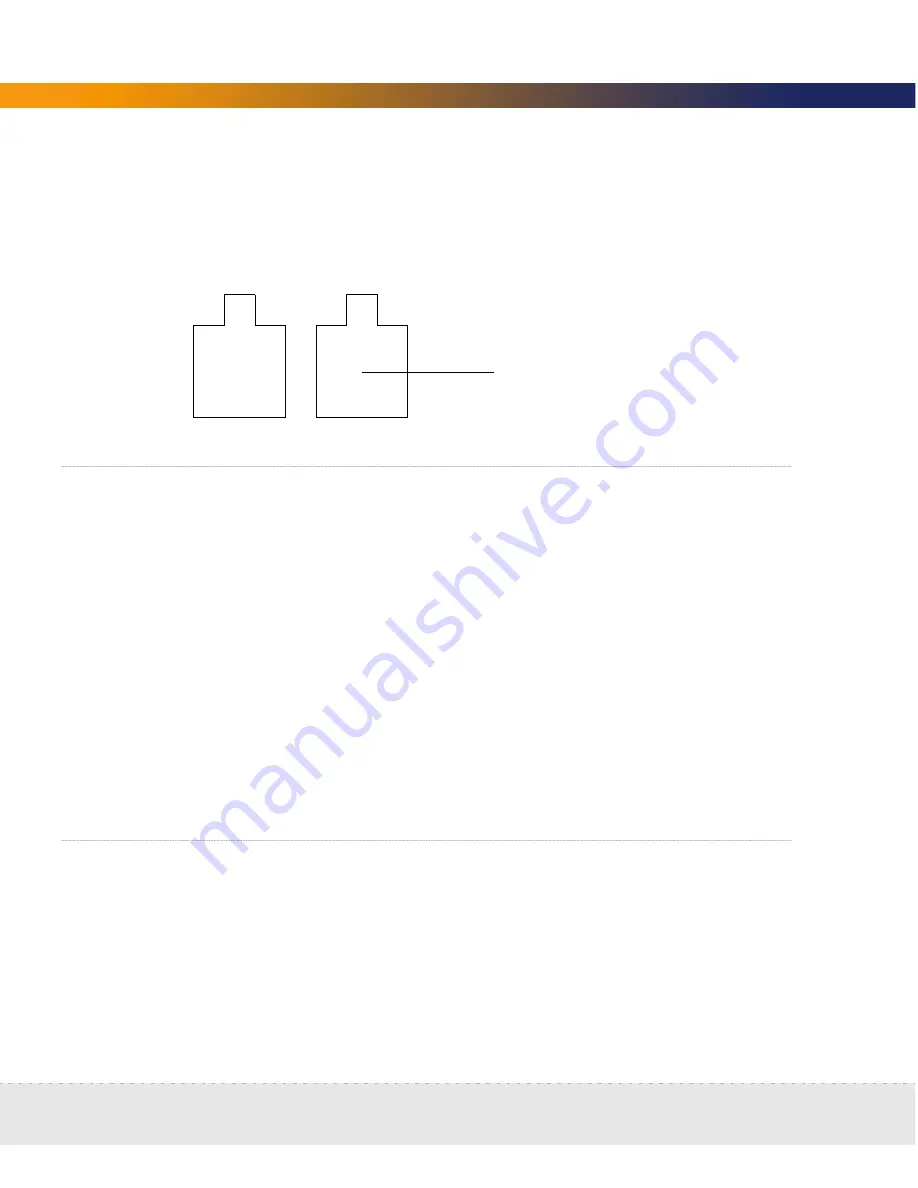
64 | Install and Start Network Discovery
Network Discovery
HP DL360/DL380 Peregrine appliance
On the HP Server, connect the top-of-the-network device to the Peregrine
appliance’s Ethernet port 1, the right port.
Connect a management workstation to the network
You will use the management workstation to access Network Discovery through
the browser interface once Network Discovery is up and running.
Even though you can connect your management workstation anywhere, we
recommend that you connect a dedicated management workstation to the
same concentrator or switch as the Peregrine appliance. When you are starting
up, having a management workstation close to the Peregrine appliance makes
it easier for you to check for loose connections and avoids problems due to
network partitions or outages. Having the management workstation connected
to the same concentrator or switch as the Peregrine appliance also ensures that
the management workstation does not become isolated from Network
Discovery in the event of device failures.
Connect an Uninterruptible Power Supply
Connecting an uninterruptible power supply (UPS) is optional, but highly
recommended. For information about UPS units that will work with the
Peregrine appliance, see
Appendix C, Extra Hardware
on
page 157
.
Warning:
If Network Discovery does not detect a UPS, it will issue a constant
warning about the health of the Peregrine appliance.
Use Ethernet
port 1
Summary of Contents for DPND-523-EN12
Page 14: ...14 Welcome to Network Discovery Network Discovery...
Page 68: ...68 Install and Start Network Discovery Network Discovery...
Page 144: ...144 Backup and Restore Network Discovery...
Page 146: ...146 Shutting down the Peregrine Appliance Network Discovery...
Page 152: ...152 Before you call Network Discovery...
Page 156: ...156 Security Checklist Network Discovery...
Page 162: ...162 Extra Hardware Network Discovery...
Page 168: ...168 Index Network Discovery...
Page 169: ......
Page 170: ...1 21 05...
















































