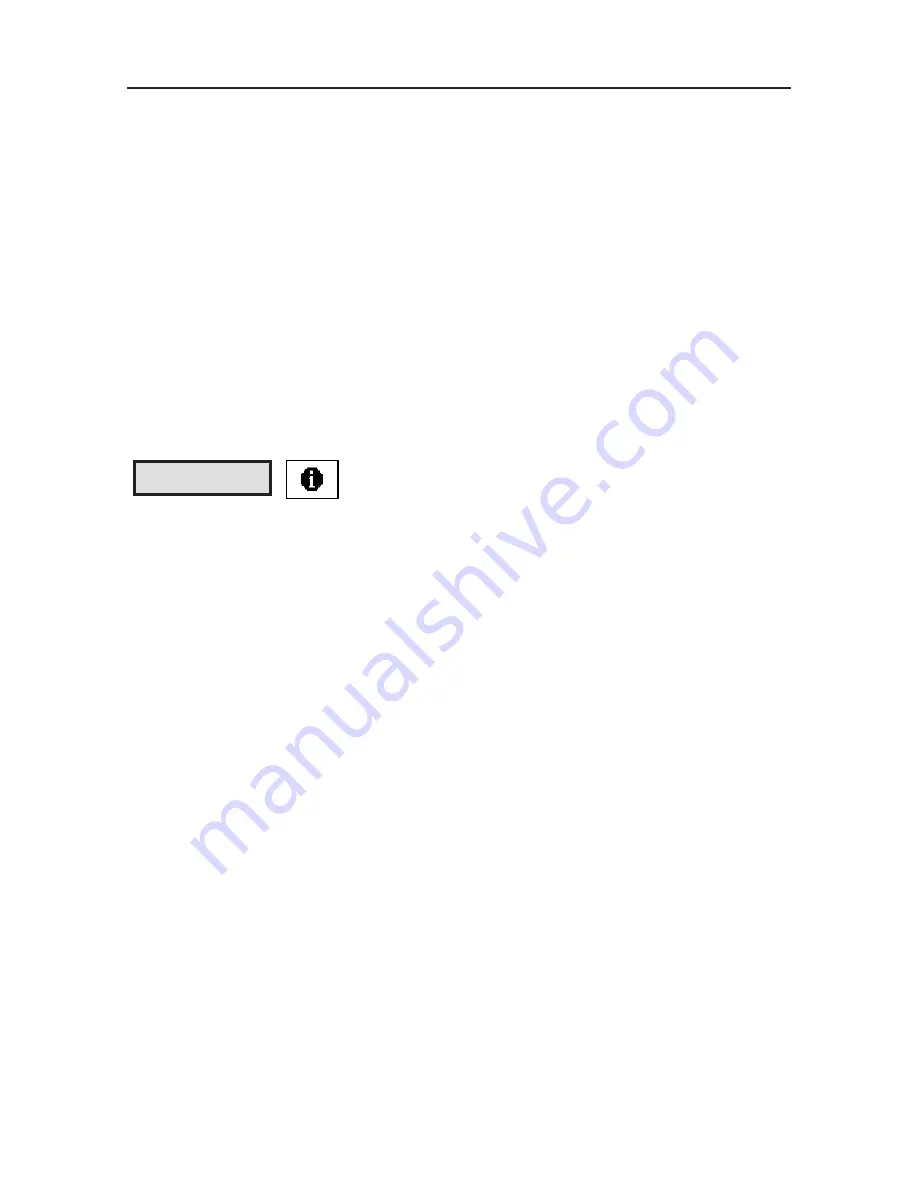
Chapter 3 Main Function
3-5
4. Automatic Power Off Time
By default, if the device is not in use for 60 seconds, it will power off automatically.
The default power off time can be altered and reset.
5. Contrast Setting
Set the contrast and brightness of the device. The bigger the number, the darker the
display screen.
6. Other Setting
Update setting, connection setting, data transfer speed setting and data compress set-
ting are available. (Please refer to Chapter 6: data transfer.)
Information
Displays SuperScaEYE hardware information.
1. Battery Status
Examine how much power is left for the battery.
2. Memory Status
Examine the memory usage by diagrams indicating the space in use and space unused.
3. Super ScanEYE Serial Number
Examine the Super ScanEYE serial number.
4. Read Me
Examine the Super ScanEYE model number, copyright information and the operating
environment model number.
Summary of Contents for Super ScanEYE
Page 1: ...PenPower Super ScanEYE User Manual Version 2 1 Created September 2010 ...
Page 5: ...1 2 Supper ScaneEYE ...
Page 17: ...3 6 Supper ScaneEYE ...
Page 27: ...4 10 Supper ScaneEYE ...
Page 31: ...5 4 Supper ScaneEYE ...
Page 41: ...7 2 Supper ScaneEYE ...















































