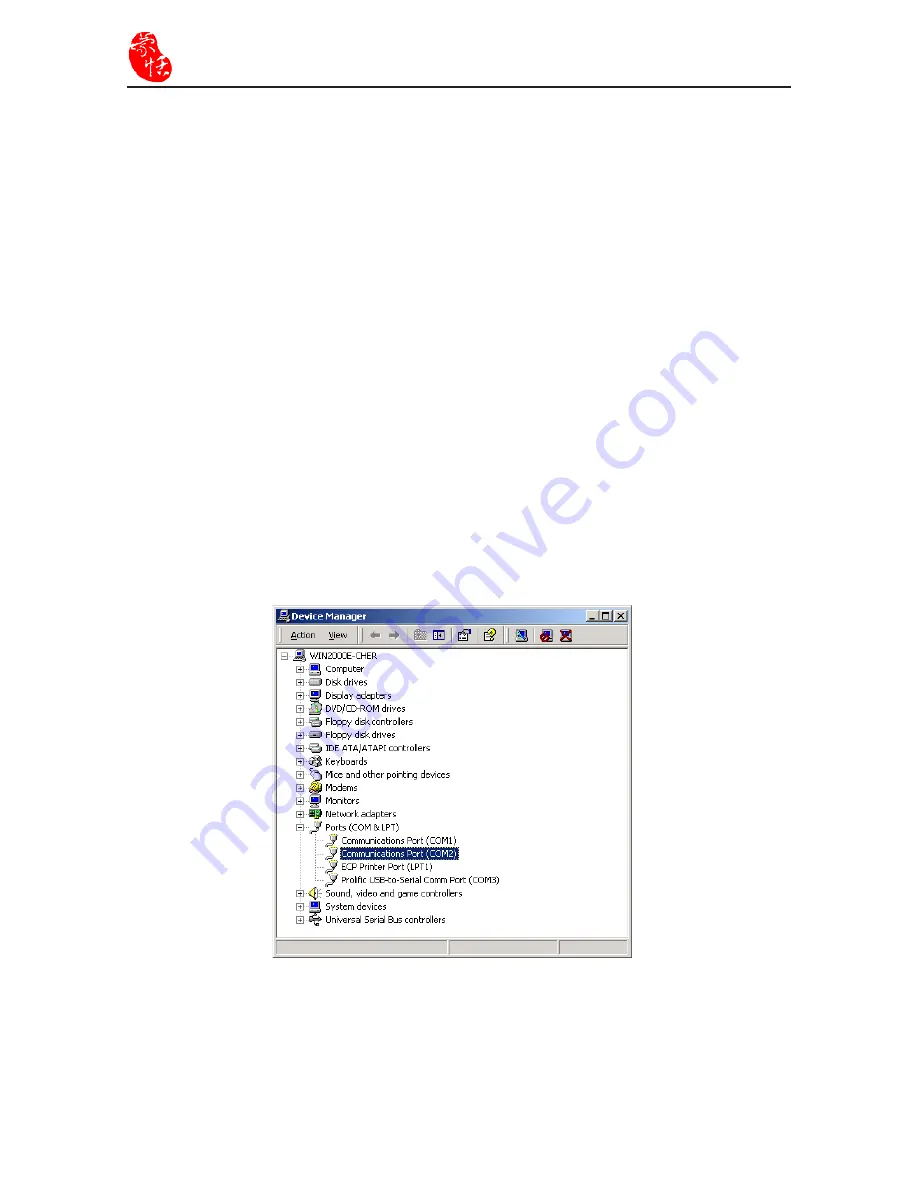
6-4
Supper ScaneEYE
Manual Connection
Please use manual connection only when connection wizard is unable to establish
connection between Super ScanEYE and the computer.
1. Connect one end of the USB cable to the computer USB port and the other end to the
Super ScanEYE connection pin.
2. Set the Super ScanEYE Hardware “Advanced Options”. Power on the Super Scan-
EYE. From the main function menu, press “Options”, “Advanced Options” then set
the “Set Serial /IR Comm.” and “Set Baud Rate”. Please select “Cable” for the “Set
Serial /IR Comm”. Set the Baud Rate at “11520”.
3. From the computer “Control”/ “System” / “Device Manager”, open “Device Manager
”. Under the “Ports (COM & LPT)”, select COM1 or COM2, the communications port
between Super ScanEYE and the computer.
Attention: You need to test and confirm whether COM1 or COM2 is the communication
port. Simply select one of the connection port, if the connection fails and transfer
of data is not possible between Super ScanEYE and the computer, you can select
the other connection port.
Summary of Contents for Super ScanEYE
Page 1: ...PenPower Super ScanEYE User Manual Version 2 1 Created September 2010 ...
Page 5: ...1 2 Supper ScaneEYE ...
Page 17: ...3 6 Supper ScaneEYE ...
Page 27: ...4 10 Supper ScaneEYE ...
Page 31: ...5 4 Supper ScaneEYE ...
Page 41: ...7 2 Supper ScaneEYE ...






























