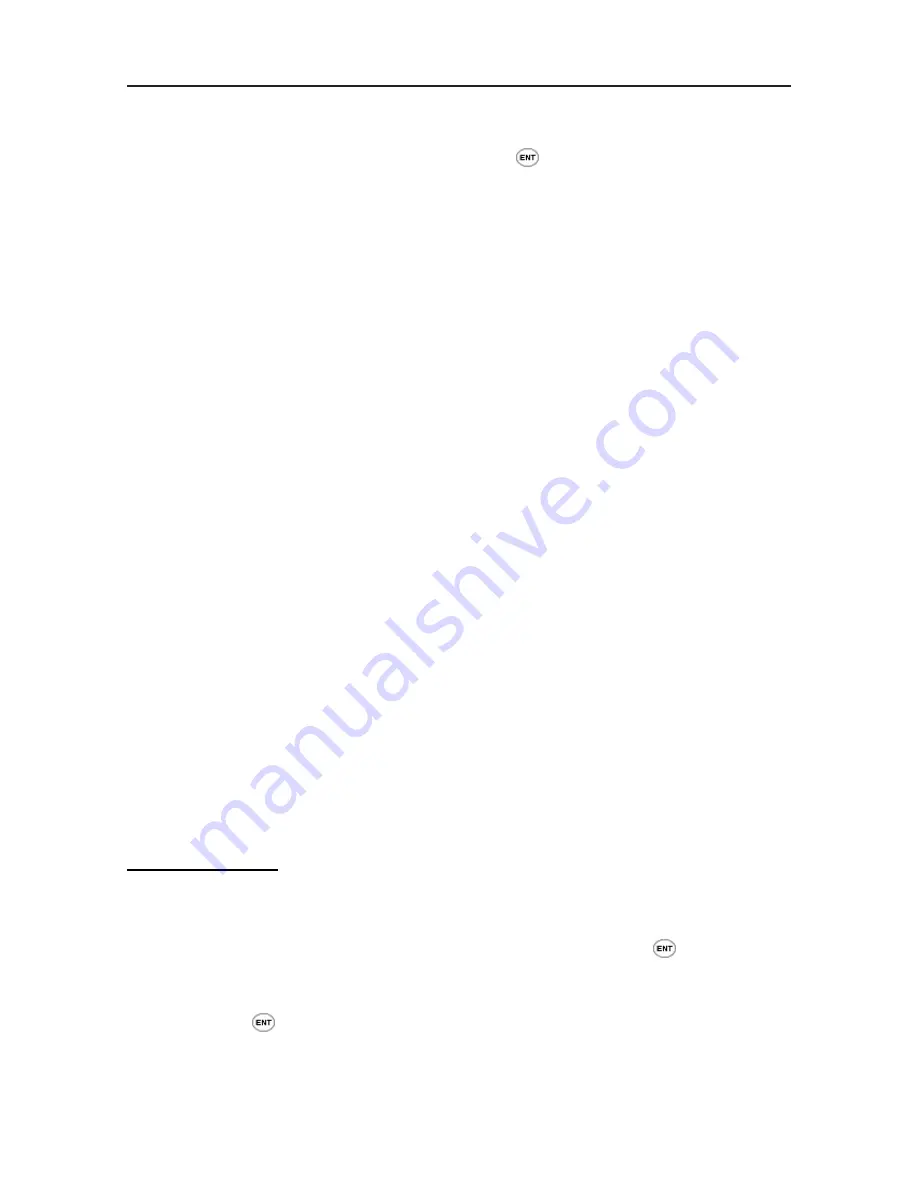
Chapter 8 Additional Functions
8-5
Settings
Use the up-down button and select “settings”. Press
to open the setting function
menu.
1. Scroll Screen: Set whether to show the scrolling effect when screen goes to the next
line.
2. Auto Advance: After scanning in the data for a certain category, automatically skip to
the next category.
3. Auto Name: After scanning in the English name, automatically save the surname and
name in two different space.
4. Next Address Language: Set Super ScanEYE recognition language. Default language
is traditional Chinese.
5. Select Fields: Set the categories that allows input and modification. Tick those
categories that you want to be shown.
6. Field Settings: Set the category type and the data it can key in, such as number or
multiple lines.
Beaming
Use the infrared to transfer data between Super ScanEYE.
1. Send Address: Send address from one to another Super ScanEYE or PDA.
2. Receive Address: Receive address book from other Super ScanEYE.
3. Send Business Card: Send the business card data to other Super ScanEYE.
4. Select Business Card: Select the business card that you want to send and press confirm
to send it.
Transfer Method:
Position two Super ScanEYE such that their infrared ports face each other.
For Super ScanEYE that is sending data, select “Send Address”. Press
and names of
address book will appear. Use up-down button to select the address book that you want to
send, then press
again.
Summary of Contents for Super ScanEYE
Page 1: ...PenPower Super ScanEYE User Manual Version 2 1 Created September 2010 ...
Page 5: ...1 2 Supper ScaneEYE ...
Page 17: ...3 6 Supper ScaneEYE ...
Page 27: ...4 10 Supper ScaneEYE ...
Page 31: ...5 4 Supper ScaneEYE ...
Page 41: ...7 2 Supper ScaneEYE ...



























