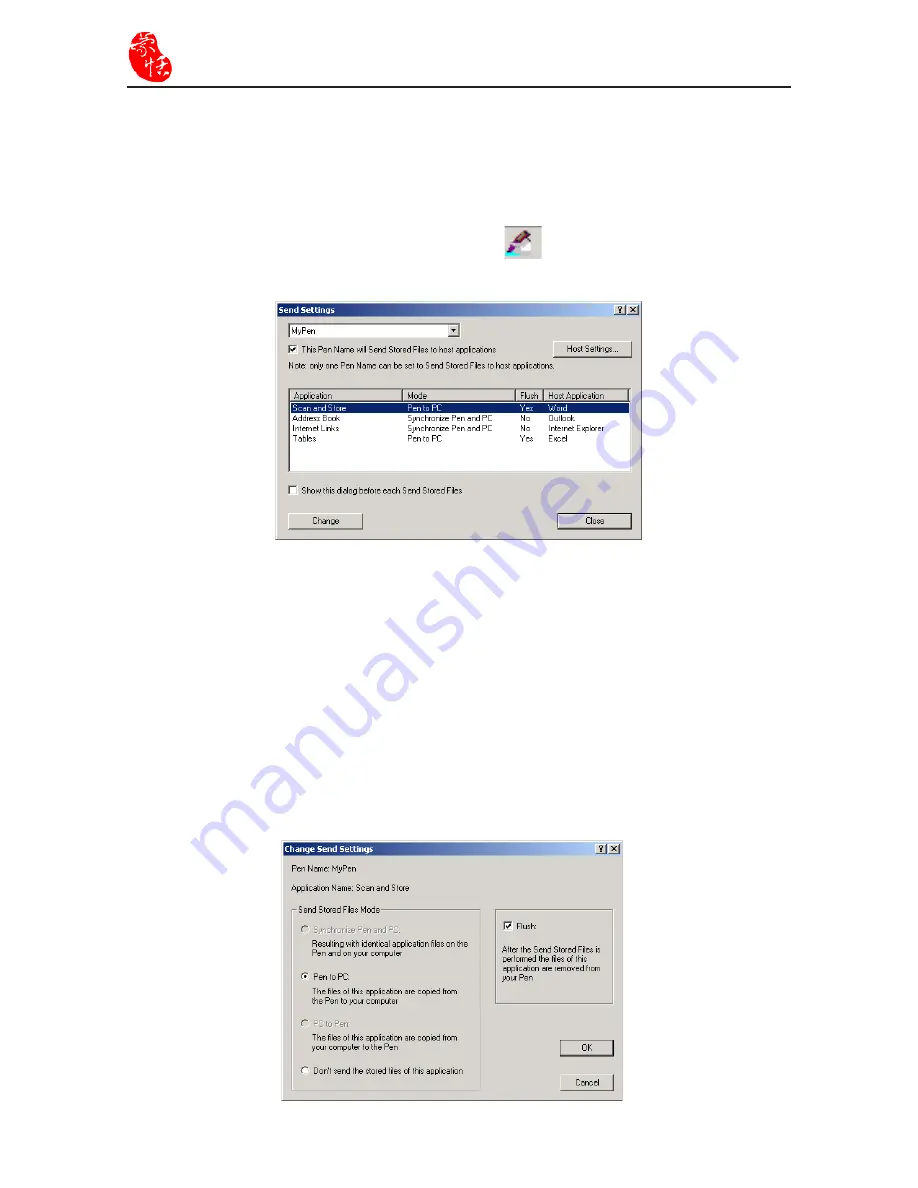
6-6
Supper ScaneEYE
6.3 Data Transfer
Data Transfer Setting
From Super ScanEYE Manager function menu, select “Pen Communications” / Send
Setting”. Alternatively click the icon at the bottom
right-hand corner of the
computer screen, select data transfer to open “Send Setting” dialogue box.
You can select the name for the Super ScanEYE that is connected to the computer.
Select one application program, click “modify” to open “modify data transfer setting”
dialogue box. You can modify every application program data transfer mode. Some of the
data transfer mode is disabled, depending on the individual application program.
1. Synchronize Super ScanEYE and computer data.
2. Upload data from Super ScanEYE to PC.
3. Download data from PC to Super ScanEYE.
4. Do not transfer any data.
Summary of Contents for Super ScanEYE
Page 1: ...PenPower Super ScanEYE User Manual Version 2 1 Created September 2010 ...
Page 5: ...1 2 Supper ScaneEYE ...
Page 17: ...3 6 Supper ScaneEYE ...
Page 27: ...4 10 Supper ScaneEYE ...
Page 31: ...5 4 Supper ScaneEYE ...
Page 41: ...7 2 Supper ScaneEYE ...






























