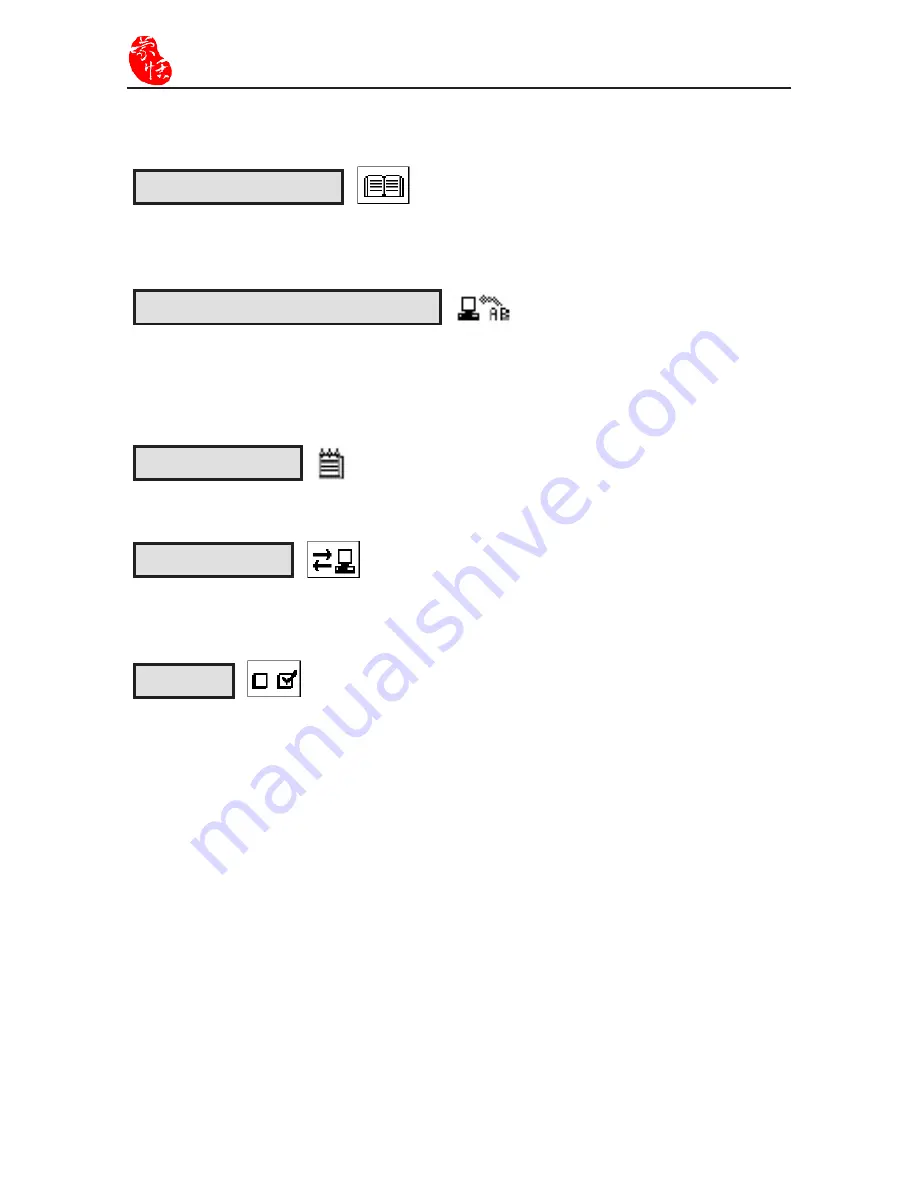
3-4
Supper ScaneEYE
3.3 Main Function Layout
Dictionary Program
Translation from English to Chinese after Super ScanEYE scan in the English document.
(Please refer to Chapter 4: Dictionary Program.)
Scanning Input To Computer
Connect the Super ScanEYE to the computer using the connection cable allows direct
input transfer into the computer application program. (Please refer to Chapter 7: Scanning
to computer.)
Scan and Store
Input and edit data (Please refer to Chapter 5: Scan and Store.)
Data Transfer
To synchronize or transfer the data between Super ScanEYE notebook and the computer.
(Please refer to Chapter 6: Data Transfer.)
Selection
User can select the interface language left-handed or right-handed usage.
1. Interface Language
Set the interface language. The default language is traditional Chinese.
2. Left-hand/Right-hand Usage
Set the left-hand/right-hand usage. The default setting is right-hand usage, scanning
from left to right. If the setting is left-hand usage, please scan from right to left.
3. Reverse White Setting
Select the scanning of usual words or scanning of reverse white words. If the setting
is scanning of reverse white words, Super ScanEYE can scan in light coloured words
with dark coloured background.
Summary of Contents for Super ScanEYE
Page 1: ...PenPower Super ScanEYE User Manual Version 2 1 Created September 2010 ...
Page 5: ...1 2 Supper ScaneEYE ...
Page 17: ...3 6 Supper ScaneEYE ...
Page 27: ...4 10 Supper ScaneEYE ...
Page 31: ...5 4 Supper ScaneEYE ...
Page 41: ...7 2 Supper ScaneEYE ...
















































