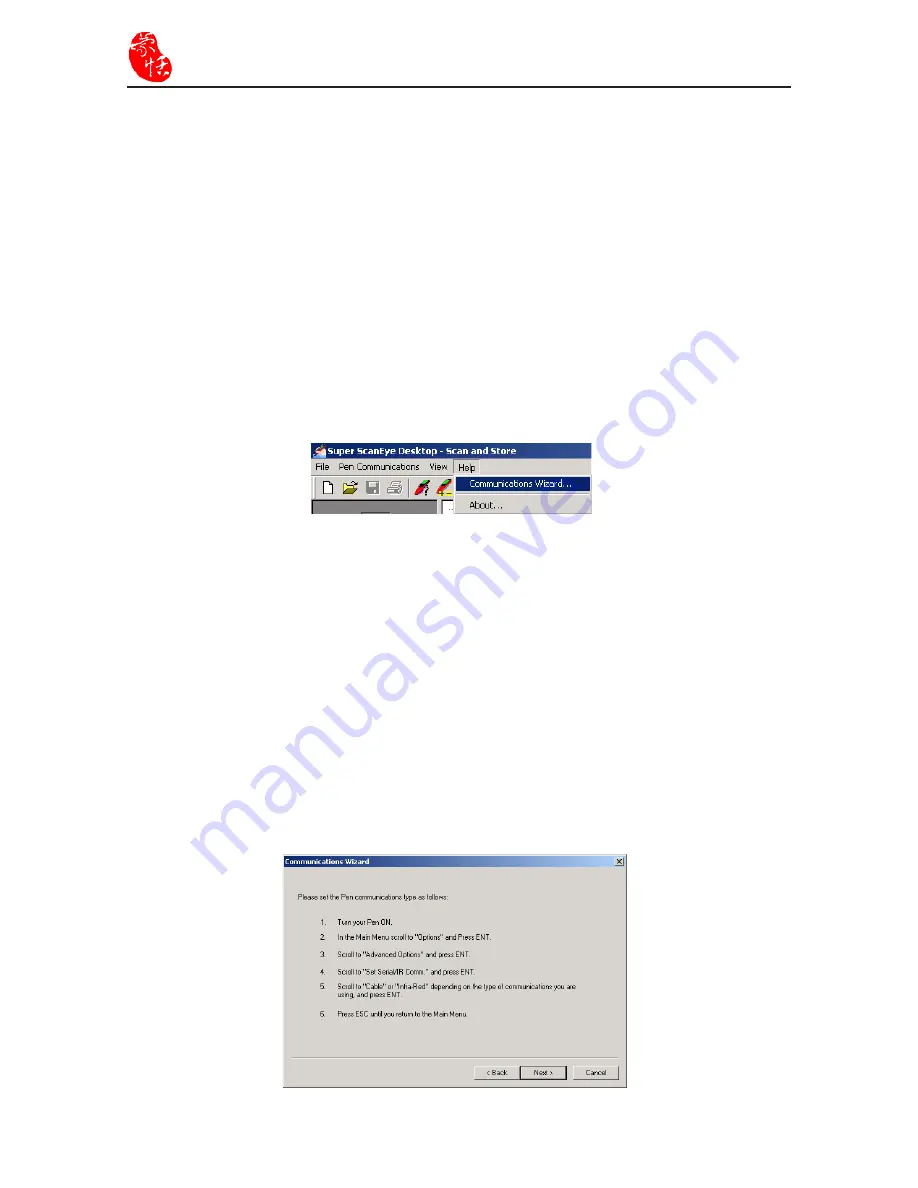
6-2
Supper ScaneEYE
3. Please follow the six steps shown in the diagram below in order to complete the
connection between Super ScanEYE and the computer.
1. Turn your Pen ON.
2. In the Main Menu scroll to “Options” and press ENT.
3. Scroll to “Advanced Options” and press ENT.
4. Scroll to “Set Serial/IR Comm” and press ENT.
5. Scroll to “Cable” or “Infra-Red” depending on the type of communications you are
using, and press ENT.
6. Press ESC until you return to the Main Menu.
Connection Wizard
1. Connect one end of the USB cable to the computer USB port and the other end to the
Super ScanEYE connection pin.
2. From Super ScanEYE manager menu, select “Read Me”/ “Connection Wizard” to
open the connection wizard window.
6.2 Connecting Super ScanEYE to PC
Y
ou can use the Super ScanEYE connection wizard to automatically set the connection
between Super ScanEYE and PC or you can manually set the connection yourself.
Summary of Contents for Super ScanEYE
Page 1: ...PenPower Super ScanEYE User Manual Version 2 1 Created September 2010 ...
Page 5: ...1 2 Supper ScaneEYE ...
Page 17: ...3 6 Supper ScaneEYE ...
Page 27: ...4 10 Supper ScaneEYE ...
Page 31: ...5 4 Supper ScaneEYE ...
Page 41: ...7 2 Supper ScaneEYE ...






























