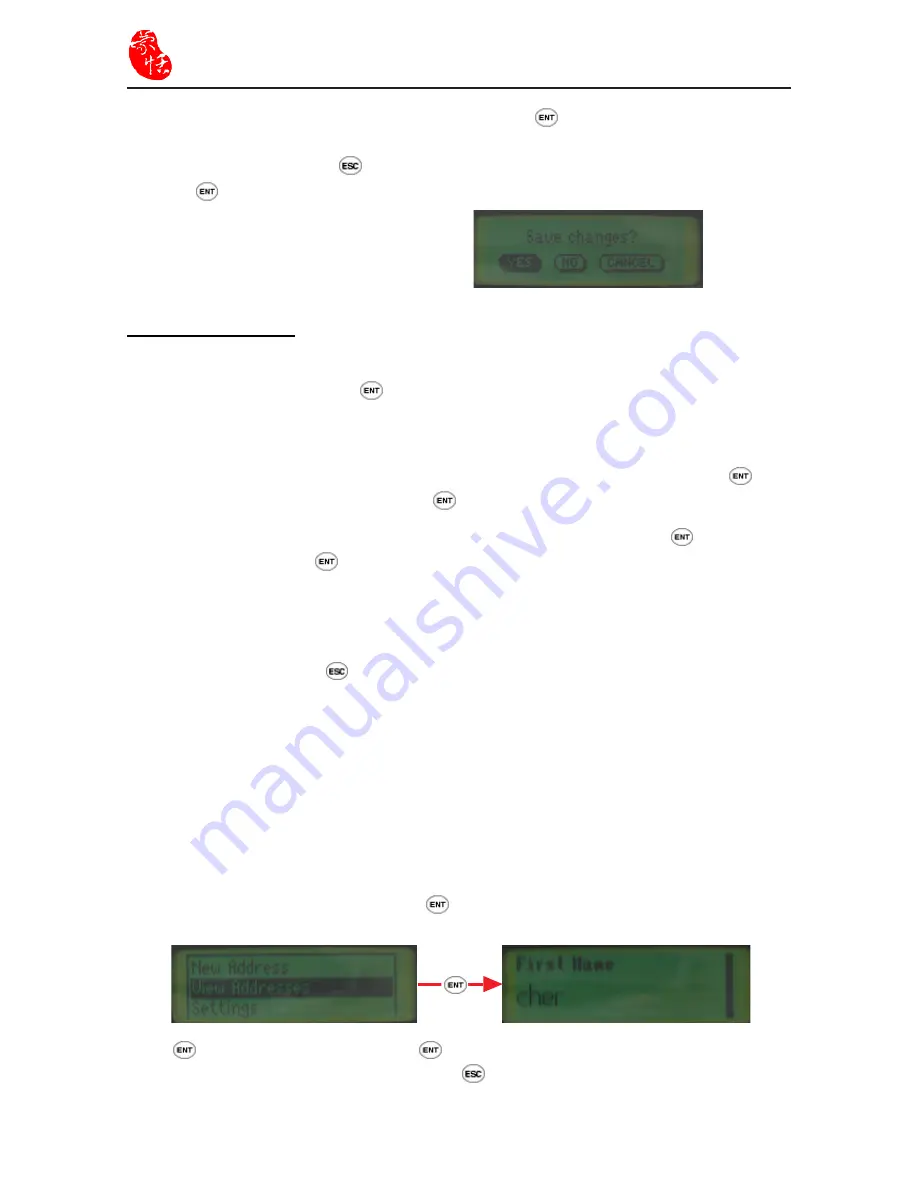
8-4
Supper ScaneEYE
Word / Symbol List:
1. English Letter: Move the cursor to select a letter and this letter will be shown in
reverse-white format. Press
to key in the letter at the cursor position. When the
letter is the reverse-white format, you can press the up-down button to select the
different representation of the letter.
2. Punctuation: Use the left-right button to select the punctuation icon and press
.
Next select the punctuation and press
to key in the punctuation.
3. Number: Use the left-right button to select the number icon and press
. Next select
the number and press
to key in the number.
4. Single Symbol / Multiple Symbol: Set single symbol input or multiple symbol input.
If single symbol input is chosen, only one symbol can be key in, before the symbol list
is closed and returned to edit mode. If multiple symbol input is chosen, you can key in
multiple symbol. Press
to close the symbol list and return to edit mode.
5. Delete Symbol: Delete the reverse-white symbol.
6. Space: Insert a blank space at the cursor position.
View Addresses
Using up-down button, select “view address book”, then select the name of the ad-
dress book that you want to view. Press
to view the details by scrolling up and down
the category of contents.
6. Upon completion of editing, select “OK” and press
to return to address book
function menu. The edited information will be saved automatically in the address
book. You can also press
to select whether you want to save the information, then
press
.
Press
to enter the edit mode. Press
again to open word / symbol list and do edi-
tion manually by keying in the data, or press
to open edit function menu.
Summary of Contents for Super ScanEYE
Page 1: ...PenPower Super ScanEYE User Manual Version 2 1 Created September 2010 ...
Page 5: ...1 2 Supper ScaneEYE ...
Page 17: ...3 6 Supper ScaneEYE ...
Page 27: ...4 10 Supper ScaneEYE ...
Page 31: ...5 4 Supper ScaneEYE ...
Page 41: ...7 2 Supper ScaneEYE ...




























