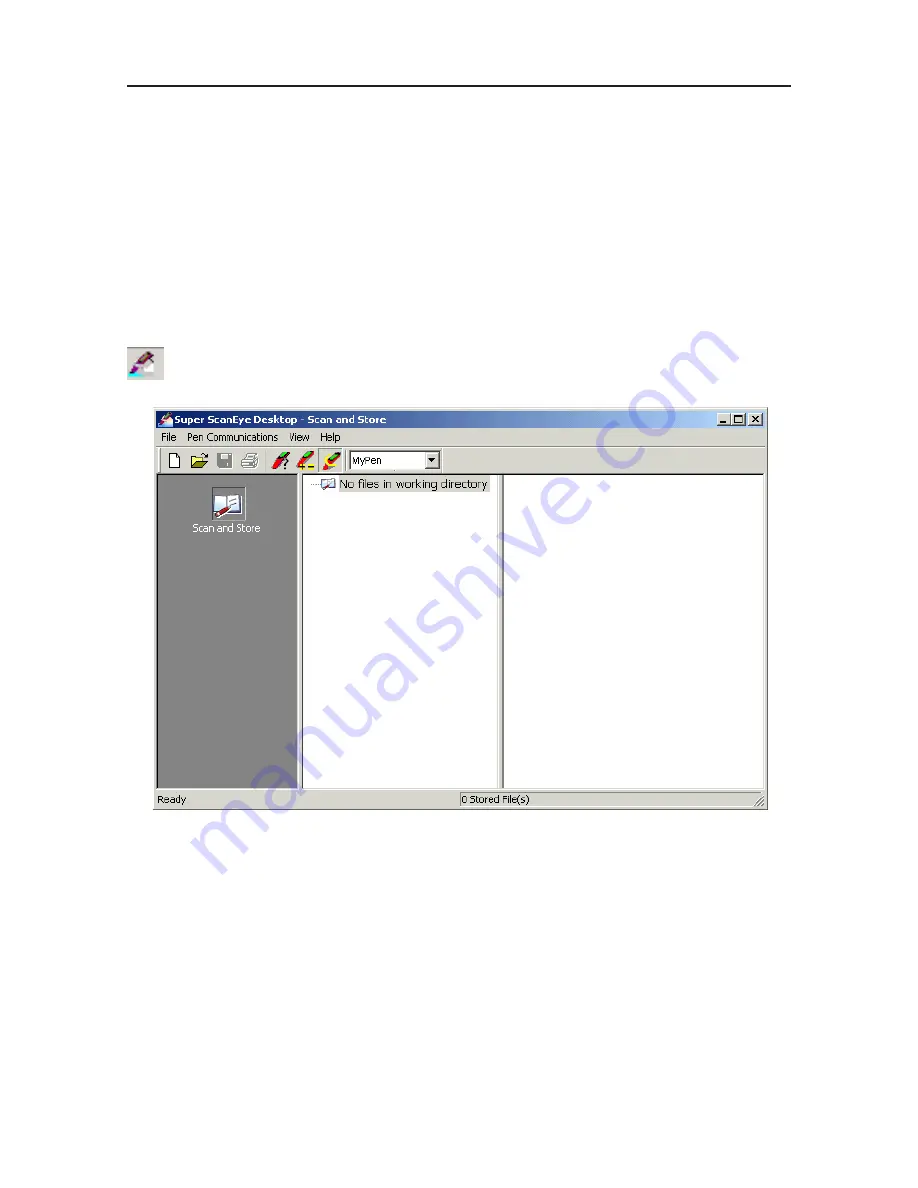
Chapter 6 Data Transfer
6-1
Chapter 6 Data Transfer
We can upload the data to the computer to do editing and printing.
6.1 Super ScanEYE Program
Go to “Start”/ “Program” / “Super ScanEYE”/ “Super ScanEYE” to open the Super
ScanEYE program. The bottom right-hand corner will show the Super ScanEYE icon
.
Summary of Contents for Super ScanEYE
Page 1: ...PenPower Super ScanEYE User Manual Version 2 1 Created September 2010 ...
Page 5: ...1 2 Supper ScaneEYE ...
Page 17: ...3 6 Supper ScaneEYE ...
Page 27: ...4 10 Supper ScaneEYE ...
Page 31: ...5 4 Supper ScaneEYE ...
Page 41: ...7 2 Supper ScaneEYE ...
















































