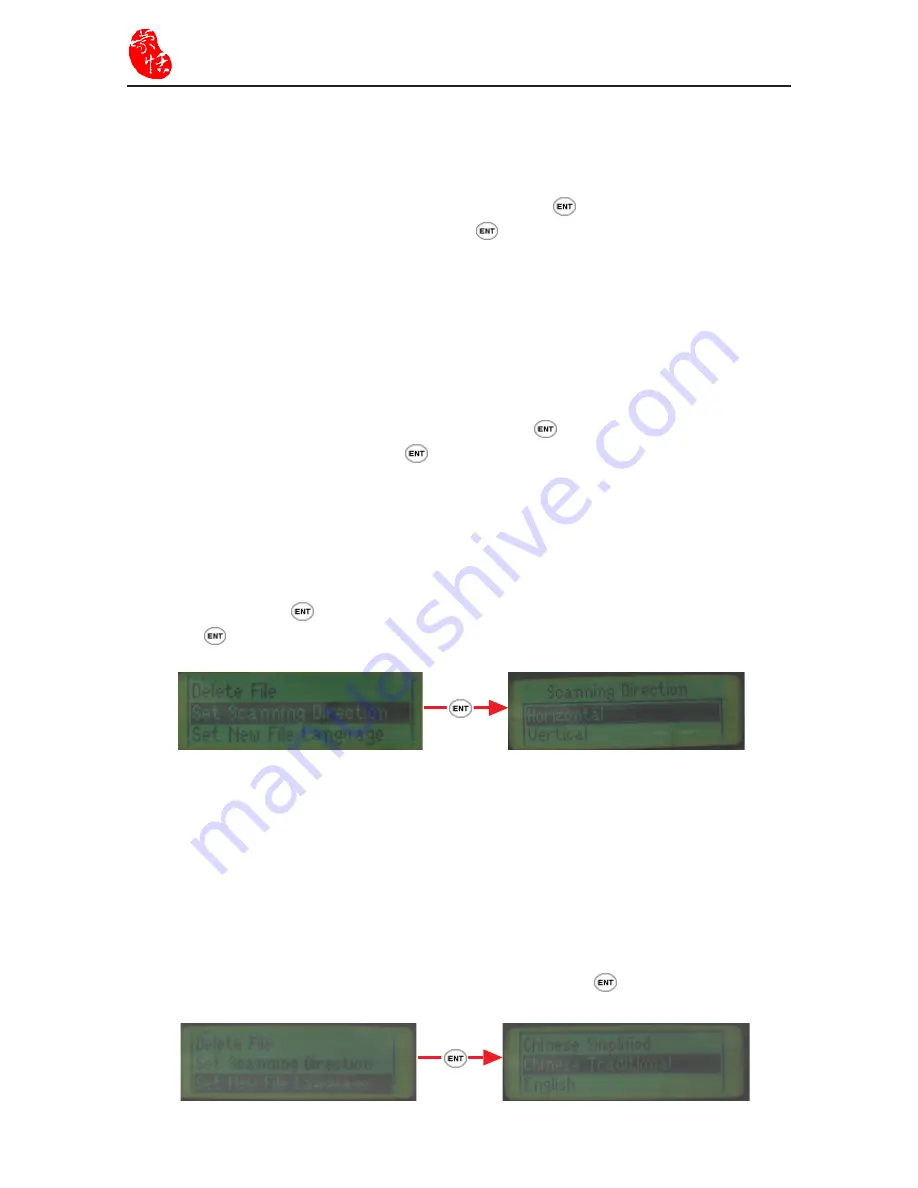
5-2
Supper ScaneEYE
5.3 Open File
Open an existing file in Notebook
Using the up-down button, select “Open File” then press
. Next use the up-down
button to select the file to be opened and press
. Once this file is opened, it will be set
as the current file and you can select “Edit Current File” to modify the file.
5.4 Delete File
Delete an Old File in Notebook
Using up-down button, select “Delete File” then press
. Next press up-down button to
select the file to be deleted and press
to delete the file.
5.5 Set Scanning Direction
You can set the scanning direction. Using up-down button, select “Set Scanning
Direction” then press
. Next use the up-down button to select the scanning direction
and press
to begin scanning.
5.6 Set New File Language
By setting the Super ScanEYE “language recognition core”, it can recognize English,
traditional Chinese and simplified Chinese. The default setting is traditional Chinese.
Before opening a new file, please set the language according to the article you intend to
scan in. Different setting will have different recognition outcome.
Using up-down button, select “Set New File Language”, press
.
Summary of Contents for Super ScanEYE
Page 1: ...PenPower Super ScanEYE User Manual Version 2 1 Created September 2010 ...
Page 5: ...1 2 Supper ScaneEYE ...
Page 17: ...3 6 Supper ScaneEYE ...
Page 27: ...4 10 Supper ScaneEYE ...
Page 31: ...5 4 Supper ScaneEYE ...
Page 41: ...7 2 Supper ScaneEYE ...






























