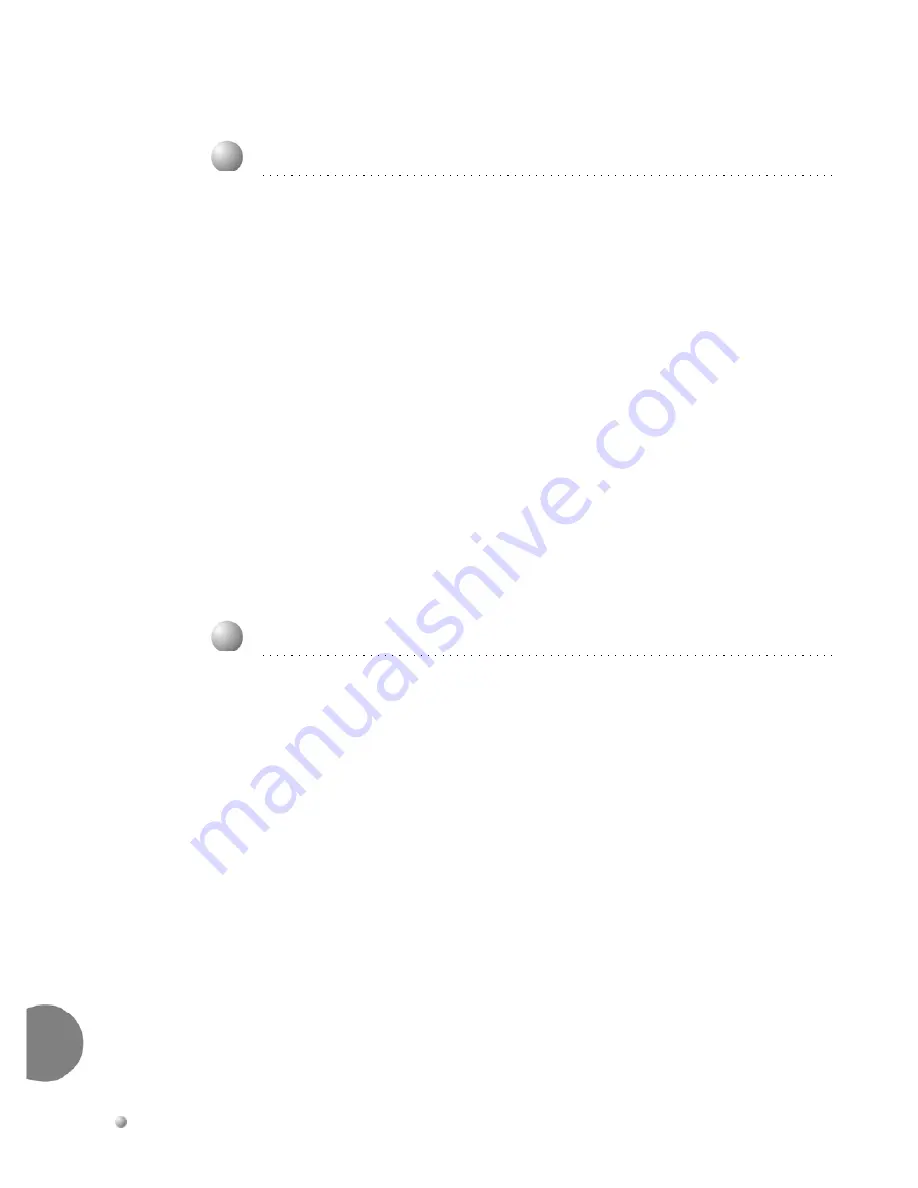
4-2
Suite
64
HD
Voicemail
Mailbox
User
Guide
Additional
Operations
4
3
→
1
→
2
→
1
→
Record
your
→
#
Greeting
Record
Name Name
You
record
your
name
the
first
time
you
use
your
mailbox.
The
recording
of
the
name
will
be
used:(1)
to
verify
destinations,
(2)
as
part
of
a
system
‐
generated
personal
greeting,
or
(3)
as
verification
when
someone
is
creating
or
editing
group
lists.
you
may
change
the
way
your
name
is
recorded
at
any
time.
To
record
your
name:
1. At
the
main
menu,
press
3
for
personal
options
2. Press
1
for
greeting
3. Press
2
for
record
4. Press
1
for
name
5. Record
your
name,
then
press
#
3
→
1
→
2
→
3
→
Record
#
→
2
Activate
your
Greetings Record
your
temporary
greeting
greeting
3
Deactivate
your
temporary
greeting
As
customers
and
users
begin
to
appreciate
the
speed
of
information
flow
with
voice
mail,
it
is
important
to
warn
them
that
it
may
take
longer
than
usual
to
respond
to
the
message.
The
temporary
greeting
allows
you
to
give
a
special
notice
to
outside
callers
and
users.
The
temporary
greeting
plays
in
place
of
the
mailbox
greeting
when
calls
are
answered
in
the
telephone
answering
mode.
The
greeting
should
emphasize
that
you
will
not
be
checking
in
for
messages
frequently.
It
might
be
used
to
direct
callers
to
someone
who
could
help
them
by
either
telling
them
an
extension
number
or
via
the
Zero
Destination.
4.3
Recording Your Name
4.4
Temporary Greeting
Summary of Contents for Suite 64 Hard Drive
Page 10: ...Notes...
Page 14: ...Notes...
Page 26: ...Notes...
Page 46: ...Notes...
Page 50: ...Suite 64 Hard Drive User Guide Copyright 2006 Part Number 5098 60 UG...






























