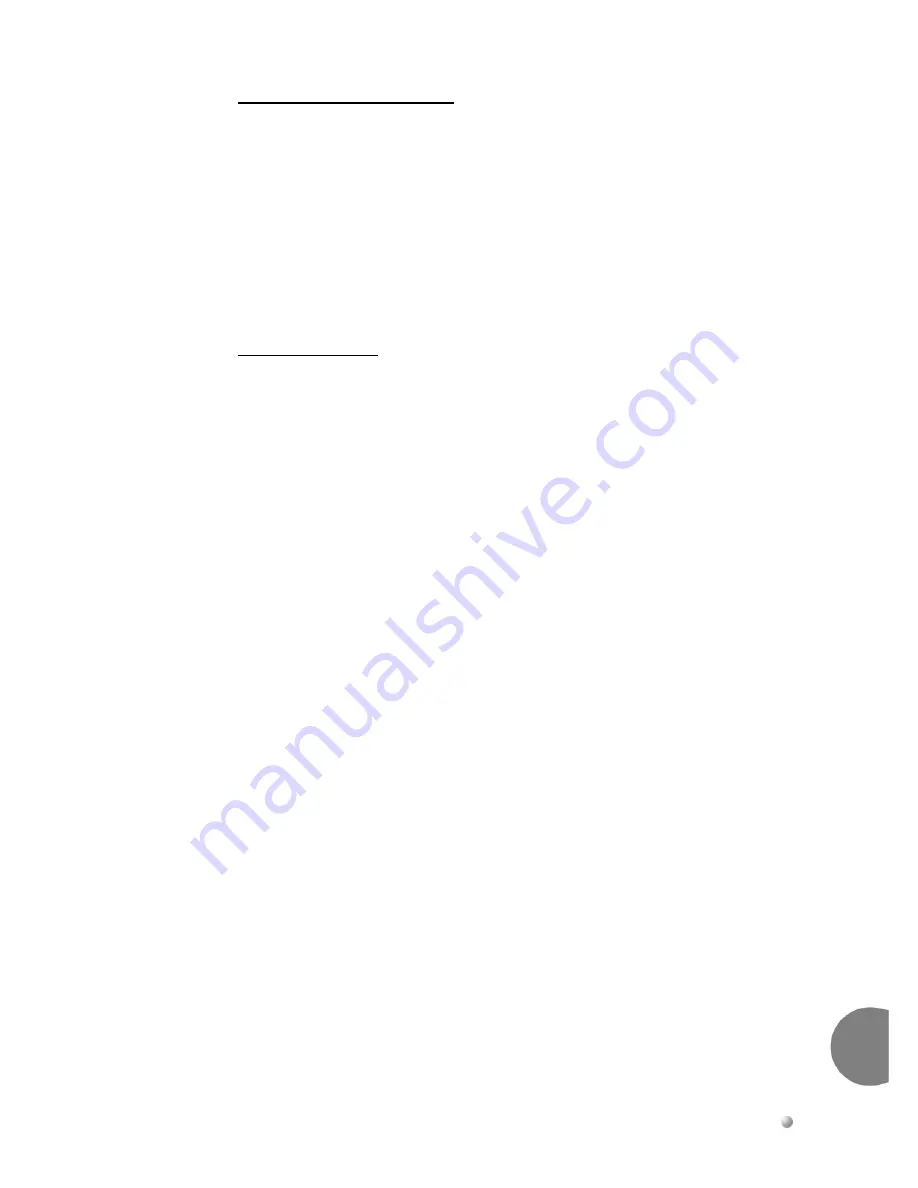
Suite
64
HD
Voicemail
Mailbox
User
Guide
3-7
Basic
O
perations
3
Send a Copy to Someone Else
You
may
wish
to
send
a
copy
of
a
message
to
another
user.
In
this
situation,
you
can
record
introductory
remarks
and
send
the
remark
plus
a
copy
of
the
message
to
another
user.
Copies
may
be
sent
to
one
or
more
Users,
including
group
distribution
lists.
You
may
send
copies
of
messages
that
are
received
in
either
the
voice
mode
or
telephone
answering
mode.
1
→
6
→
1
Send
with
→
Record
→
#
Enter
the
→
#
Delivery
comments comments
destination
options
2
Send
without
comment
Sending A Message
2
Record
→
#
→
#
Message
→
Enter
destination,
→
#
Send
messag
Acceptable
mailbox,
or message
1
Listen
to
group
list,
or
0
Delivery
message guest
mailbox
options
2
Erase
and
*
Cancel
re
‐
record
destination
3
Continue
recording
*
Cancel
message
To
send
a
message
:
1.
At
the
main
menu,
press
2
to
send
a
message.
The
system
prompts
you
to
begin
recording
your
message.
2.
Record
the
message.
You
can
press
the
*
key
at
any
point
in
the
recording
to
erase
the
message
and
start
over.
3.
Press
#
to
end
the
message.
The
system
prompts
you
to
send
the
message
if
it
is
acceptable
and
gives
you
a
chance
to
listen
to
the
message
you
have
just
re
‐
recorded,
to
continue
recording,
or
to
erase
and
begin
again.
4.
When
the
message
is
acceptable,
press
#
.
5.
Enter
the
destination.
The
destination
is
the
mailbox
number
of
the
person
who
is
to
receive
the
message.
A
destination
can
also
be
a
personal
or
system
group
distribution
list
number,
or
a
guest
mailbox.
Messages
may
be
sent
to
any
of
these
individually
or
in
combination
with
other
destinations.
Once
you
enter
the
mailbox
number,
the
system
plays
back
the
name
of
the
person
whose
mailbox
you
have
selected.
If
you
have
selected
the
wrong
destination,
press
the
*
key
and
enter
a
new
number.
Summary of Contents for Suite 64 Hard Drive
Page 10: ...Notes...
Page 14: ...Notes...
Page 26: ...Notes...
Page 46: ...Notes...
Page 50: ...Suite 64 Hard Drive User Guide Copyright 2006 Part Number 5098 60 UG...






























