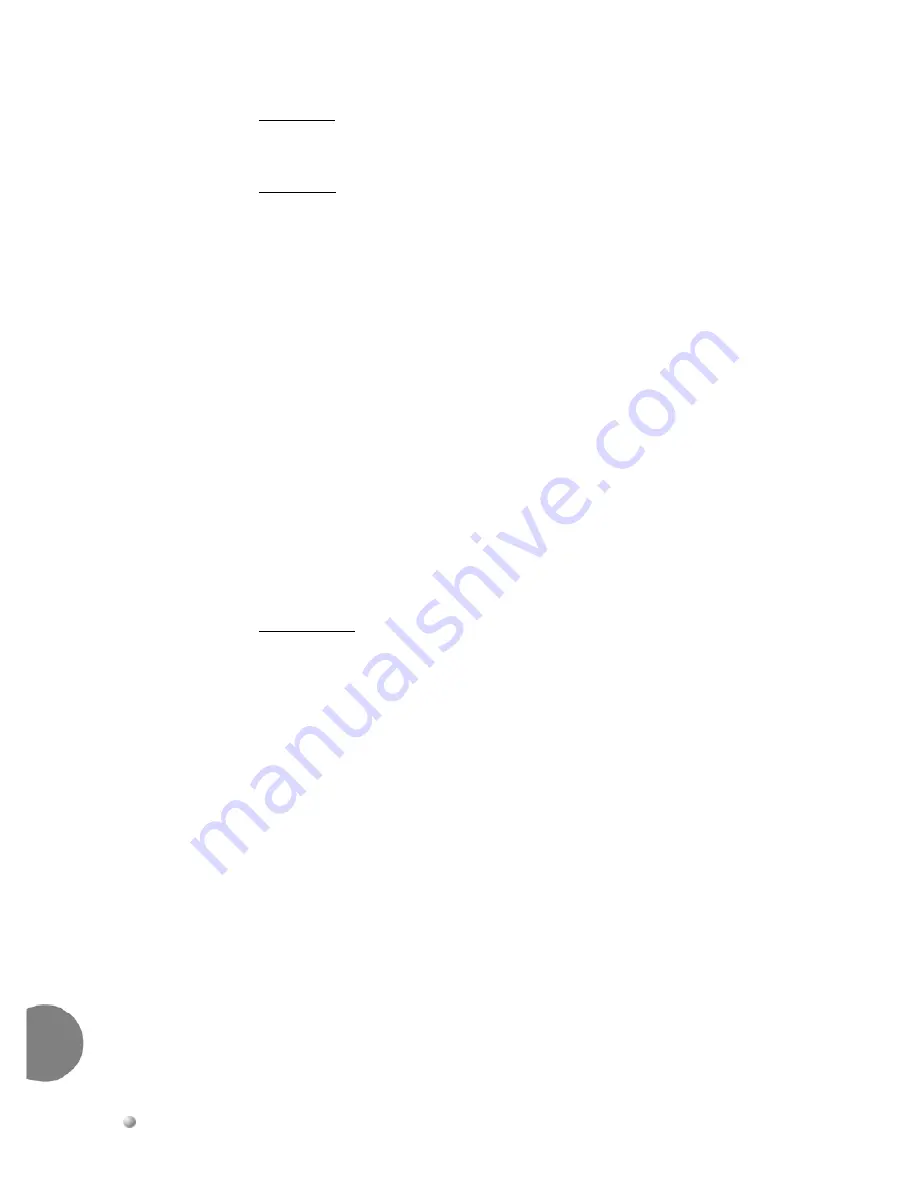
3-10
Suite
64
HD
Voicemail
Mailbox
User
Guide
Basic
O
perations
3
Select
date
Enter
the
two
digit
value
for
the
date
(01
to
31)
Select
time
Set
the
hour
and
the
minutes
as
either
3
or
4
digits.
Set
2:00
as
200
Set
10:15
as
1015
Press
1
for
AM
or
2
for
PM.
Since
most
people
are
not
familiar
with
24
‐
hour
format,
the
system
only
accepts
time
in
12
‐
hour
clock
format.
Users
must
set
the
time
for
future
delivery
in
the
time
zone
of
the
system
ʹ
s
location.
A
users’
Class
of
Service
determines
whether
or
not
they
may
specify
delivery
time
for
messages
and
the
number
of
days
in
advance
that
messages
may
be
sent.
Different
delivery
options
can
apply
to
different
destinations.
When
sending
to
multiple
destinations,
the
option(s)
assigned
to
the
previous
destination
(e.g.,
confidential,
priority,
proof
of
delivery
and
specify
delivery
time)
apply
to
the
next
destination.
To
cancel
a
previous
option,
dial
the
number
of
that
option
again
before
sending
the
message
to
the
next
destination.
This
action
turns
the
option
off.
In
this
way,
the
same
message
can
be
sent
to
two
people
with
it
going
to
one
person
as
ʺ
Priority,
ʺ
to
another
as
ʺ
Confidential,
ʺ
and
to
a
third
as
ʺ
Priority
ʺ
and
ʺ
Confidential.
ʺ
Any
combination
of
the
options
is
possible.
Dial By Name
2
→
Record
your
#
→
#
Message
→
#
Spell
→
#
Send
Message
Acceptable
name
message
1
Listen
to
0
Delivery
Message
options
2
Erase
and
*
Cancel
re
‐
record
destination
3
Continue
recording
*
Cancel
Message
Have
you
ever
recorded
a
message
and
realized
you
can’t
find
your
mailbox
directory?
This
experience
can
be
extremely
frustrating
for
users
who
end
up
hanging
up,
losing
the
message
they
recorded,
looking
for
a
directory
and
then
restarting
the
whole
process.
The
Dial
‐
By
‐
Name
feature
allows
users
to
easily
send
messages
without
memorizing
mailbox
numbers.
After
you
finish
recording
the
message,
dial
#
twice
to
spell
a
name.
The
system
needs
only
enough
letters
to
uniquely
identify
the
mailbox,
so
you
may
not
need
to
spell
the
full
name.
As
soon
as
the
system
finds
an
exact
match
for
the
name,
the
name
is
played
to
confirm
the
destination.
Use
the
keys
on
your
telephone
to
spell
the
last
name
of
the
person
to
receive
the
message.
For
example,
Smith
Bob
is
entered
as:
76484262
.
Dial
7
to
enter
a
Q,
and
dial
9
to
enter
a
Z.
Summary of Contents for Suite 64 Hard Drive
Page 10: ...Notes...
Page 14: ...Notes...
Page 26: ...Notes...
Page 46: ...Notes...
Page 50: ...Suite 64 Hard Drive User Guide Copyright 2006 Part Number 5098 60 UG...






























