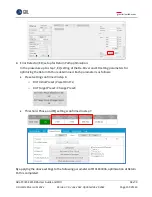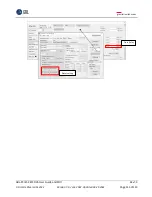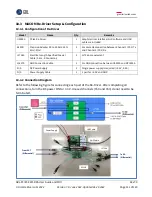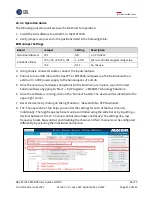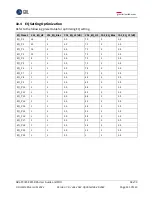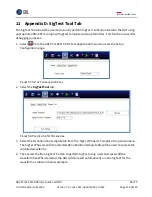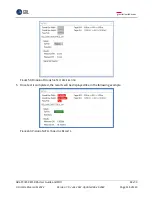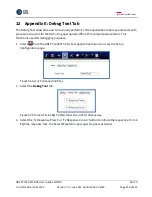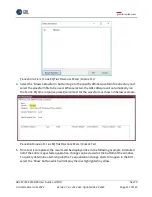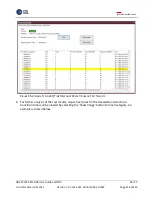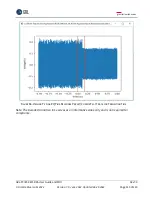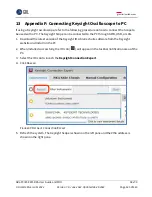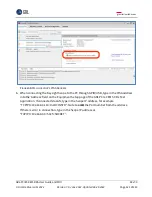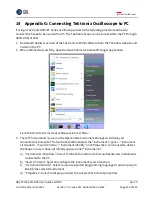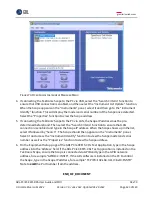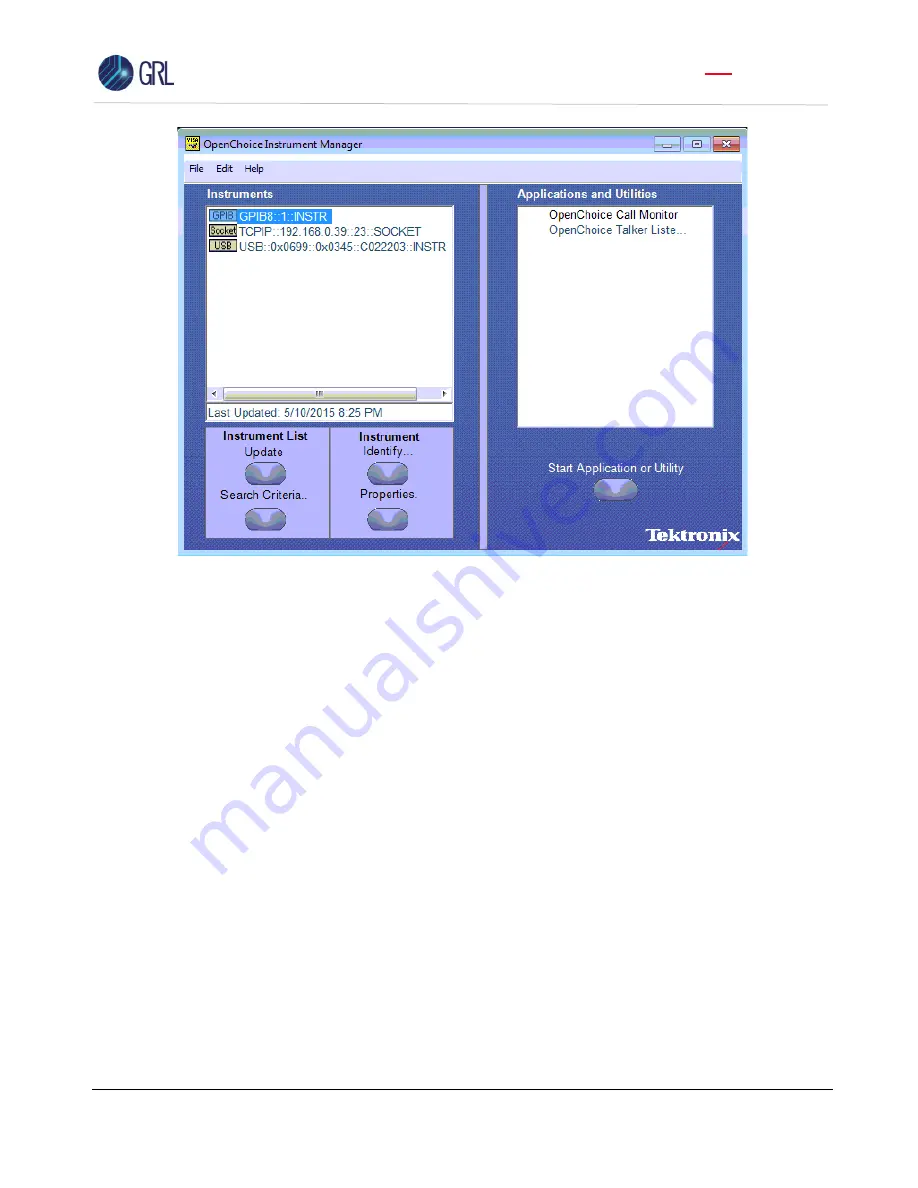
GRL-PCIE5-CEM-RXA User Guide and MOI
Rev7.0
© Granite River Labs 2022 Version 7.0, June 2022. Updated 06.29.2022
Page 123 of 123
F
IGURE
70.
O
PEN
C
HOICE
I
NSTRUMENT
M
ANAGER
M
ENU
4.
If connecting the Tektronix Scope to the PC
via USB, select the “Search Criteria” function to
ensure that USB connection is enabled, and then select the “Instrument List
Update
” function.
When the Scope appears on the
“
Instrument
s”
panel, select it and then go to the
“Instrument
Identify”
function. This will display the model and serial number of the Scope once detected.
Select the “Properties” function to view the Scope address
.
5.
If connecting the Tektronix Scope to the PC via LAN, the Scope IP address must be pre-
determined beforehand.
Then select the “Search Criteria” function to ensure that LAN
connection is enabled and type in the Scope IP address. When the Scope shows up in the list,
select it followed by
“S
earch
”
. The Scope should then appear on the
“
Instruments
”
panel.
Select it and access the “Instrument Identify” function to view the Scope model and serial
number as well as the “Properties” function to view the Scope address.
6.
On the Equipment Setup page of the GRL PCIe CEM 5.0 Rx Test Application, type in the Scope
address
into the ‘Address’ field.
If the GRL PCIe CEM 5.0 Rx Test Application is installed on the
Tektronix Scope, ensure the Scope is connected via GPIB and type in the GPIB network
address, for example “GPIB8::1::INSTR”.
If the GRL software is installed on the PC to control
the Scope, type in the Scope IP address, for example “TCPIP0::192.168.0.110::inst0::INSTR”.
Note to
omit
the Port number from the address.
END_OF_DOCUMENT