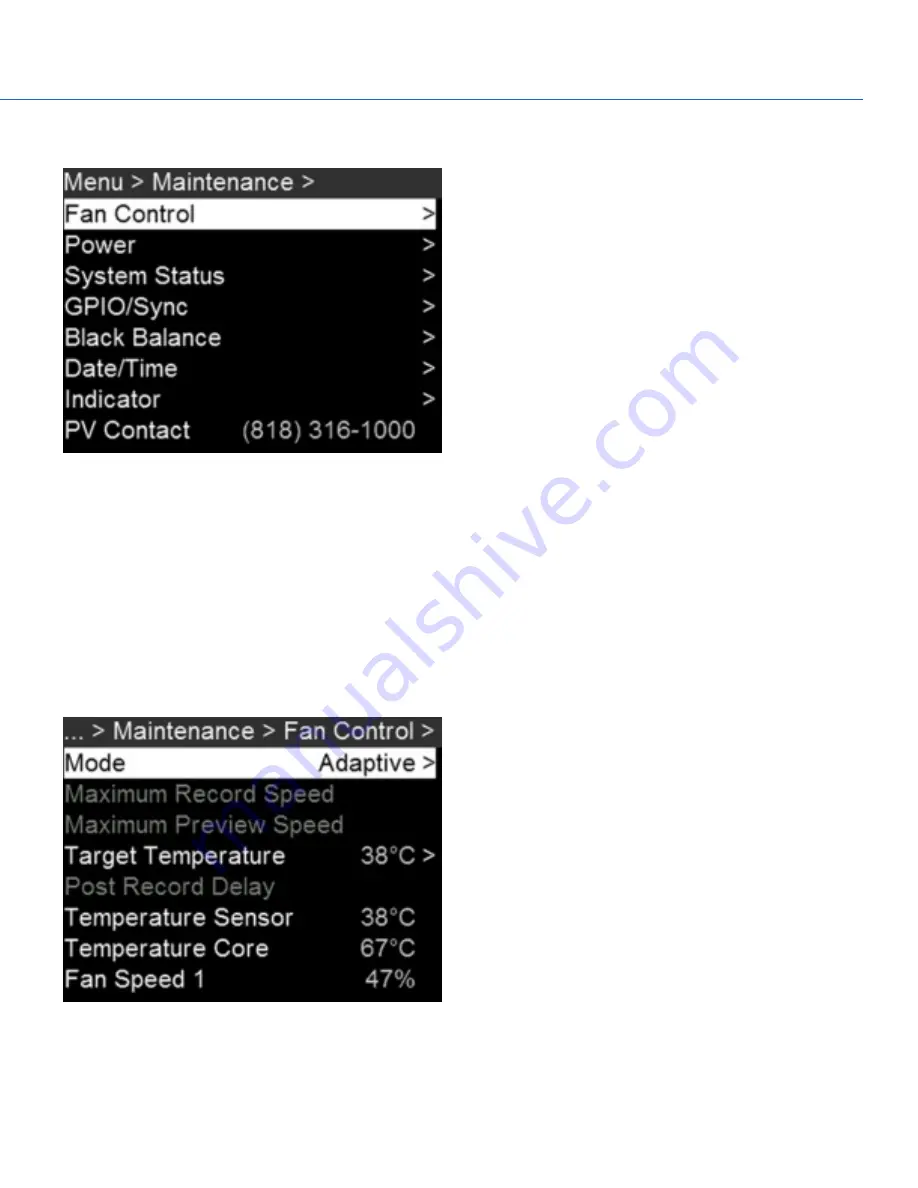
MAINTENANCE
Figure: Maintenance Menu
FAN AND TEMPERATURE MANAGEMENT
To select a fan control mode, see the current camera temperatures (sensor and core), and see the current fan speeds, go to
Menu > Maintenance > Fan Control.
The camera is controlled by complex thermal algorithms to ensure that the sensor and camera operate at safe temperatures.
Each fan control mode affects the sensor temperature, sensor warm-up time, fan speed, and resulting fan noise.
When selecting a fan mode, first take into consideration how each fan mode behaves, and then select a fan mode that fits
the needs of your project.
Regardless of sensor type and fan mode, you will get the best image quality by calibrating the sensor at the temperature you
want to use for your shoot.
Figure: Fan Control Menu
COPYRIGHT © 2017 PANAVISION INTERNATIONAL, L.P.
FW: V-0.5.35
|
85
PANAVISION MILLENNIUM DXL
Summary of Contents for Millennium DXL
Page 1: ...PANAVISION COM...
















































