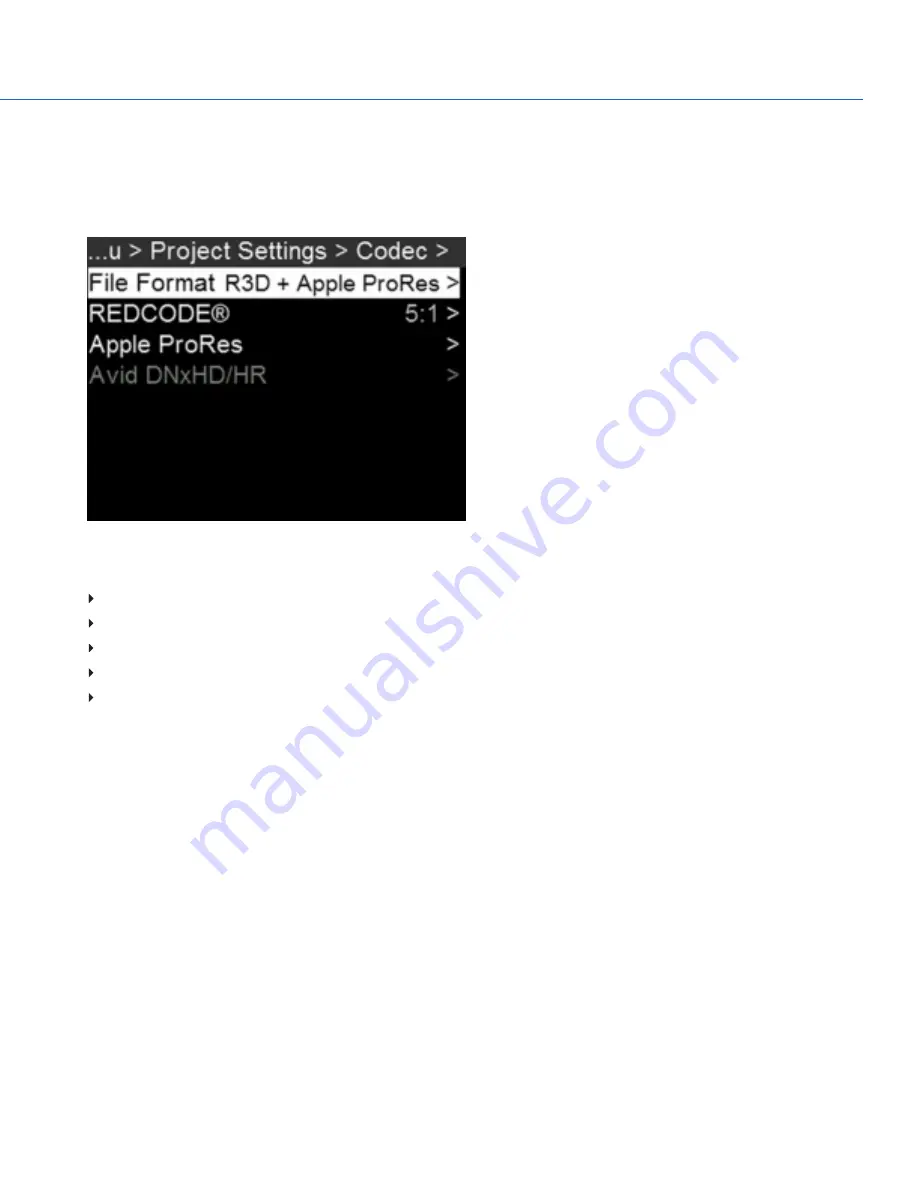
SELECT RECORD FILE FORMAT
NOTE: For more information on which codecs your camera offers, go to
"Technical Specifications" on page 131
.
To select what file formats to record to, follow the instructions below.
1. Go to Menu > Project Settings > Codec.
Figure: Codec Menu
2. Select the file format(s) you want to record to:
R3D
R3D + Apple ProRes
R3D + Avid DNxHD/HR
Apple ProRes
Avid DNxHD/HR
The selected file format displays in the Lower Status Row.
3. R3D: Select a target REDCODE compression ratio. For more information, go to
"REDCODE" on page 45
.
4. To set up Apple ProRes:
A. In the Codec menu, select the Apple ProRes menu.
B. Select the Resolution.
C. Select the Video Codec.
The recording dimensions display at the bottom of the Apple ProRes menu.
5. To set up Avid DNxHD/HR:
A. In the Codec menu, select the Avid DNxHD/HR menu.
B. Select the Resolution.
C. Select the Video Codec.
The recording dimensions display at the bottom of the Apple ProRes menu.
6. Apple ProRes or Avid DNxHD/HR: Select a codec from the Record Video Codec drop-down menu.
COPYRIGHT © 2017 PANAVISION INTERNATIONAL, L.P.
FW: V-0.5.35
|
50
PANAVISION MILLENNIUM DXL
Summary of Contents for Millennium DXL
Page 1: ...PANAVISION COM...






























