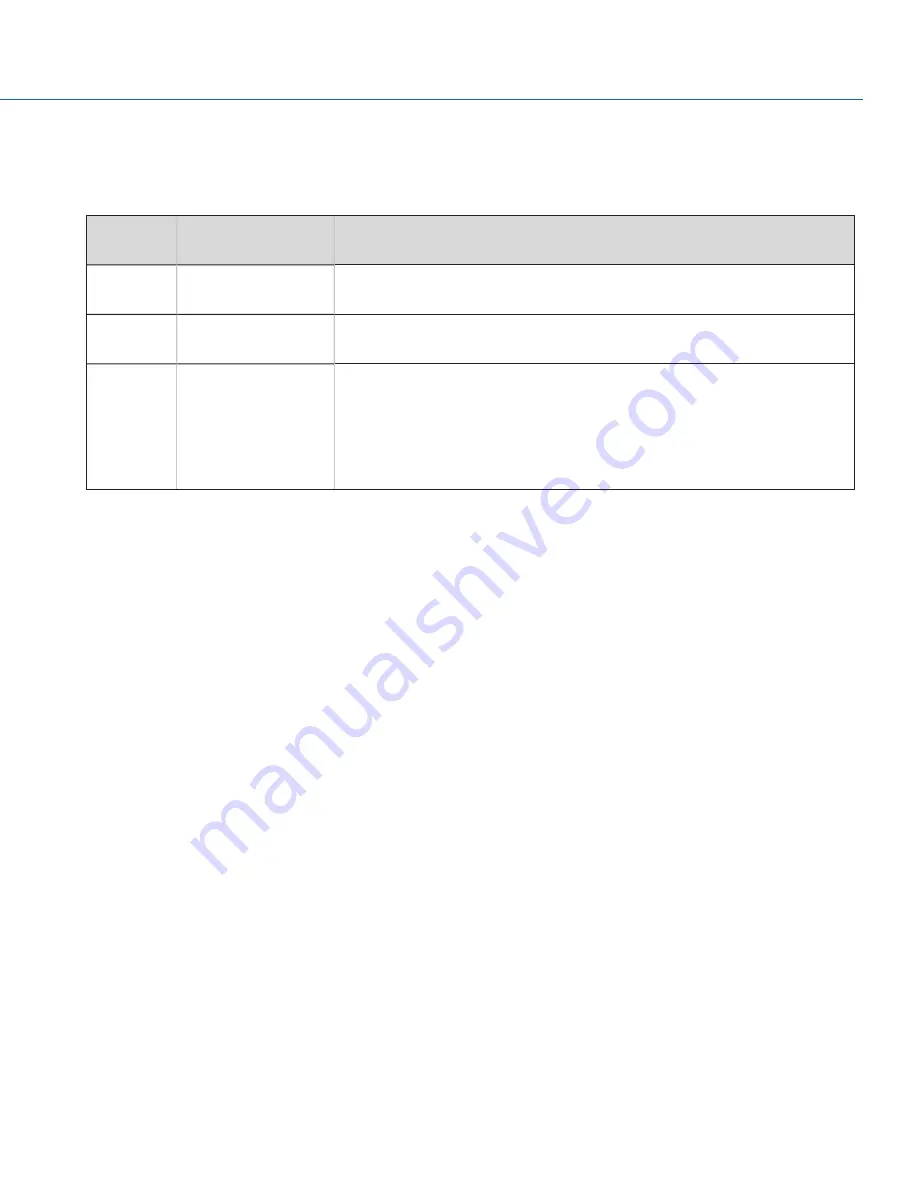
TIMECODE
To set up timecode, go to Menu > Project Settings > Timecode.
For more information about timecode, go to
"Timecode, Genlock, Multi-Camera Setup" on page 112
.
TIMECODE
SOURCE
MODE
DESCRIPTION
RTC
Use Real Time Clock
(RTC)
Uses the internal Real Time Clock as the timecode counter source. You can set
the hours, minutes, and seconds in the numerical boxes on the screen.
External
Varies by device
Uses the timecode from an external device connected to the TIMECODE port on
the camera.
ACN
Use ACN
Enables the camera to directly interact with the wireless Ambient
communication and synchronization network (ACN™). This delivers line-accurate
syncing of all production cameras while syncing picture with sound. The signal
also includes metadata. This can be accessed via the TIMECODE port (5-pin
LEMO) on the Communication Module. For more information, go to
"TIMECODE"
on page 145
.
LTC OUT
Enable LTC Out to output the linear timecode signal generated by the camera through the TIMECODE port on the camera.
NOTE: If jamming camera timecode to a timecode device, ensure that LTC Out is disabled.
To enable LTC Out, follow the instructions below:
1. Go to Menu > Project Settings > Timecode.
2. Select LTC Out to toggle this feature on/off.
WIRELESS CHANNEL
If the Timecode Source is set to ACN, you can sync wireless timecode devices with the camera.
To select a wireless channel, follow the instructions below:
1. Menu > Project Settings > Timecode.
2. Set Wireless Channel to the same wireless channel as the device. The camera supports channels 11 to 18.
COPYRIGHT © 2017 PANAVISION INTERNATIONAL, L.P.
FW: V-0.5.35
|
56
PANAVISION MILLENNIUM DXL
Summary of Contents for Millennium DXL
Page 1: ...PANAVISION COM...






























