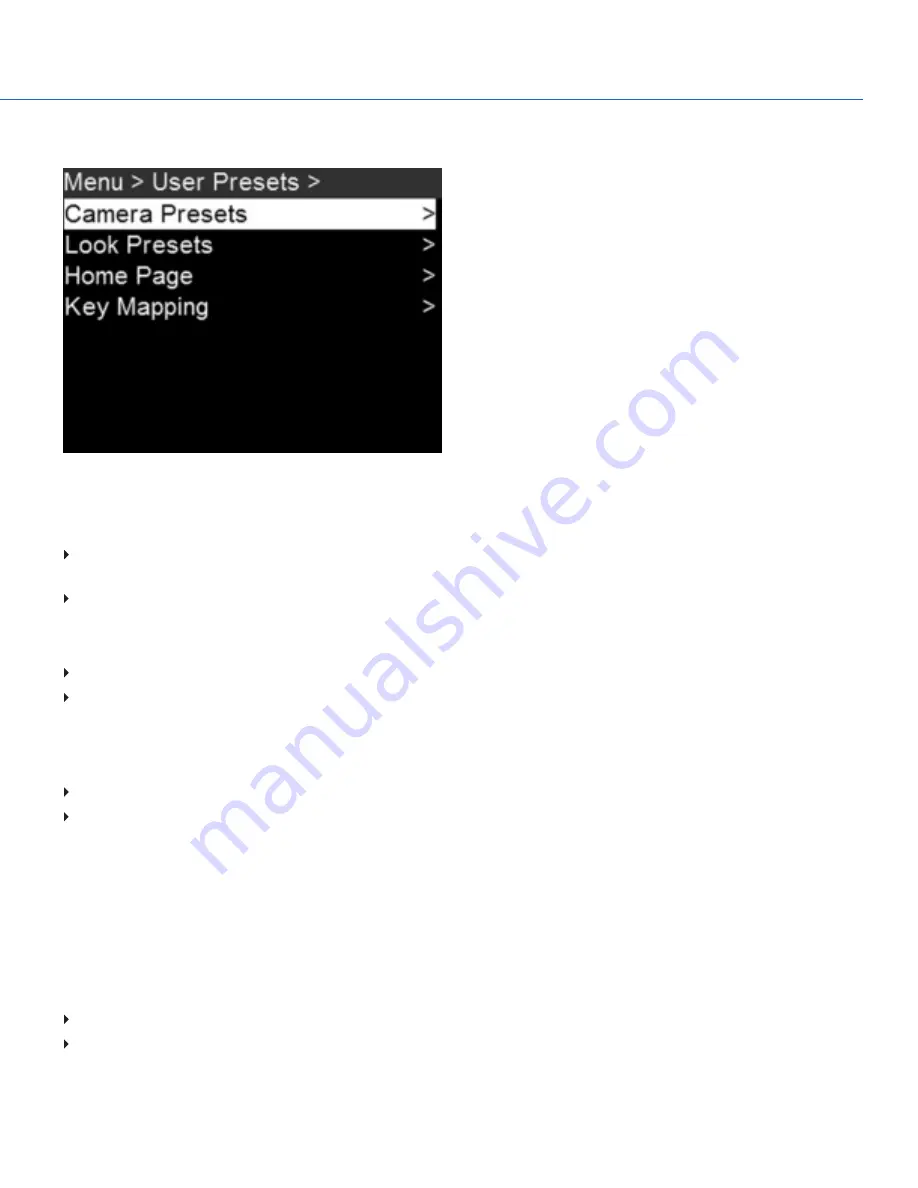
USER PRESETS MENU
Figure: User Presets Menu
To access the User Presets menu, go to Menu > User Presets.
The camera has the following presets:
Camera Presets: These store and recall camera setup information, such as in-camera Looks, key mappings, I/O
configurations, and more. The camera has a number of factory-installed presets.
Looks: These allow you to save the specific color, image, white balance, and detail settings to be used for other projects.
You can create custom presets and Looks. Presets and Looks can be stored on the camera or transferred to SSD, so that you
can build a library of presets and Looks, or quickly copy presets and Looks from one camera to another via SSD.
Camera: Presets or Looks that are saved internally on the camera.
Media: Presets or Looks that are on the SSD in the path shown (for example, On Media: \presets:).
OTHER DEFAULTS
In addition to setting up presets, you can set up the following defaults in the User Presets menu:
Home Page
Key Mapping
CAMERA PRESETS
To manage camera presets, go to Menu > User Presets > Camera Presets.
CAMERA PRESET IMPORT/EXPORT
Presets can be stored on the camera or transferred to SSD to be shared with other cameras. When exporting presets from
camera to an SSD, the presets are saved to a folder on the SSD called “Presets”. When importing presets from an SSD to
camera, the presets must be stored on the SSD in a folder called “Presets”.
In Camera: Presets saved internally on the camera.
On Media: Presets saved to an SSD.
COPYRIGHT © 2017 PANAVISION INTERNATIONAL, L.P.
FW: V-0.5.35
|
72
PANAVISION MILLENNIUM DXL
Summary of Contents for Millennium DXL
Page 1: ...PANAVISION COM...






























