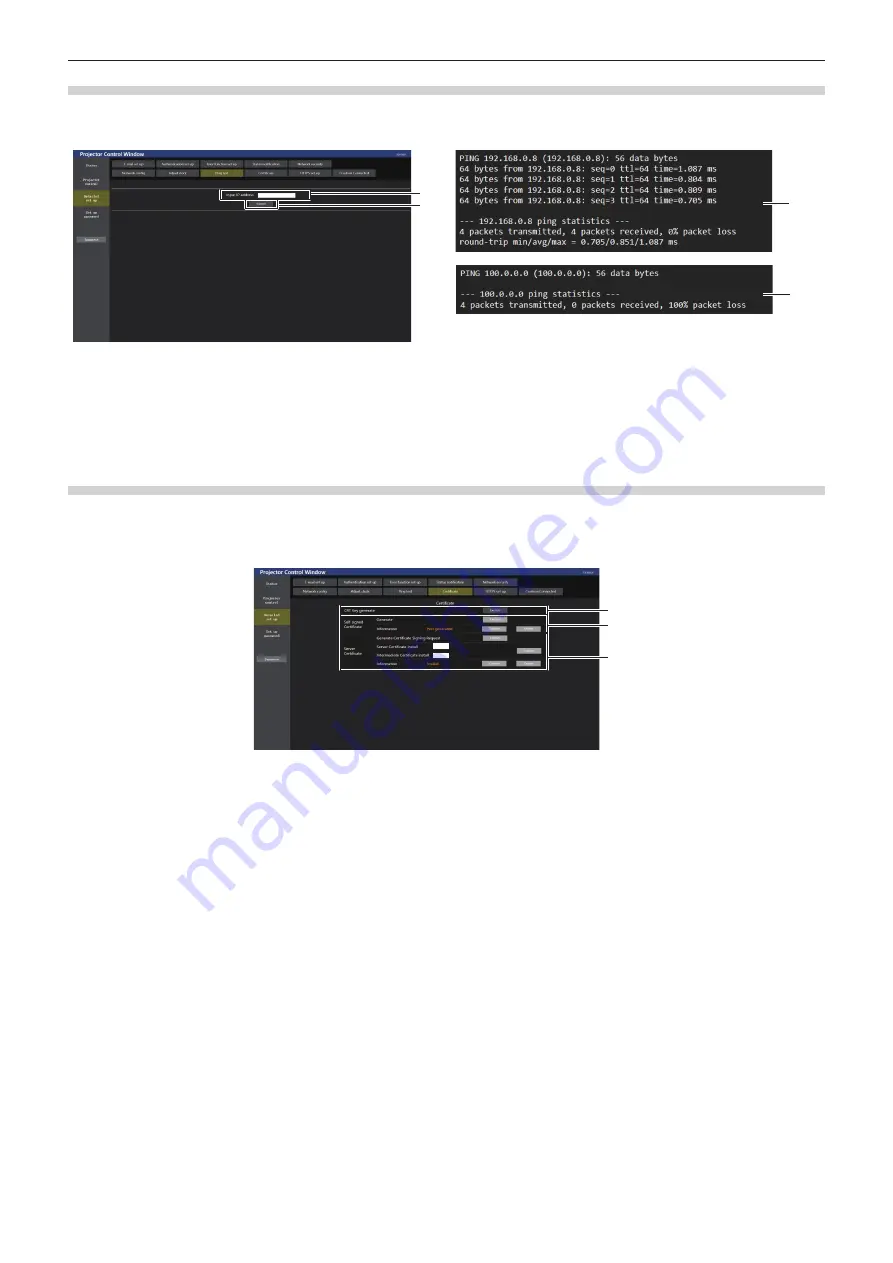
Chapter 5
Operations — Using the web control function
ENGLISH - 237
[Ping test] page
Check whether the network is connected to the E-mail server, POP server, DNS server, etc.
Click [Detailed set up]
→
[Ping test].
1
2
3
4
1 [Input IP address]
Enter the IP address of the server to be tested.
2 [Submit]
Executes the connection test.
3 Example of display when the connection has succeeded
4 Example of display when the connection has failed
[Certificate] page
To perform the HTTPS communication or use the control system or application software of Crestron Electronics,
Inc., it is necessary to install the certificate for authentication into the projector.
Click [Detailed set up]
→
[Certificate].
1
2
3
Choose File
No file chosen
No file chosen
Choose File
1 [CRT Key generate]
Generates the CRT (Certificate) key.
The page to generate the CRT key is displayed by clicking
[Execute].
For details, refer to “Generating the CRT key” (
x
page 238).
2
[Self-signed Certificate]
[Generate]:
Generates the self-signed certificate by the projector.
The page to generate the self-signed certificate is displayed by
clicking [Execute].
For details, refer to
“Generating the self-signed certificate”
(
x
page 242).
[Information]:
Displays the status of the self-signed certificate.
f
[Not generated]:
Self-signed certificate is not generated.
f
[(host name)]:
Self-signed certificate is generated and valid.
The host name registered in the self-signed certificate is
displayed.
f
[Invalid (Reason: Server Certificate installed)]:
The server
certificate is valid, so the generated self-signed certificate is
invalid.
Information of the generated self-signed certificate is displayed
by clicking [Confirm].
The generated self-signed certificate can be deleted by clicking
[Delete].
For details, refer to
“Confirming the information of the self-
signed certificate” (
x
page 242).
3
[Server Certificate]
[Generate Certificate Signing Request]:
Generates signing request (Certificate Signing Request).
The page to generate the signing request is displayed by
clicking [Execute].
For details, refer to “Generating the signing request”
(
x
page 240).
[Server Certificate install] / [Intermediate Certificate install]:
Installs the server certificate and the intermediate certificate.
The certificate is installed into the projector by specifying the
certificate file and clicking [Execute].
For details, refer to
“Installing the certificate” (
x
page 241).
[Information]:
Displays the status of the server certificate.
f
[Invalid]:
The server certificate is not installed. Or, the
current CRT key is different from the CRT key used for
requesting the installed server certificate.
f
[(host name)]:
The server certificate is installed and valid.
The host name registered in the server certificate is
displayed.
f
[Expired]:
Valid period of the server certificate has expired.
The host name registered in the server certificate is displayed
when the server certificate is installed and valid.
Information of the installed server certificate is displayed by
clicking [Confirm].
The installed server certificate and the intermediate certificate
can be deleted by clicking [Delete].
For details, refer to
“Confirming the information of the server
certificate” (
x
page 241).
















































