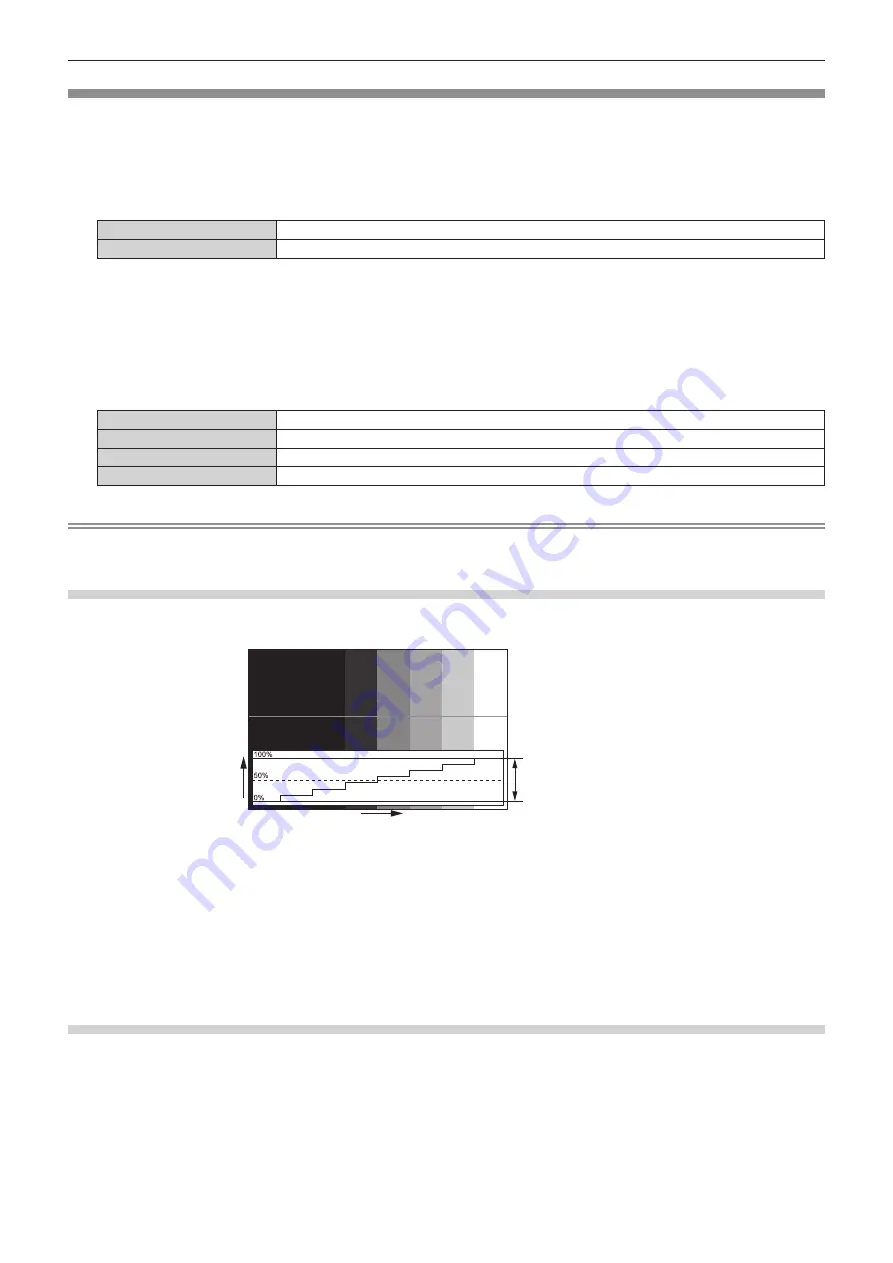
Chapter 4
Settings — [DISPLAY OPTION] menu
ENGLISH - 149
[WAVEFORM MONITOR]
Use the input signals from a connected external device to display in a waveform. Check whether video output
(luminance) signal level is within the recommended range for the projector and adjust.
1) Press
as
to select [WAVEFORM MONITOR].
2) Press
qw
to switch the item.
[OFF]
Does not display the waveform monitor.
[ON]
Displays the waveform monitor.
3) Press the <MENU> button two times to clear.
4) Press
as
to select any horizontal line.
5) Press the <ENTER> button to switch the Select line to either luminance, red, green, or blue.
f
Line selection items switch each time the <ENTER> button is pressed only when the waveform monitor is
displayed.
“Select line (luminance)”
Displayed in white waveform.
“Select line (red)”
Displayed in red waveform.
“Select line (green)”
Displayed in green waveform.
“Select line (blue)”
Displayed in blue waveform.
Note
f
Setting is also available from the [PROJECTOR SETUP] menu
→
[FUNCTION BUTTON].
f
The waveform monitor is not displayed when on‑screen display is hidden (off).
Adjusting the waveform
Project the luminance adjustment signal of a commercial test disk (0 % (0 IRE or 7.5 IRE) – 100 % (100 IRE)) and
adjust.
Signal level
Image displayable area
Image position
1) Select “Select line (luminance)” on the waveform monitor.
2) Adjust black level.
f
Adjust the black level 0 % of the image signal to the 0 % position of the waveform monitor using the
[PICTURE] menu
→
[BRIGHTNESS].
3) Adjust white level.
f
Adjust the white level 100 % of the image signal to the 100 % position of the waveform monitor using the
[PICTURE] menu
→
[CONTRAST].
Adjusting red, green, and blue
1) Set [COLOR TEMPERATURE] to [USER1] or [USER2] (
x
page 98).
2) Select “Select line (red)” on the waveform monitor.
3) Adjust dark red areas.
f
Use [RED] in [WHITE BALANCE LOW] to adjust the black level 0 % of the image signal to the 0 % position
of the waveform monitor.
















































