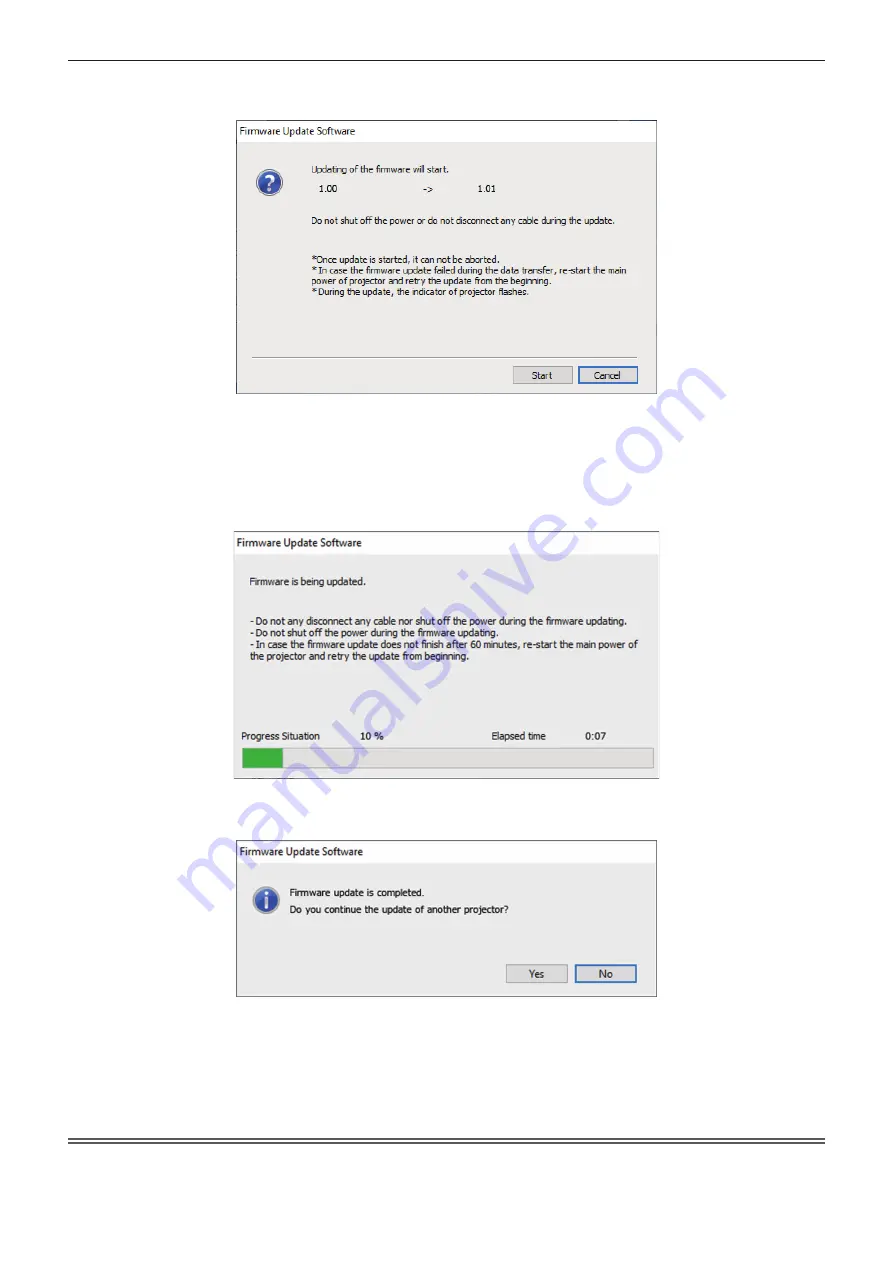
Chapter 5
Operations — Updating the firmware
ENGLISH - 263
9) Click [Next].
f
The update confirmation screen is displayed.
10) Click [Start].
f
Update is started.
f
The light source indicator <LIGHT1> and the light source indicator <LIGHT2> on the projector blink red
alternately while updating.
f
Elapsed time and rough progress can be confirmed in the update status display screen. The required time
is approximately 20 minutes.
11) Confirm the completion of the update.
f
Once the update is completed, the completion confirmation screen is displayed.
f
To continue to update the firmware of another projector, click [Yes]. The connection setting screen in Step
7)
is displayed.
f
To end the update tool, click [No].
12) Confirm the firmware version.
f
Turn on the power of the projector and confirm the firmware version in the
[STATUS]
screen.
Attention
f
Do not turn off the main power of the projector or disconnect the LAN cable while updating.






























