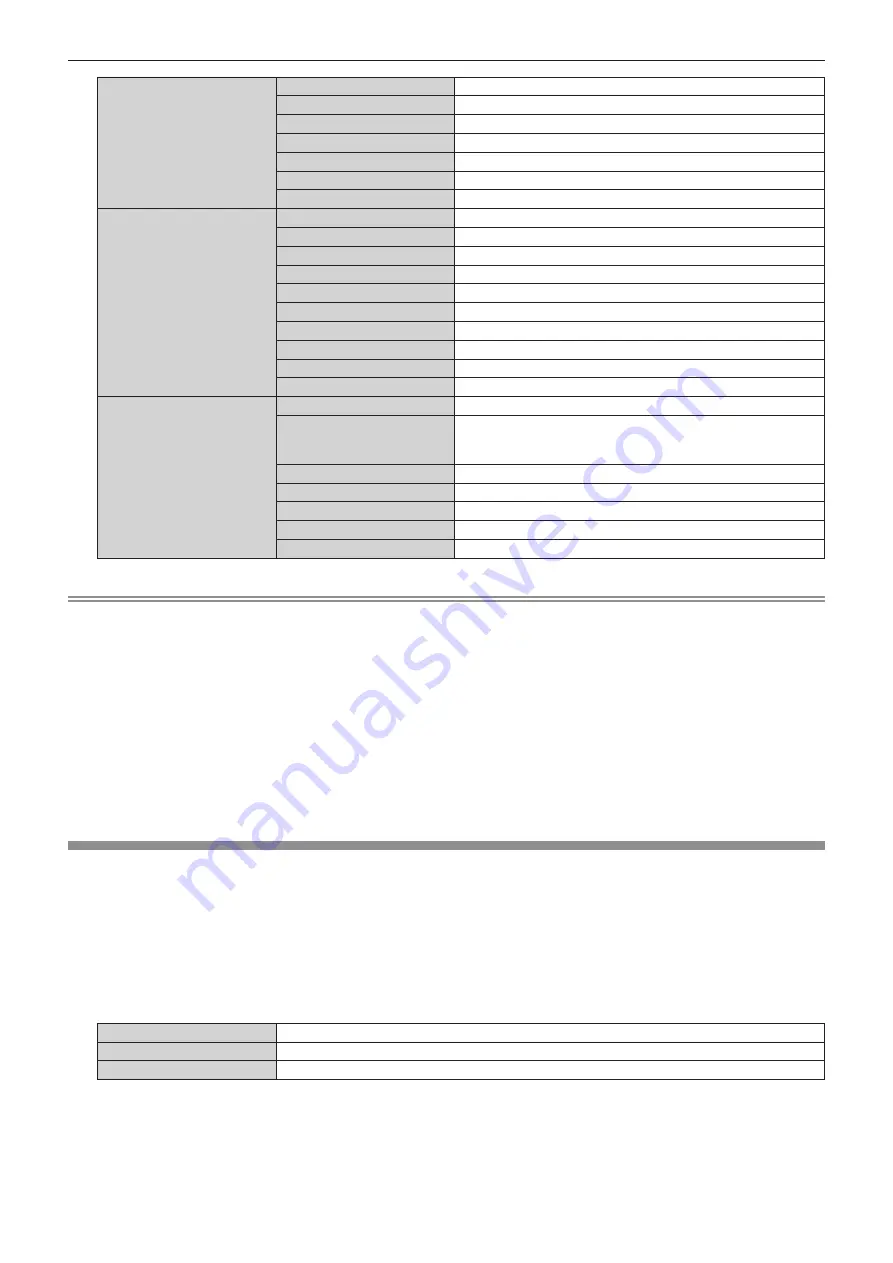
Chapter 4
Settings — [NETWORK] menu
ENGLISH - 207
[WIRED LAN(IPv4)]
[DHCP]
Displays the [DHCP] setting.
[IP ADDRESS]
Displays the [IP ADDRESS].
[SUBNET MASK]
Displays the [SUBNET MASK].
[DEFAULT GATEWAY]
Displays the [DEFAULT GATEWAY].
[DNS1]
Displays the address of the preferred DNS server.
[DNS2]
Displays the address of the alternate DNS server.
[MAC ADDRESS]
Displays the [MAC ADDRESS] of wired LAN.
[WIRED LAN(IPv6)]
[AUTO CONFIGURATION]
Displays the [AUTO CONFIGURATION] setting.
[LINK LOCAL ADDRESS]
Displays [LINK LOCAL ADDRESS] and [PREFIX LENGTH].
[STATEFUL ADDRESS]
Displays [STATEFUL ADDRESS] and [PREFIX LENGTH].
[STATELESS ADDRESS]
Displays [STATELESS ADDRESS] and [PREFIX LENGTH].
[TEMPORARY ADDRESS]
Displays [TEMPORARY ADDRESS] and [PREFIX LENGTH].
[IP ADDRESS]
Displays [IP ADDRESS] and [PREFIX LENGTH].
[DEFAULT GATEWAY]
Displays the [DEFAULT GATEWAY].
[DNS1]
Displays the address of the preferred DNS server.
[DNS2]
Displays the address of the alternate DNS server.
[MAC ADDRESS]
Displays the [MAC ADDRESS] of wired LAN.
[WIRELESS LAN]
[SSID]
Displays the string of SSID.
[KEY]
Displays the connection key.
Displays/hides the connection key by pressing the <ENTER>
button.
[AUTHENTICATION]
Displays the user authentication method.
[ENCRYPTION]
Displays the encryption method.
[IP ADDRESS]
Displays the [IP ADDRESS].
[SUBNET MASK]
Displays the [SUBNET MASK].
[MAC ADDRESS]
Displays the [MAC ADDRESS] of wireless LAN.
Note
f
The
[STATELESS ADDRESS]
screen is displayed by pressing the <ENTER> button while [WIRED LAN(IPv6)] (page 2/5) is displayed, and
details of the stateless address can be confirmed. Furthermore, the screen will be switched to the
[TEMPORARY ADDRESS]
screen by
pressing
qw
, and details of the temporary address can be confirmed.
f
There are items that are displayed or not displayed in the [WIRED LAN(IPv6)] page, depending on the setting in the [NETWORK] menu
→
[WIRED LAN]
→
[IPv6 SETTINGS]
→
[AUTO CONFIGURATION].
f
The [WIRED LAN(IPv4)] page in the
[NETWORK STATUS]
screen is not displayed when the [NETWORK] menu
→
[WIRED LAN]
→
[IP
VERSION] is set to [IPv6].
f
The [WIRED LAN(IPv6)] page in the
[NETWORK STATUS]
screen is not displayed when the [NETWORK] menu
→
[WIRED LAN]
→
[IP
VERSION] is set to [IPv4].
f
The [WIRELESS LAN] page in
[NETWORK STATUS]
screen is not displayed in following cases.
g
When the optional Wireless Module (Model No.: AJ-WM50 Series) is not attached to the <USB> terminal
g
When the [NETWORK] menu
→
[WIRELESS LAN] is set to [DISABLE]
f
A QR code, which makes connection setting with a smartphone easier, is displayed in [WIRELESS LAN] (page 4/5). To directly connect a
smartphone to the projector using the QR code, refer to “Using the QR code” (
x
page 219).
[NFC SETTING]
Set the operation of the NFC function when the application software “Smart Projector Control” which performs the
setting and adjustment of the projector is used.
1) Press
as
to select [NFC SETTING].
2) Press the <ENTER> button.
f
The
[NFC SETTING]
screen is displayed.
3) Press
as
to select an item, and press the <ENTER> button.
[READ/WRITE]
Select this item when allowing to read and write the projector setting information.
[READ ONLY]
Select this item when allowing only to read the projector setting information.
[OFF]
Select this item when not allowing to read and write the projector setting information.
















































