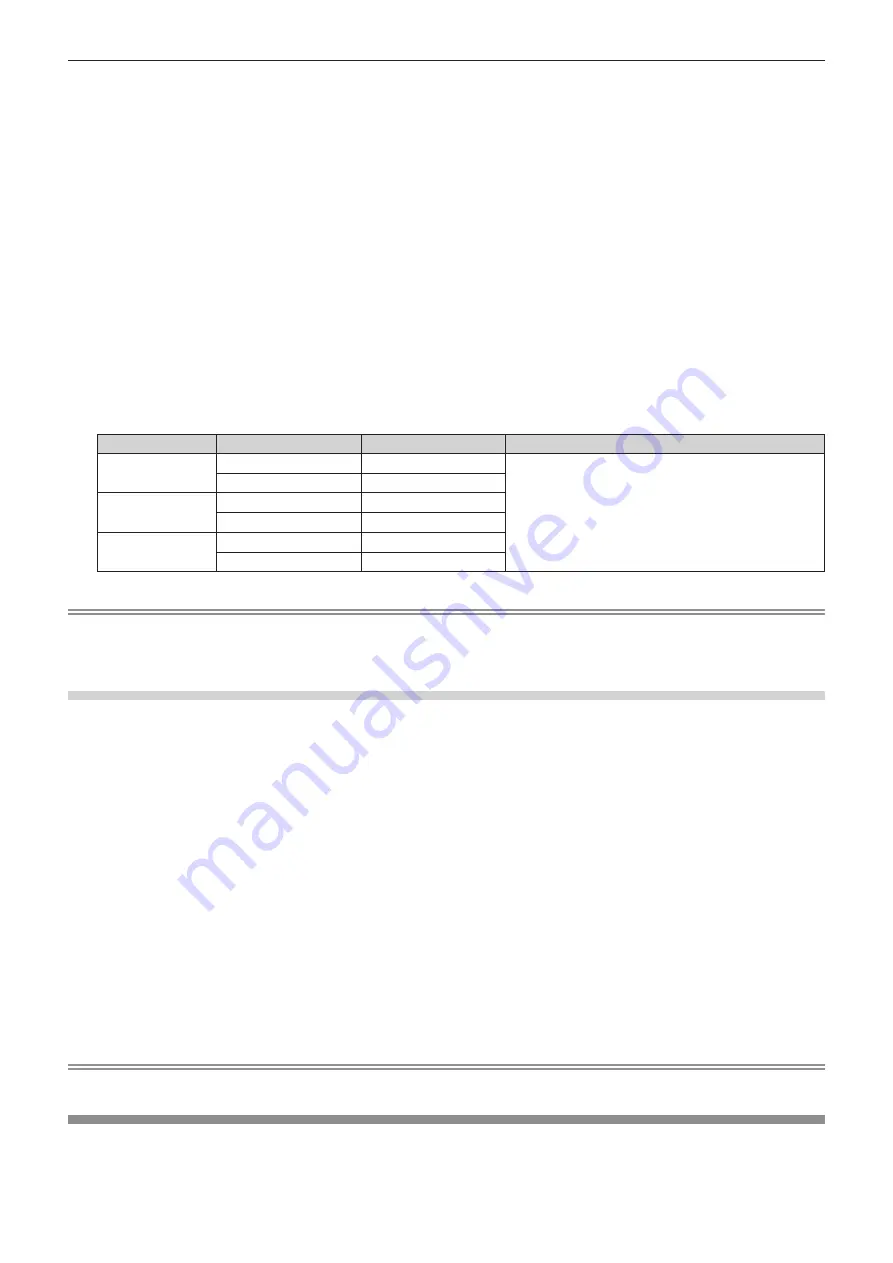
Chapter 4
Settings — [PICTURE] menu
ENGLISH - 83
2) Press
qw
or the <ENTER> button.
f
The
[COLOR TEMPERATURE]
individual adjustment screen is displayed.
3) Press
qw
to select [USER].
4) Press the <ENTER> button.
f
The
[COLOR TEMPERATURE]
screen is displayed.
5) Press
as
to select [WHITE BALANCE].
6) Press the <ENTER> button.
f
The
[WHITE BALANCE]
screen is displayed.
7) Press
as
to select [WHITE BALANCE HIGH] or [WHITE BALANCE LOW].
8) Press the <ENTER> button.
f
The
[WHITE BALANCE HIGH]
screen or the
[WHITE BALANCE LOW]
screen is displayed.
9) Press
as
to select [RED], [GREEN], or [BLUE].
10) Press
qw
to adjust the level.
Item
Operation
Adjustment
Range of adjustment
[RED]
Press
w
.
Deepens red.
[WHITE BALANCE HIGH]: 0 - +255 (factory default is
+255)
[WHITE BALANCE LOW]: -127 - +127 (factory default is
0)
Press
q
.
Weakens red.
[GREEN]
Press
w
.
Deepens green.
Press
q
.
Weakens green.
[BLUE]
Press
w
.
Deepens blue.
Press
q
.
Weakens blue.
Note
f
Adjust [COLOR TEMPERATURE] correctly. All colors will not be displayed properly unless adequate adjustment is made. If the adjustment
does not look suitable, you can press the <DEFAULT> button on the remote control to return the setting for the selected item only to the
factory default setting.
Changing the [USER] name
1) Press
as
to select [COLOR TEMPERATURE].
2) Press
qw
or the <ENTER> button.
f
The
[COLOR TEMPERATURE]
individual adjustment screen is displayed.
3) Press
qw
to select [USER].
4) Press the <ENTER> button.
f
The
[COLOR TEMPERATURE]
screen is displayed.
5) Press
as
to select [COLOR TEMPERATURE NAME CHANGE].
6) Press the <ENTER> button.
f
The
[COLOR TEMPERATURE NAME CHANGE]
screen is displayed.
7) Press
asqw
to select the text, and press the <ENTER> button to enter the text.
8) Press
asqw
to select [OK], and press the <ENTER> button.
f
The name set to color temperature is changed.
Note
f
The display of [USER] is also changed when the name is changed.
[GAMMA]
You can switch gamma mode.
1) Press
as
to select [GAMMA].
















































